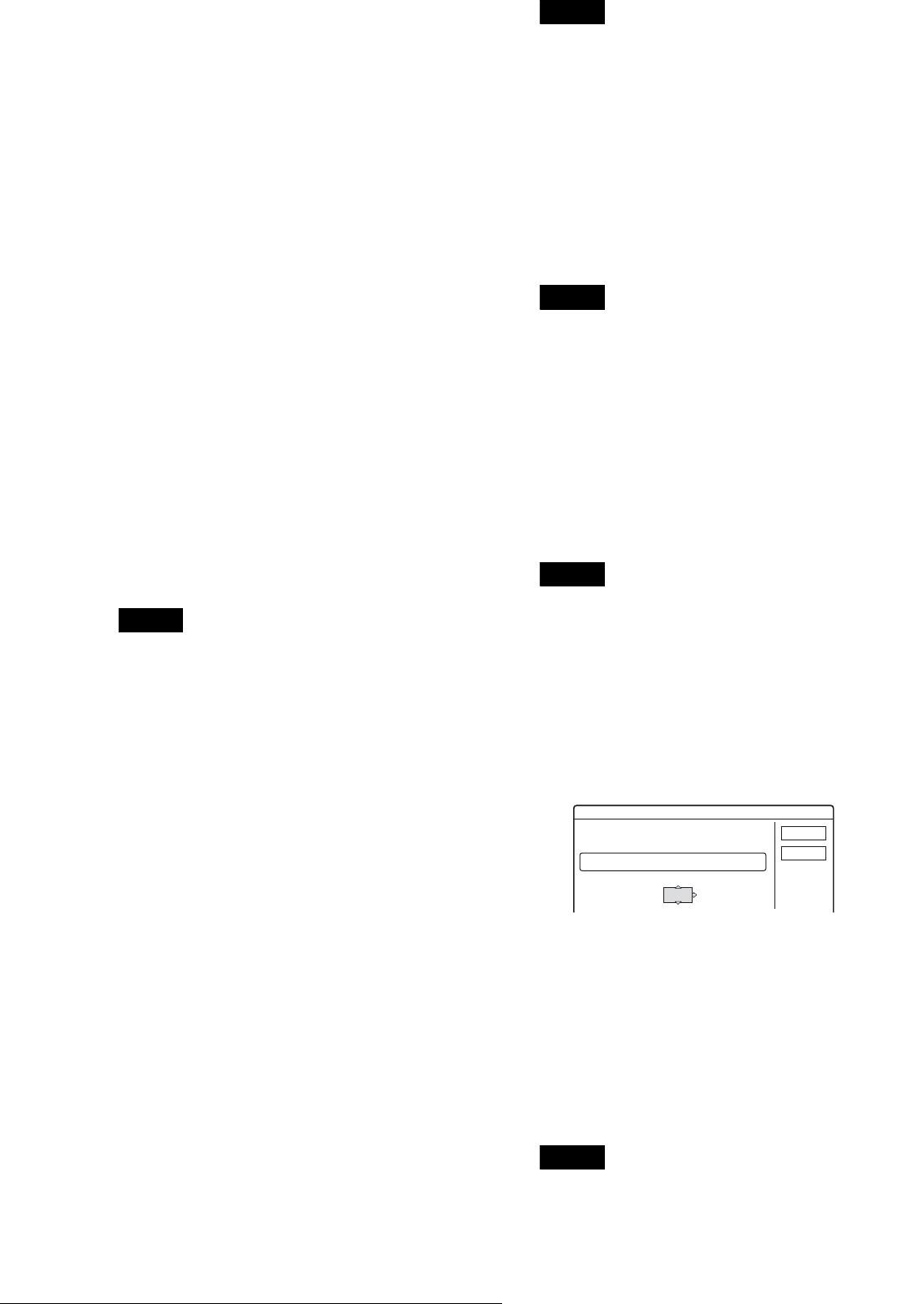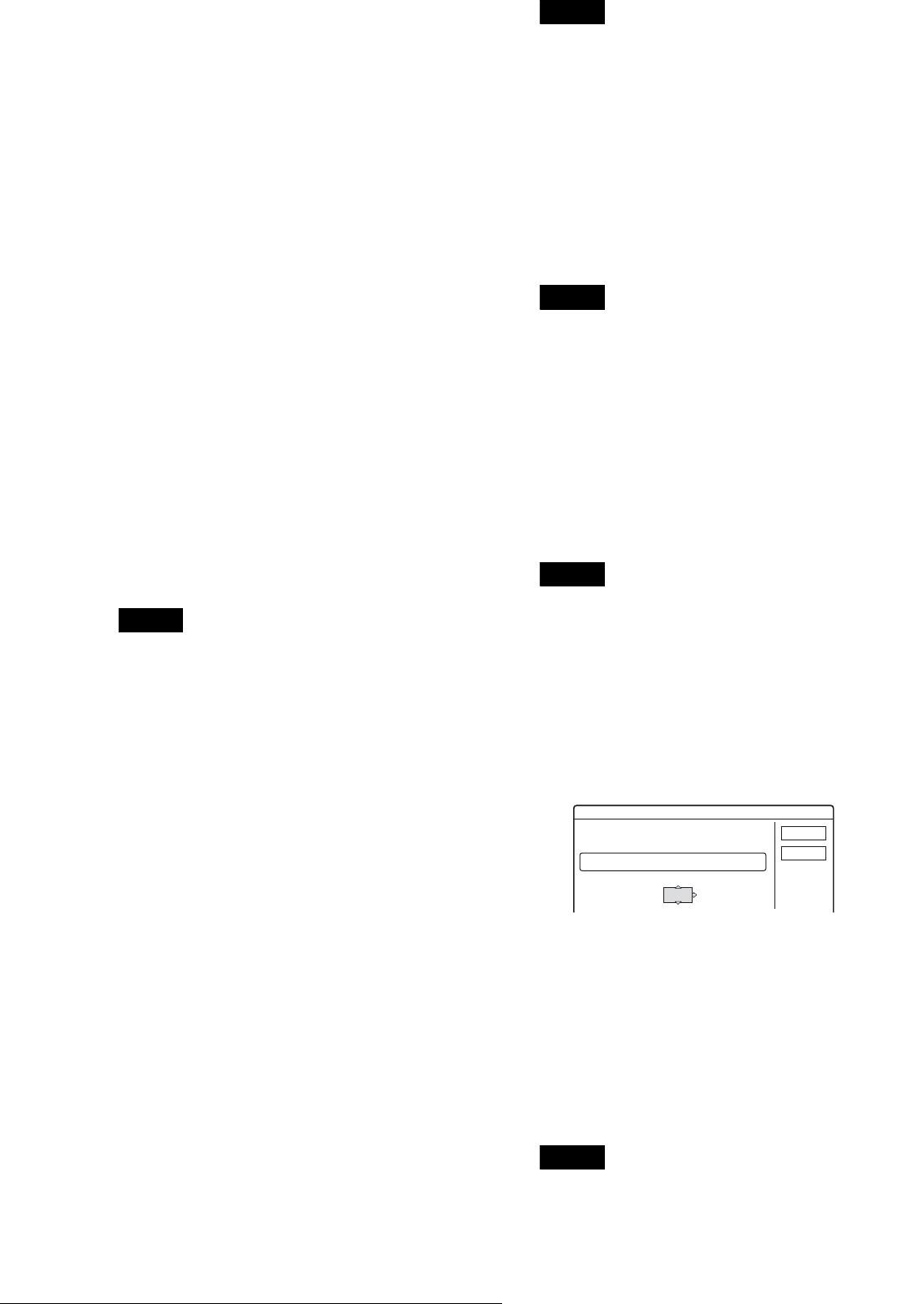
42
Timer Recording
g Press </M/m/, to select “OK,” then press
ENTER.
The Timer List menu appears. The TIMER REC
indicator lights up on the front panel and the recorder
is ready to start recording.
h Press RETURN to turn off the Timer List, or
press [TIMER] and repeat from step 5 to
enter additional timer settings.
Unlike a VCR, there is no need to turn off the
recorder before the timer recording starts.
To stop recording during timer recording
Press x REC STOP.
To confirm, change, or cancel timer recording
See “Checking/changing/cancelling timer settings (Timer List)”
(page 43).
z Hints
• For recording over into the next day, leave the starting date setting as
it is, and enter the ending time in the setting. The date will
automatically change to the next day.
• You can also display the timer programming menu by:
– selecting “TIMER” from the System Menu.
– selecting “Timer” from the Tool menu while the Timer List menu is
displayed.
• You can also use the recorder even when the recorder stands by for
recording. To remind you of the timer setting, a message appears on
your TV screen five minutes before the timer recording starts.
Notes
• If “The disc is full or nearly full” appears on the screen, change the
disc, or make available space for the recording (DVD-RW/DVD+RW
only).
• Check that the clock is correctly set before setting the timer recording.
If not, the timer recording cannot be made.
To record a satellite programme, turn on the satellite tuner and select
the satellite programme you want to record. Leave the satellite tuner
turned on until the recorder finishes recording. If you connect
equipment with a timer function, you can use the Synchro Rec function
(page 47).
About the PDC/VPS function
PDC/VPS signals are transmitted with TV programmes in some
broadcast systems. These signals ensure that timer recordings
are made regardless of any broadcast delays, early starts, or
broadcast interruptions.
To use the PDC/VPS function, set “PDC/VPS” to “On” in step 6
above.
When you turn on this function, the recorder starts scanning the
channel before the timer recording starts. If you are watching TV
when scanning starts, a message will appear on the TV screen. If
you want to watch TV, switch to your TV’s tuner or turn off the
PDC/VPS channel scan function.
◆To turn off the PDC/VPS channel scan function
A Press TOOL.
B Press M/m to select “PDC/VPS Scan Off.”
To ensure that the PDC/VPS function works properly, turn off
the recorder before the timer recording starts. This will
automatically turn on the PDC/VPS channel scan function while
the recorder remains off.
Note
The beginning of some recordings may not be made when using the
PDC/VPS function.
To display the timer programming menu
automatically with one button (One Touch
Timer) (for SCART connections only)
If you use the SMART LINK connection, you can easily display
the timer programming menu by pressing just the [TIMER]
button.
Press [TIMER] while a disc is in the recorder.
The TV and recorder turn on and the TV’s input is switched to
the recorder. The Timer programming menu appears.
Note
When you use this function, leave the TV on, or in the standby mode.
Rec Mode Adjust
If there is not enough available disc space for the recording, the
recorder automatically selects the recording mode to enable the
programme to be recorded. This function is normally set to on.
◆To cancel the function
A Press TOOL while the Timer List is displayed.
B Press M/m to select “Rec Mode Adjust,” then press
ENTER.
C Press </, to select “Off,” then press ENTER.
Note
This function only works with a timer recording and the PDC/VPS
function set to off. It does not function with Quick Timer or Synchro
Rec.
To extend the recording duration time
You can extend the recording duration while recording.
1 Press TOOL during recording.
2 Press M/m to select “Extend Rec,” then press
ENTER.
The following display appears.
3 Press M/m to select the duration time, then press
ENTER.
You can set the duration in increments of 10 minutes,
up to 60 minutes.
4 Press </M/m/, to select “OK,” then press
ENTER.
z Hint
You can also extend the recording duration time using “Extend Rec” in
the sub-menu of the Timer List.
Note
You cannot extend the recording duration time when “PDC/VPS” is set
to “On.”
Extend Rec. Time
Set the timer extend function.
Sun 28.9 10:00-11:30 AAB SP
OK
Cancel
Extend Time
Off