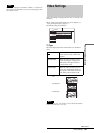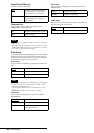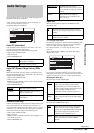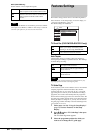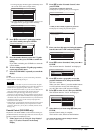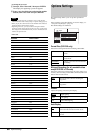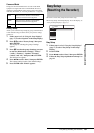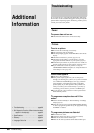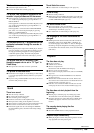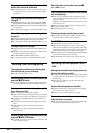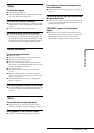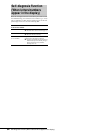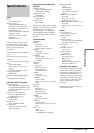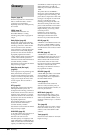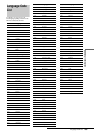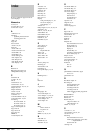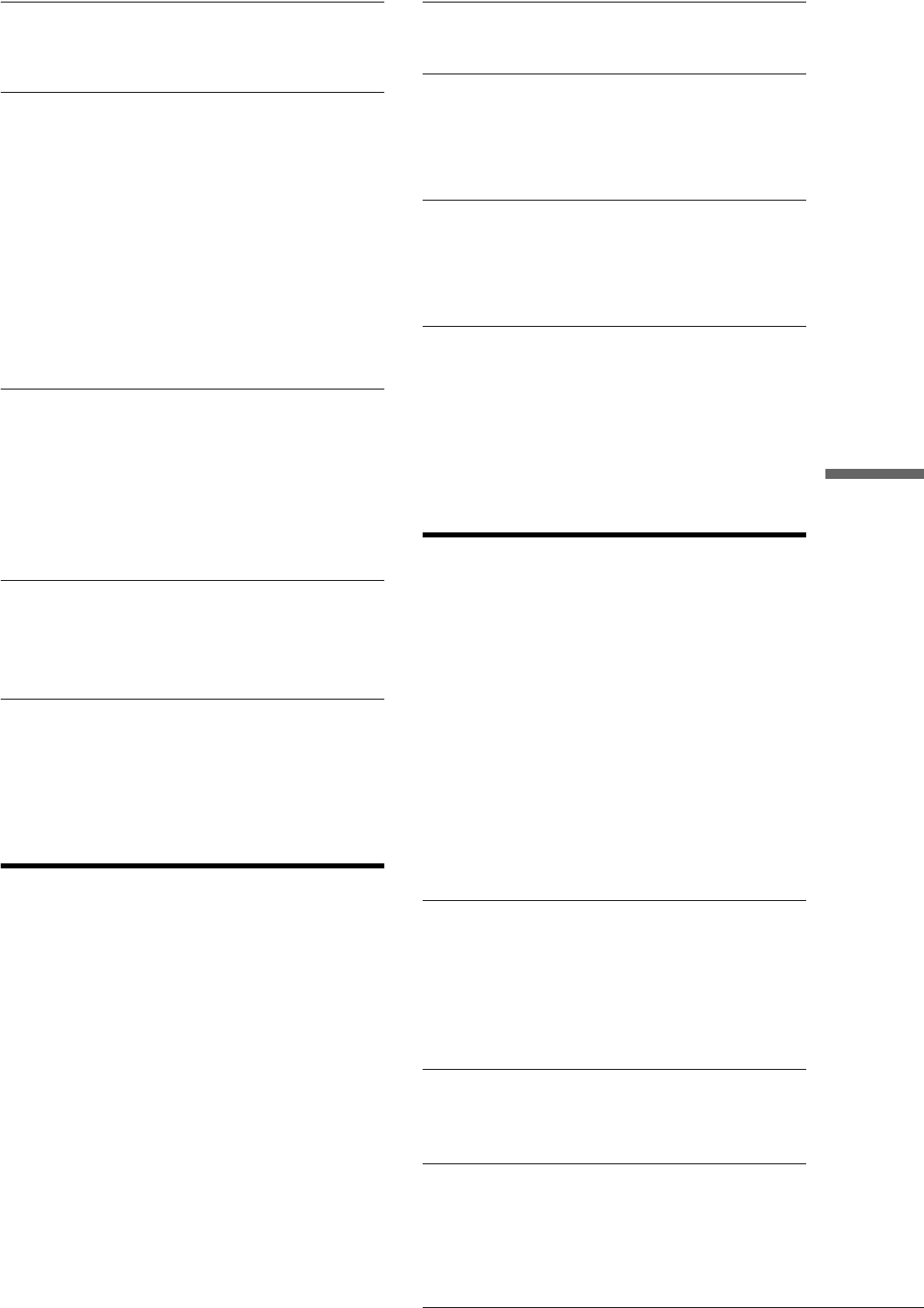
89
Troubleshooting
Additional Information
TV channels cannot be changed.
, Switch the input selector to TV.
, Connect the aerial cable correctly (page 16).
The picture from equipment connected to the
recorder’s input jack does not fill the screen.
, If the equipment is connected to the LINE 1-TV jack, select
“L1” in the front panel display by pressing PROG +/– or
INPUT SELECT.
If the equipment is connected to the LINE 2 IN jacks, select
“L2” in the front panel display by pressing PROG +/– or
INPUT SELECT.
If the equipment is connected to the LINE 3/DECODER
jack, select “L3” in the front panel display by pressing
PROG +/– or INPUT SELECT.
If the equipment is connected to the LINE 4 IN jacks, select
“L4” in the front panel display by pressing PROG +/– or
INPUT SELECT.
The playback picture or TV programme from the
equipment connected through the recorder is
distorted.
, If the playback picture output from a DVD player, VCR, or
tuner goes through your recorder before reaching your TV,
the copy-protection signal applied to some programmes
could affect picture quality. Disconnect the playback
equipment in question and connect it directly to your TV.
The picture does not fill the screen, even
though the aspect ratio is set in “TV Type” in
Video Setup.
, The aspect ratio of the disc is fixed on your DVD.
The picture is black and white.
, Check that “Line1 Output” of “Scart Setting” in Video Setup
is set to the appropriate item that conforms to your system
(page 82).
, If you are using a SCART (EURO AV) cord, be sure to use
one that is fully wired (21 pins).
Sound
There is no sound.
, The disc is dirty or flawed.
, Re-connect all connections securely.
, The connecting cord is damaged.
, Check the connections to the amplifier input.
, The input source setting on the amplifier is incorrect.
, The recorder is in pause mode or in Slow-motion Play mode.
, The recorder is in fast forward or fast reverse mode.
, If the audio signal does not come through the DIGITAL
OUT (COAXIAL) jacks, check the Audio Setup settings
(page 83).
Sound distortion occurs.
, Set “Audio ATT” in Audio Setup to “On” (page 83).
Sound is noisy.
, The disc is dirty or flawed.
, When playing a CD with DTS sound tracks, noise will come
from the LINE 2 OUT AUDIO L/R jacks, LINE 1-TV jack,
or LINE 3/DECODER jack (page 50).
The sound volume is low
, The sound volume is low on some DVDs.
The sound volume may improve if you set “Audio DRC” in
Audio Setup to “TV Mode” (page 83).
, Set “Audio ATT” in Audio Setup to “Off” (page 83).
The language for the sound track cannot be
changed.
, Multilingual tracks (main and sub) cannot be recorded on
DVD-RWs (Video mode), DVD+RWs, or DVD-Rs. To
record the language, select “Main” or “Sub” of “Bilingual
Recording” in Options Setup before recording (page 86). To
record both the main and sub sounds, record on a DVD-RW
(VR mode).
Playback
The disc does not play.
, No disc is inserted.
, A blank disc is inserted.
, The disc is upside down.
Insert the disc with the labelled side facing up.
, The disc is not correctly inserted.
, The recorder cannot play certain discs (such as a CD-ROM)
(page 50).
, The region code on the DVD VIDEO does not match the
recorder (page 50).
, Moisture has condensed inside the recorder. Remove the
disc and leave the recorder turned on for about half an hour
until the moisture evaporates (page 2).
, If the disc was recorded on another recorder, the recorder
cannot play the disc if it has not been finalized (page 74).
The disc does not start playback from the
beginning.
, Resume play is activated (page 54). During stop, select
“Reset Resume” in the Tool menu, then press ENTER.
, You have inserted a disc whose Title menu or DVD menu
automatically appears on the TV screen when it is first
inserted.
The recorder starts playing the disc
automatically.
, The DVD VIDEO features an auto playback function.
Playback stops automatically.
, While playing discs with an auto pause signal, the recorder
stops playback at the auto pause signal.
,continued