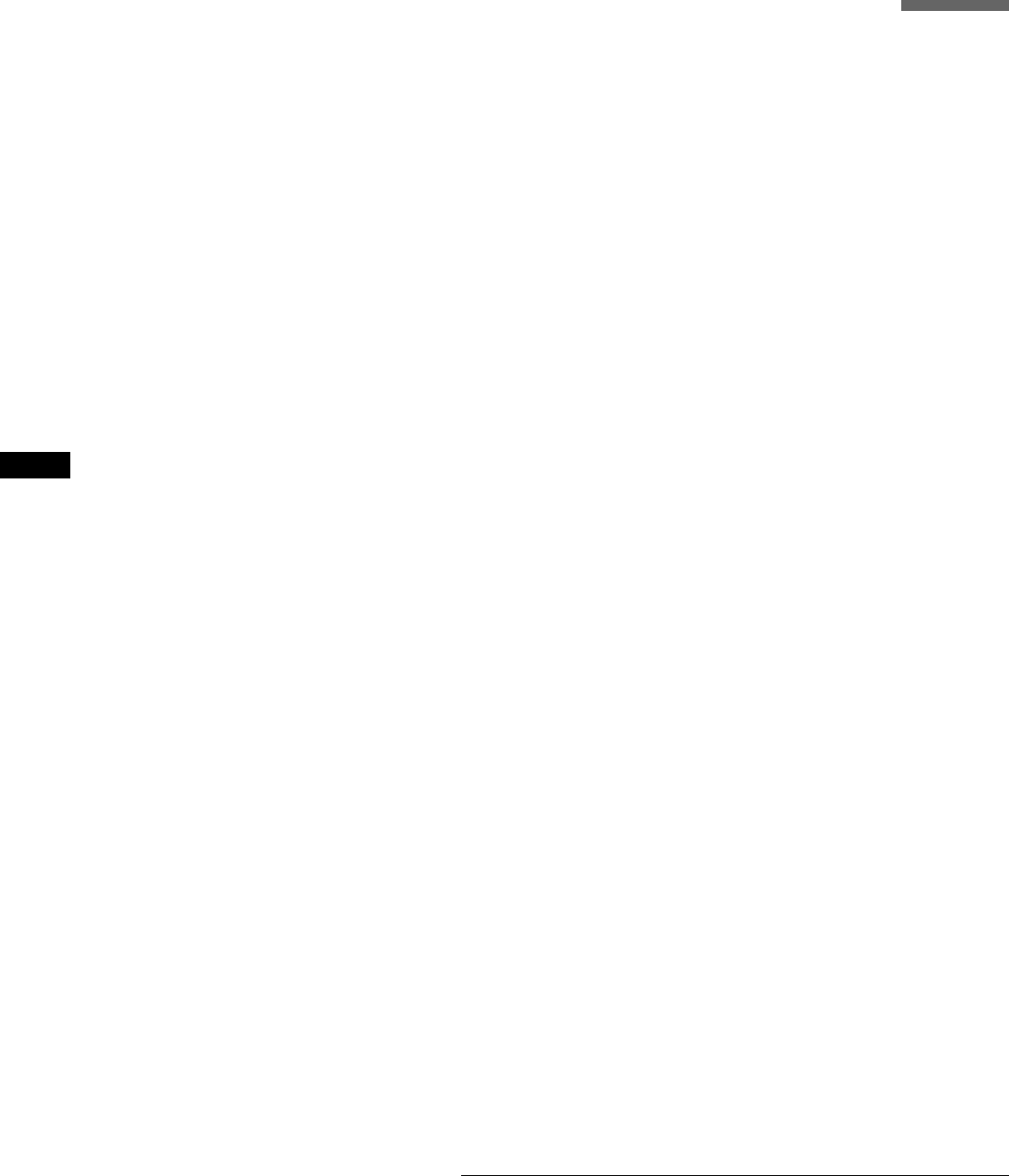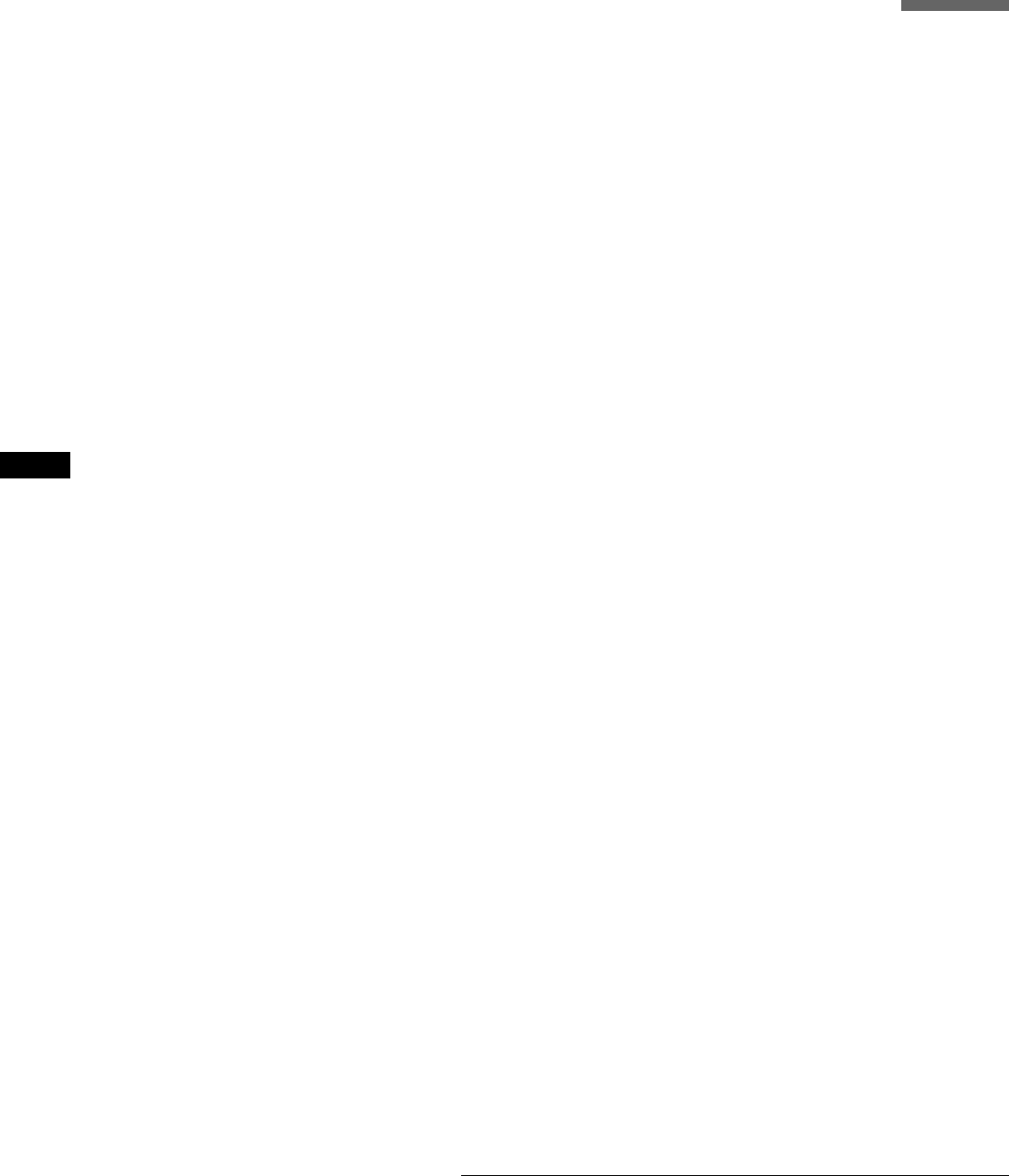
49
Recording From Connected Equipment Without a Timer
Recording/Timer Recording
f Select the audio input using the Tool menu.
A Press TOOL.
B Press M/m to select “Line Audio Input,” then
press ENTER.
C Press M/m to select the item, then press
ENTER.
• Stereo (default)
• Bilingual*
* When recording a bilingual programme on a DVD-RW (Video
mode), DVD+RW, or DVD-R, select the sound track, “Main” or
“Sub,” in “Bilingual Recording” of Options Setup (page 86).
g Press X REC PAUSE to set this recorder to
record pause.
h Insert the source tape into the connected
equipment and set to playback pause.
i At the same time, press X REC PAUSE on
this recorder and the pause or play button on
the connected equipment.
Recording starts.
j To stop recording, press x REC STOP on
this recorder.
z Hint
You can adjust the settings for the recording picture before recording.
See “Adjusting the Recording Picture Quality and Size” (page 46).
Note
When recording a video game image, the screen may not be clear.