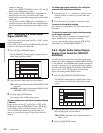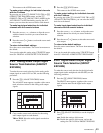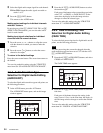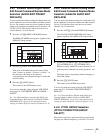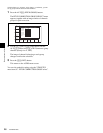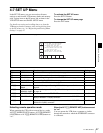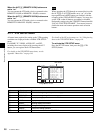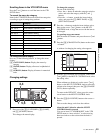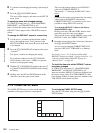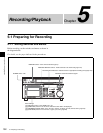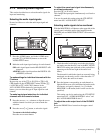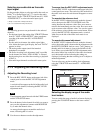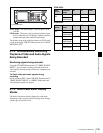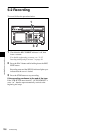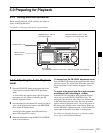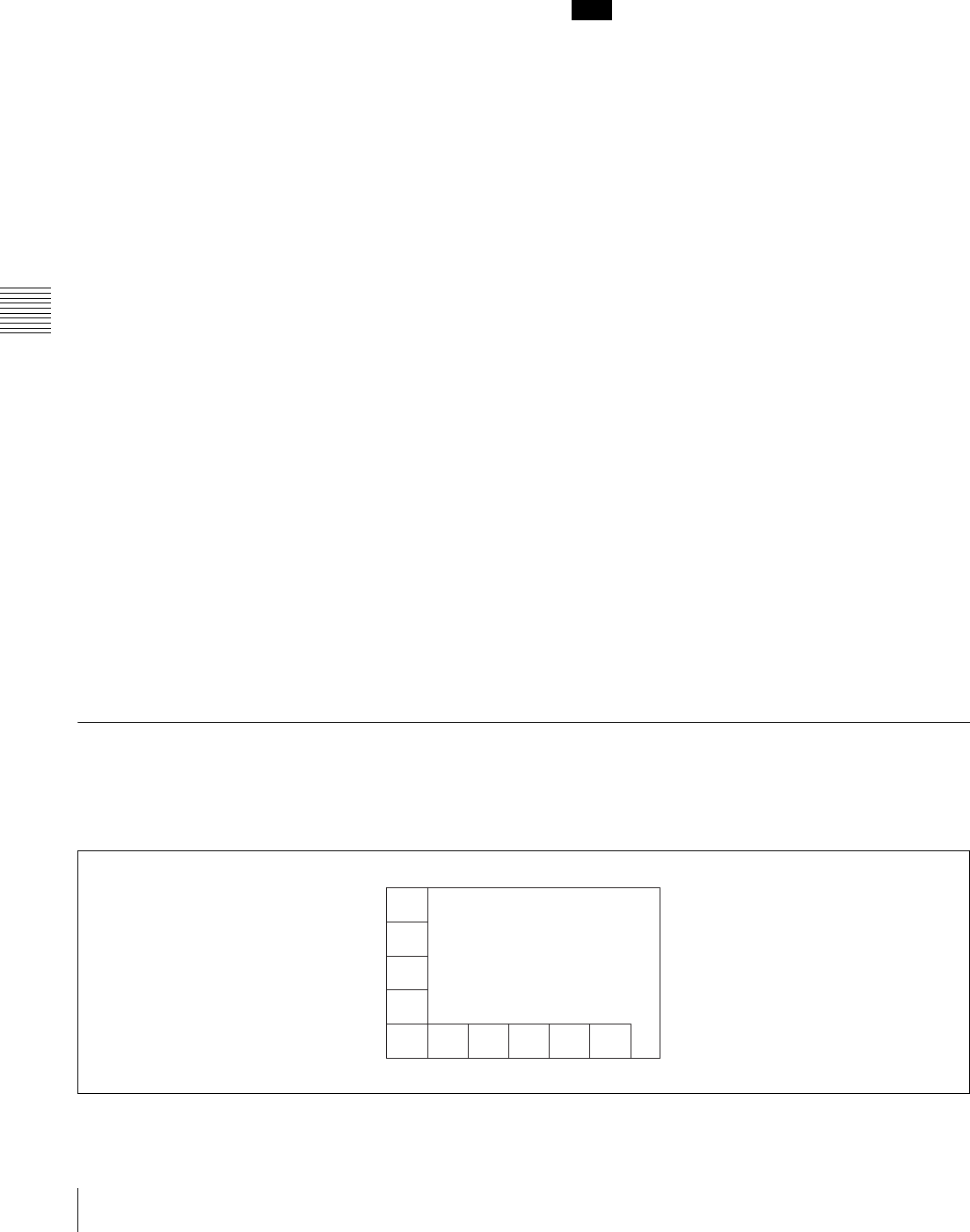
100
4-7 SET UP Menu
Chapter 4 Menu Settings
6
To continue with changing the settings, repeat steps 1
to 5.
7
Press the [F10] (SAVE/EXIT) button.
This saves all the changes, and returns to the SET UP
menu screen.
To check the items with changed settings
In VTR SETUP menu item 131 “CHANGED MENU
HIGHLIGHT”, set ITEM SETTING to “on”.
Items for which the setting values are different from the
DEFAULT values appear in the VTR SETUP screen in
yellow.
To change the DEFAULT values in a menu item
1
Use the cursor t button to make the item window
active, then with the cursor R and r buttons or the
MULTI CONTROL knob, move the cursor to the item
to be changed.
2
Press the [F7] (CHANGE DATA) button or the cursor
t button.
This opens a window for changing the setting.
For a sub item, further press the [F7] (CHANGE
DATA) button or the cursor t button, to open the
window for changing the setting.
3
With the [F7] (CHANGE DATA) button, the cursor R
or r button, or the MULTI CONTROL knob, change
the setting.
4
Holding down the SET and ENTRY buttons at the
same time, press the center cursor button.
This saves the current settings as new DEFAULT
values for CURRENT DEFAULT.
The asterisks “*” indicating the DEFAULT values
move.
Note
If you press the center cursor button first, the setting
values return to the PRESET values before
CURRENT DEFAULT is overwritten, and it is not
possible to change DEFAULT correctly.
To return the DEFAULT values to the factory
default PRESET values
Holding down the CLR and ENTRY buttons at the
same time, press the center cursor button.
This saves the factory default PRESET values as the
DEFAULT values for CURRENT DEFAULT.
5
Reset the current setting values if necessary, then press
the [F10] (SAVE/EXIT) button.
You can save the changed CURRENT DEFAULT
data set in DEFAULT VTR BANK or a “Memory
Stick”.
For details, see see “4-1-10 Saving and Recalling
DEFAULT Settings on a Bank” on page 48 and see “4-1-
11 Saving and Recalling DEFAULT Settings in a
“Memory Stick”” on page 48.
To check the items for which DEFAULT values
have been changed
In VTR SETUP menu item 131 “CHANGED MENU
HIGHLIGHT”, set DEFAULT SETTING to “on”.
Items for which the DEFAULT values are different from
the factory setting values (FACTORY PRESET) values
have the item number (or item name for a subitem) in the
VTR SETUP screen shown in yellow.
4-7-2 PANEL SETUP Menu
The PANEL SETUP menu is used to set the operation
conditions of the upper and lower control panels.
To activate the PANEL SETUP menu
Press the SET UP button, then press the [F5] (PANEL
SETUP) button.
KEYINH
off
PLAY LOCK
ALARM
BEEP
high
SCREEN
SAVER
10min
SCREEN
SAVER S
EXITKEY
BEEP
off