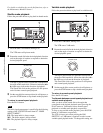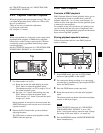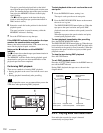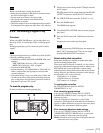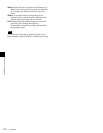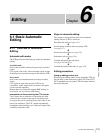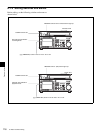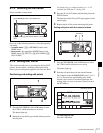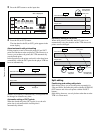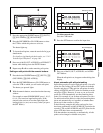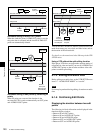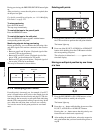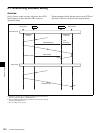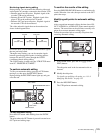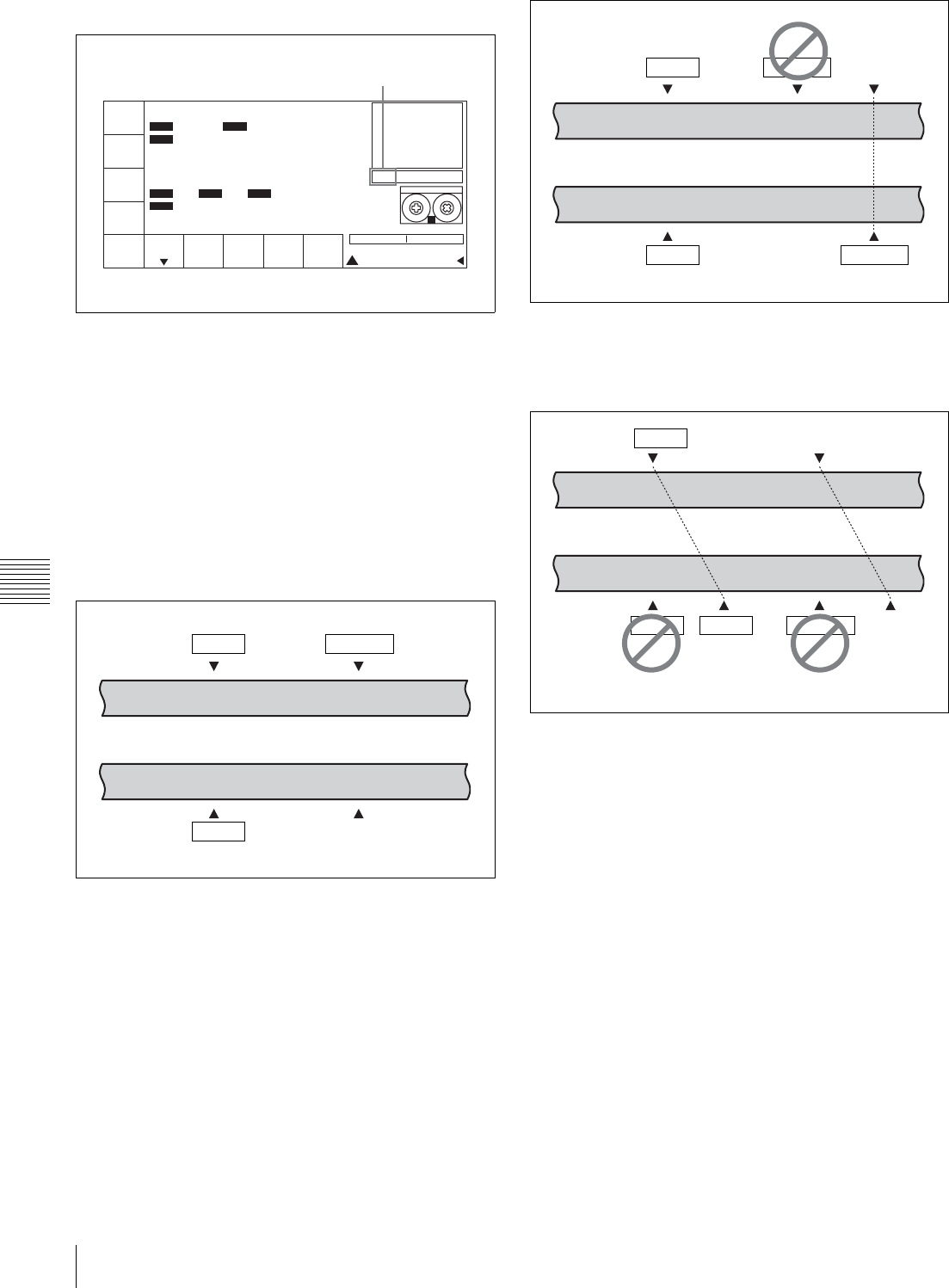
118
6-1 Basic Automatic Editing
Chapter 6 Editing
3
Press the SET button to set the input data.
4
Press the IN (or OUT) button.
The time data for the IN (or OUT) point appears in the
menu display.
About automatic edit point setting
Editing requires a total of four edit points: IN and OUT
points for both the recorder and player VTRs. However, as
soon as you set three edit points, the VTR automatically
sets the fourth point.
In the figure below, the points enclosed in a box have been
set manually, while the OUT point for the player VTR has
been set automatically.
Whether set manually or automatically, all edit points can
be changed or deleted at any time.
Automatic setting of OUT points
When the fourth edit point (OUT point) is set, the edit
point data is activated and the invalid point is
automatically deleted.
Automatic setting of IN points
When an IN point is corrected, the OUT point is set
automatically using the duration of the VTR whose edit
points were not changed.
Split editing
Positioning and setting edit points
Split editing allows you to set edit points separately for
video and audio. Set audio edit points with the AUDIO IN/
OUT buttons and video edit points with the IN/OUT
buttons.
Split editing, however, can only be done when the recorder
VTR is in insert mode.
PB/EE
PB
RECINH
off
ASSEM-
BLE
off
INS
TC
off
STILL HDCAM-SR
REMAIN:01H06M
! ALT+TC
SET 01 00 30 00
PLAY LOCK
01H 04M 58S 00F
01H 04M 58S 00F
AIN 00:01:10:00 AOUT 00:02:10:00
IN 00:01:10:00 OUT 00:02:10:00
INS
VIDEO
off
INS
AUDIO
INTRP DF F2
INTRP DF 2FO F2
LTC
TCR
2FD
LTC
TCR
SS
SET is displayed.
Recorder VTR
Player VTR
IN point
OUT point
IN point
OUT point
OUT point
Recorder VTR
OUT point
Player VTR
Automatically
set edit point
Fourth edit point
IN point
IN point OUT point
OUT pointIN point
Recorder VTR
OUT point
Player VTR
Automatically
set edit point
OUT point
Corrected
edit point
IN point
IN point