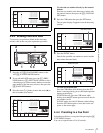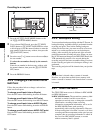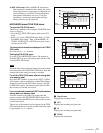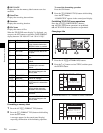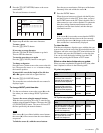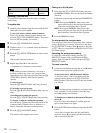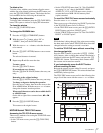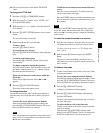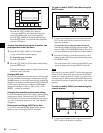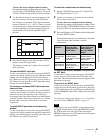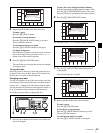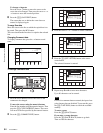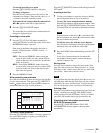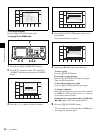79
4-4 CUE Menu
Chapter 4 Menu Settings
off: Clear write protection for the whole TELE FILE
menu.
To change the TITLE data
1
Press the ALT/[F3] (ATTRIB EDIT) buttons.
2
With the cursor R or r button, select “TITLE”, and
press the ENTRY button.
3
With the cursor T or t button, select the character
to be entered.
4
Press the [F7] (SET LETTER) button or cursor center
button.
The selected character is entered.
5
Repeat steps 3 and 4, to enter the data.
To enter a space
Press the [F5] (SPACE) button.
If you make an error in entry
Press the [F6] (BACK SPACE) button, then repeat the
entry.
To return to the initial screen
Pressing the [F9] (CANCEL) button returns to the
initial screen.
To change a character during the operation
Press the cursor R button, then move the cursor to the
title frame; with the cursor T or t button, change
the character insertion position.
When not all characters can be shown within the
title frame
On the left or right of the title frame, < or ,
appears.
6
Press the [F10] (SAVE/EXIT) button.
This return to the initial menu screen.
To change time data
To write the current time data, use the cursor buttons to
align the entry cursor with the line in which you want to
write.
To move the cursor with the numeric buttons
Enter a line number with the numeric buttons, and
press the [F9] (CUENUM POINT) button. The cursor
moves to the line number you entered.
If the cursor buttons are not linked to movement of the
entry cursor, it is not possible to move the entry cursor
B with the cursor buttons.
To link the cursor buttons to movement of the entry
cursor
Press the cursor center button. To unlink, press the
cursor center button once again.
Press the ENTRY button to write the current time data
over the time data in the line in which the entry cursor
B is present.
If you press the ENTRY button when the entry cursor is
not on the screen, the time data of the line in which the
entry cursor B is currently present is written and displayed
on the screen.
To enter the current time data as a new line
1
With the cursor buttons, move the entry cursor to the
line below the position in which you want to insert.
For how to move the cursor, see “To change time
data” above.
2
Hold down the SFT button and press the ENTRY
button.
The line is inserted immediately before the line on
which the entry cursor is present, and the current time
data is written.
To delete a time code
1
Use the cursor buttons to move the cursor to the Time
section to be deleted.
To move the cursor using the numeric buttons
Enter the line number using the numeric buttons. Then
press the [F9] (CUENUM POINT) button. The cursor
will move to the line specified by the numeric buttons.
2
Press the [F5] (DEL POINT) button.
A deletion confirmation window appears.
3
Press the [F5] (DEL POINT) button while holding
down the SFT button.
The time code section becomes blank and is ready for
new time data input.
To delete the line as well as the time code
Use the cursor buttons to move the cursor to the time
code to be deleted.
Then press the [F5] (DEL POINT) button while
holding down the SFT button. The line is deleted and
all the line numbers below are decreased by one.
Note
Note