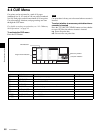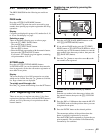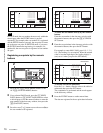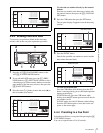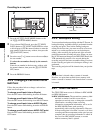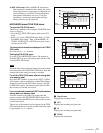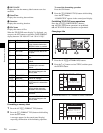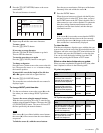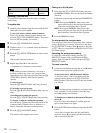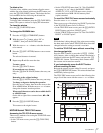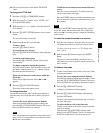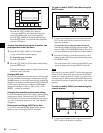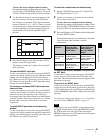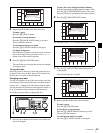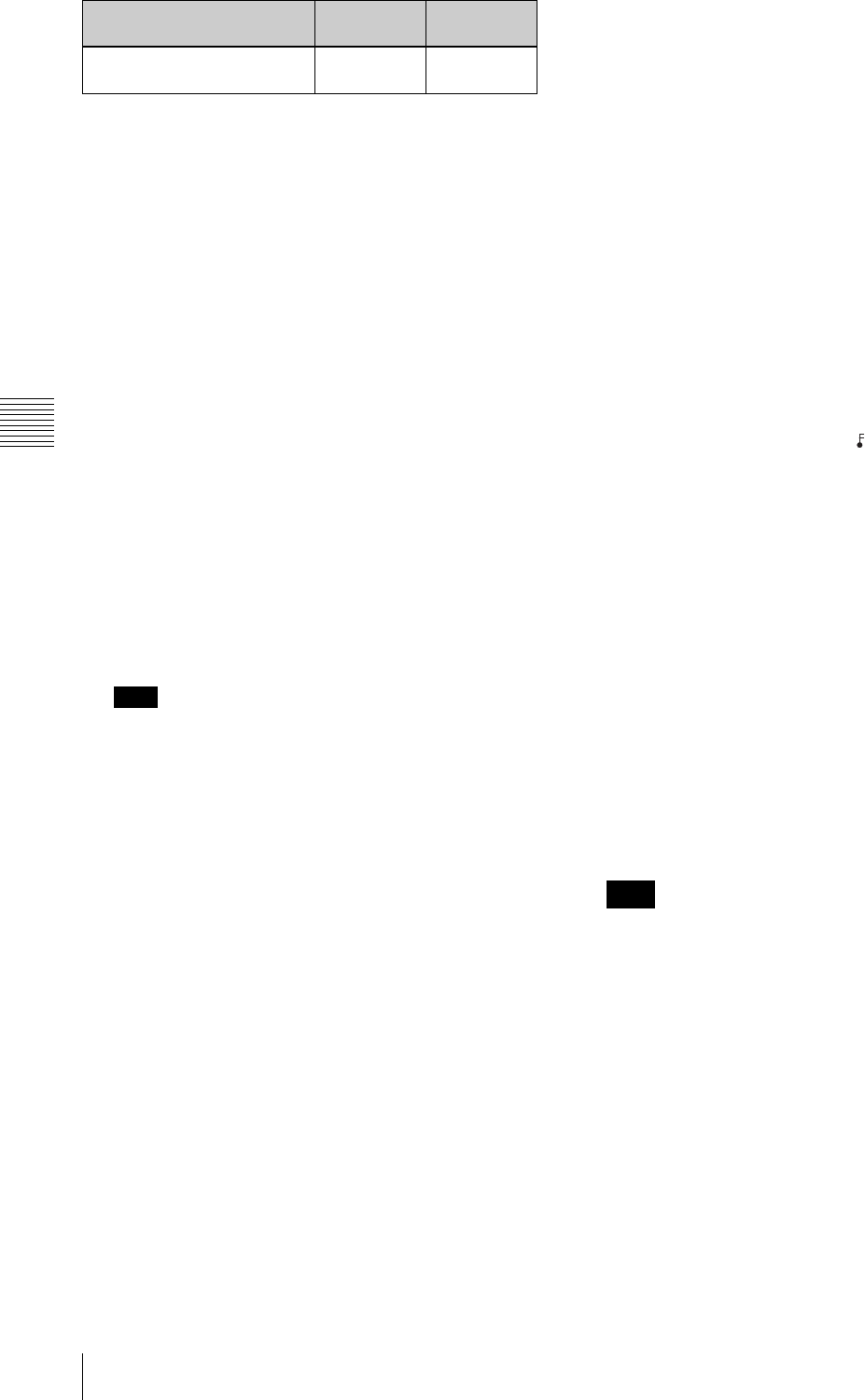
76
4-4 CUE Menu
Chapter 4 Menu Settings
Updating File Name data
To update File Name data, press the cursor t button
several times.
To update data
1
With the cursor buttons, align the cursor with the File
Name data you want to update.
To move the cursor with the numeric buttons
Enter a line number with the numeric buttons, and
press the [F9] (CUENUM POINT) button. The cursor
moves to the line number you entered.
2
Press the [F4] (CHANGE DATA) button.
3
With the cursor T or t button, select the character
to be entered.
4
Press the [F7] (SET LETTER) button or cursor center
button.
The selected character is entered.
5
Repeat steps 3 and 4, to enter the data.
A maximum of 15 characters can be entered.
Note
If the number of entered characters is too large, a
memory overflow may occur, and it may become
impossible to enter other cue point data. Press the [F8]
(TAPE INFO) button to check the free memory
capacity.
To enter a space
Press the [F5] (SPACE) button, then carry out entry.
If you make an error in entry
Press the [F6] (BACK SPACE) button, then carry out
entry.
Canceling and repeating the process
Press the [F9] (CANCEL) button, then carry out entry.
To change a character during the operation
Press the cursor R button, then move the cursor to the
comment frame. With the cursor T button or t
button, change the character insertion position.
6
Press the [F10] (SAVE/EXIT) button.
This returns to the original menu screen.
Cueing up to the IN point
1
Hold down the [F1] (CUE SCAN) button, and press
the PREROLL button. This sets the cursor movement
direction.
Each press cycles through the settings FWD/REW/No
setting.
FWD: Pressing the PREROLL button moves the
cursor to the next line, and cues up to the time data
of that line. Invalid time data is ignored.
REW: Pressing the PREROLL button moves the
cursor to the previous line, and cues up to the time
data of that line. Invalid time data is ignored.
2
Press the PREROLL button.
To write-protect the cue point data
To write-protect individual cue point data items, align the
cursor with the line you want to write-protect, then press
the [F7] (PROTECT) button. When appears to the right
of “No.”, then it is not possible to change the IN, OUT, and
File Name settings.
Canceling the write-protect setting
To cancel the write-protect setting, press the [F7]
(PROTECT) button. After a confirmation message
appears, hold down the SFT button and press the [F7]
(PROTECT) button.
To insert a new line
1
Use the cursor buttons to position the cursor (B) below
the line where a new line will be inserted.
To move the cursor with the numeric buttons
To move the cursor, enter a line number with the
numeric buttons, then press the [F9] (CUENUM
POINT) button. The cursor moves to the line number
you entered.
If the cursor buttons are not linked to movement of the
entry cursor B, it is not possible to move the entry
cursor B with the cursor buttons.
To link the cursor buttons to movement of the entry
cursor B
Press the cursor center button. To unlink, press the
cursor center button once again.
2
Press the ENTRY button while pressing down the SFT
button.
A new line is inserted above the line specified by
where the cursor (B) is placed and the current time
data is entered on that line.
IN point data has not been
entered
Data is not
updated
Data is
updated
State of the already-entered
data
IN point OUT point
Note