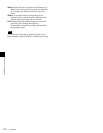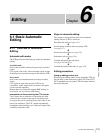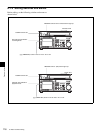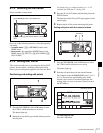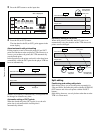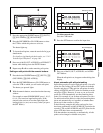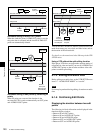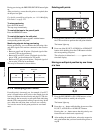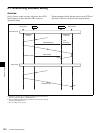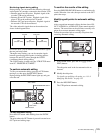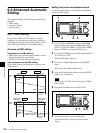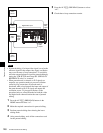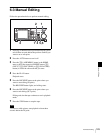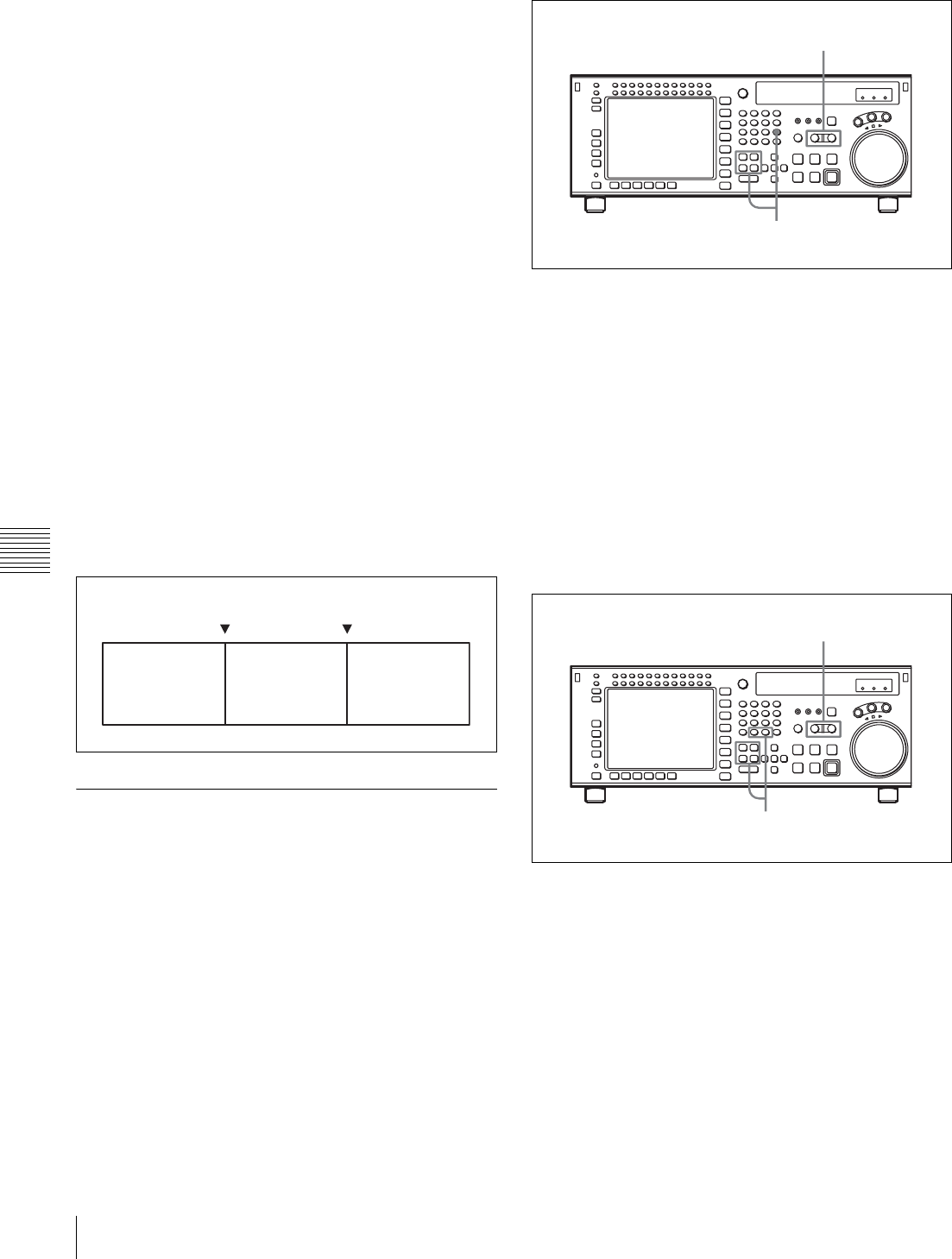
122
6-1 Basic Automatic Editing
Chapter 6 Editing
During previewing, the PREVIEW/REVIEW button lights
up.
After previewing, correct the edit points as required, then
do the preview again.
For details on modifying edit points, see “6-1-9 Modifying
Edit Points” on page 122.
To stop previewing
Press the STOP button.
The tape stops immediately.
To rewind the tape to the preroll point
Press the PREROLL button.
To rewind the tape to the edit point
Press the PREROLL button together with the button
corresponding to the edit point.
Monitoring signals during previewing
During previewing, you can monitor the following video
and audio signals on a monitor connected to the recorder
VTR:
• Between preroll and IN points: Playback signal of the
recorder VTR can be monitored.
• Between IN and OUT points: Playback signal of the
player VTR can be monitored in E-E mode.
• Between OUT and post-roll points: Playback signal of
the recorder VTR can be monitored.
This may be illustrated as shown below:
6-1-9 Modifying Edit Points
If an edit point is incorrectly set, for example, if an OUT
point is located before an IN point, or the length of an edit
section is different for the recorder and player VTRs, the
time data for the incorrectly set edit point flash indicating
that the VTR cannot perform editing or previewing. In this
case, delete the edit point, then set a new one correctly.
You can also move an edit point position in one-frame
units.
Deleting edit points
1
Press the RECORDER or PLAYER button to select
the VTR on which to perform the edit point deletion.
The button lights up.
2
Press one of the IN, OUT, AUDIO IN or AUDIO OUT
button while holding down the CLR button to delete
the corresponding edit point.
The edit point is deleted and --:--:--:-- appears in the
time data display.
Moving an edit point position by one frame
at a time
1
Press the RECORDER or PLAYER button to select
the VTR on which to modify the edit point.
The button lights up.
2
Press the + or – button while holding down one of the
IN, OUT, AUDIO IN or AUDIO OUT button.
Pressing the + or – button moves the edit point by one
frame forward or backward, respectively.
3
After making the modification, release the respective
edit point button that you have been holding down at
step 2.
PB EE PB
IN point
(recorder VTR)
OUT point
(player VTR) (recorder VTR)
2
1
2,3
1