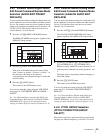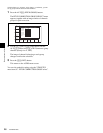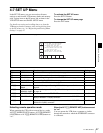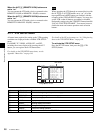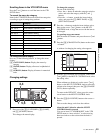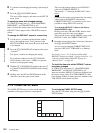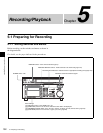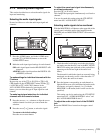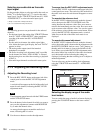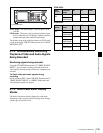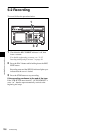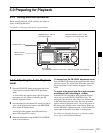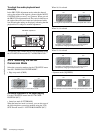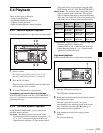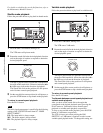103
5-1 Preparing for Recording
Chapter 5 Recording/Playback
5-1-2 Selecting Audio Signals
This section describes how to select the audio signals for
input and monitoring.
Selecting the audio input signals
Proceed as follows to select the audio input signal and
channels.
1
Press the AUDIO button, and in the AUDIO menu
press the [F1] (AUDIO IN) button, to access the
AUDIO INPUT menu.
2
Make the audio input signal settings for each channel.
SDI: audio signal input from the HD SDI INPUT A/B
connector
AES/EBU: audio signal input from the DIGITAL I/O
(AES/EBU) connector
To make settings for individual channels with the
F buttons
By pressing any of the [F1] (A-IN CH1) to [F8] (A-IN
CH8) buttons in the AUDIO INPUT menu, and the [F1]
(A-IN CH9) to [F4] (A-IN CH12) buttons in the
ALT+AUDIO screen obtained by pressing the ALT
button, you can select the type of input signal for each
channel.
To make input signal selections for individual
channels with the numeric buttons
1
Press the cursor T or t button, to align the cursor
with the channel for which you want to make the
selection.
2
Press the cursor R or r button, to select the signal.
To return to the default settings
Press the cursor center button.
To select the same input signal simultaneously
on all twelve channels
Press the [F9] (A-IN ALL) button.
This changes the input signal simultaneously on all twelve
channels.
You can also make this setting using the VTR SETUP
menu item 830 “AUDIO INPUT SELECT”.
Selecting audio signals to be monitored
With the MONITOR L or R buttons at the upper left of the
control panel, switch the audio signal output from the
PHONES jack and MONITOR OUTPUT L/R connectors
as follows.
1
Check the audio level display area in the color display,
and make sure that the unit is not in the REC LEVEL/
PB LEVEL setting state (with red or blue vertical lines
appearing on the left and right of the audio level
meter).
The channels for which the signals are currently being
monitored are shown by reverse video characters “L”
and “R” below the audio level meter.
2
Press the buttons corresponding to each channel, to
light the L/R reverse video indications below the audio
level meter, and specify channels 1 to 12 with the
MONITOR L or R button (both L and R can also be
specified).
This setting can also be made using the VTR SETUP
menu items 807 “AUDIO MONITOR-L select” and
808 “AUDIO MONITOR-R select”.
To adjust the audio output level of the PHONES
jack
Rotate the PHONES level control on the upper control
panel.
1
2