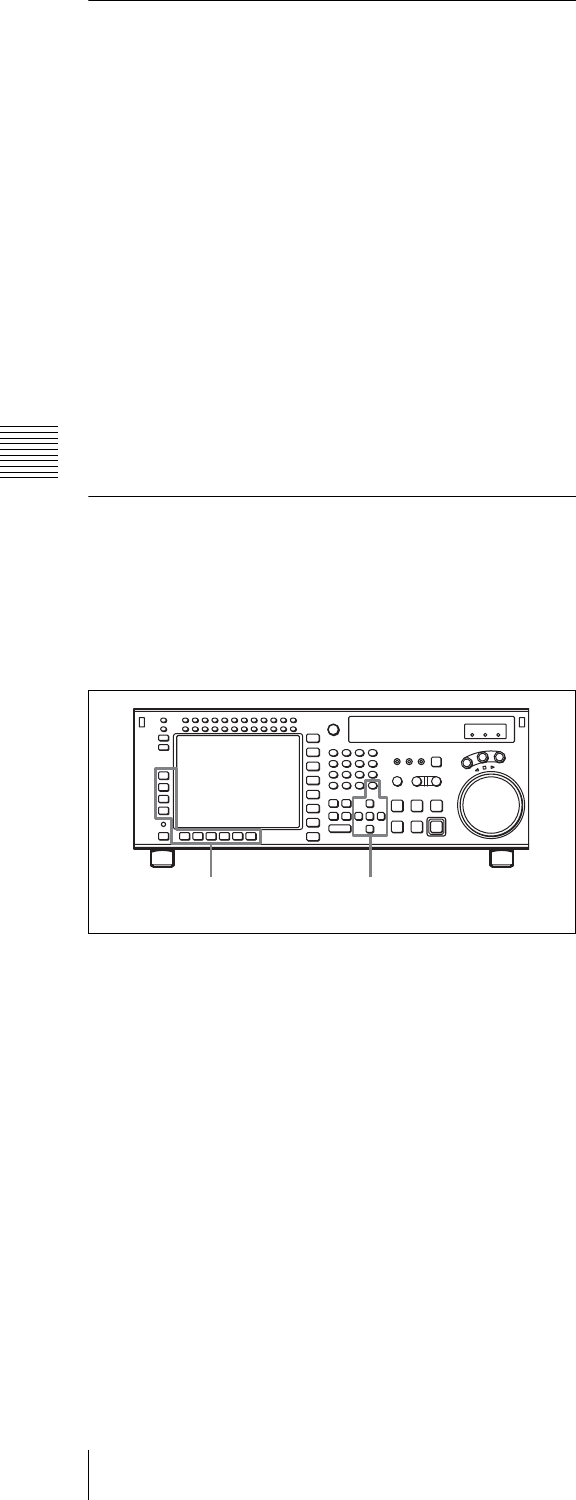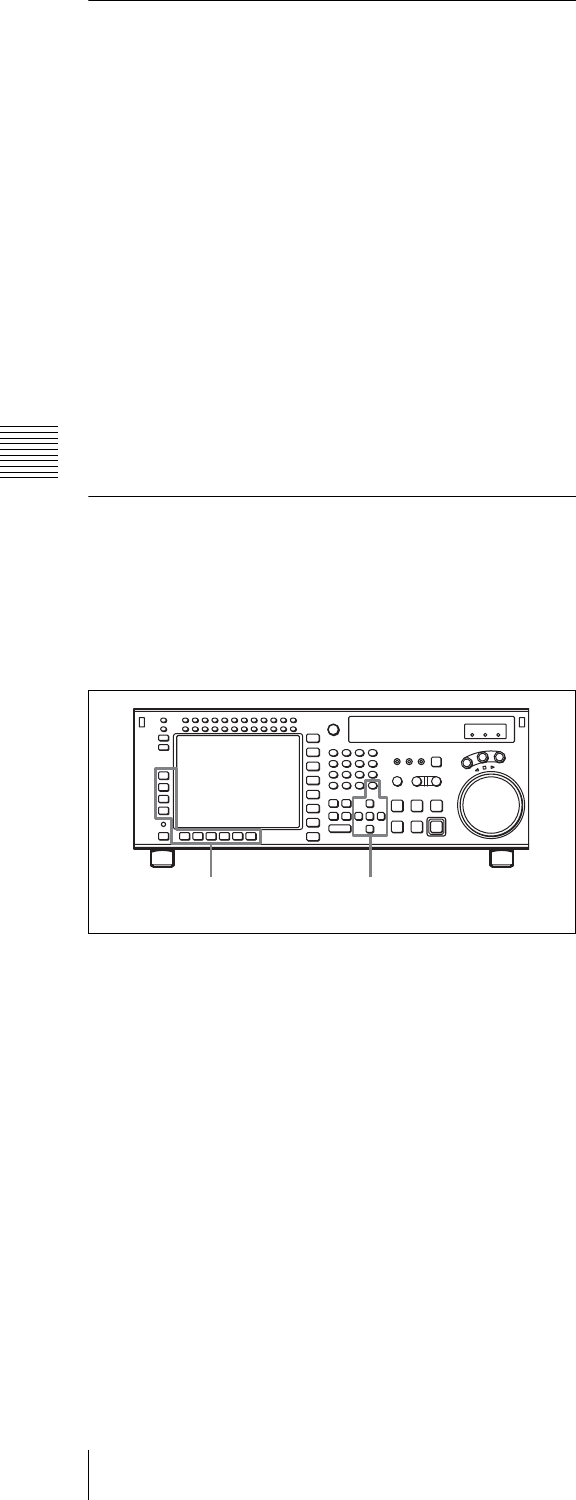
88
4-5 VIDEO Menu
Chapter 4 Menu Settings
4-5-1 Selecting the Reference
Signal (SERVO REF)
Press the [F2] (SERVO REF) button to select the signal to
be used as the reference signal for VTR operations.
ext: The servo reference signal is forced to be EXT.
input: The signal from the HD SDI INPUT A/B connector
is used as the reference signal for VTR operations.
The [F1] (VIDEO IN) button switches the video input
signal.
auto: During recording or edit preset, the signal from the
HD SDI INPUT A/B connector is used as a reference
signal. In all other cases, the servo operates using the
signal setting of the VTR SETUP menu item 006
“EXTERNAL REFERENCE select”. If the signal
selected in the menu item 006 “EXTERNAL
REFERENCE select” is not present, the servo
operates using an internal reference.
4-5-2 Adjusting the Output Video
Signal (MASTER to FINE)
Adjusting the output video signal
Set the output video signal menu items as follows.
1
Press the function selection button ([F4], for example).
The setting display lights up.
2
With the R and r buttons (or MULTI CONTROL
knob), change the numeric value.
Setting to the preset values
Press the cursor center button or MULTI CONTROL
knob.
The prst (preset) indication appears.
3
At the desired setting value, press the function
selection button ([F4], for example).
The numeric values change as follows.
[F4] button MASTER (HD): Pressing this button makes
it active, and the cursor R and r buttons increase or
decrease the value by 0.1. You can also change the
setting with the MULTI CONTROL knob.
[F5] button Y (HD): Pressing this button makes it active,
and the cursor R and r buttons increase or decrease the
value by 0.1. You can also change the setting with the
MULTI CONTROL knob.
[F6] button PB (HD): Pressing this button makes it active,
and the cursor R and r buttons increase or decrease the
value by 0.1. You can also change the setting with the
MULTI CONTROL knob.
[F7] button PR (HD): Pressing this button makes it active,
and the cursor R and r buttons increase or decrease the
value by 0.1. You can also change the setting with the
MULTI CONTROL knob.
[F8] button SETUP (HD): Pressing this button makes it
active, and the cursor R and r buttons increase or
decrease the value by 0.5. You can also change the
setting with the MULTI CONTROL knob.
[F9] button SYNC (HD): Pressing this button makes it
active, and the cursor R and r buttons increase or
decrease the value by 1. You can also change the
setting with the MULTI CONTROL knob.
[F10] button FINE (HD): Pressing this button makes it
active, and the cursor R and r buttons increase or
decrease the value by 1. You can also change the
setting with the MULTI CONTROL knob.
ALT/[F1] button MASTER: Pressing this button makes
it active, and the cursor R and r buttons increase or
decrease the value by 0.1. You can also change the
setting with the MULTI CONTROL knob.
ALT/[F2] button Y (D1): Pressing this button makes it
active, and the cursor R and r buttons increase or
decrease the value by 0.1. You can also change the
setting with the MULTI CONTROL knob.
ALT/[F3] button B-Y (D1): Pressing this button makes it
active, and the cursor R and r buttons increase or
decrease the value by 0.1. You can also change the
setting with the MULTI CONTROL knob.
ALT/[F4] button R-Y (D1): Pressing this button makes it
active, and the cursor R and r buttons increase or
decrease the value by 0.1. You can also change the
setting with the MULTI CONTROL knob.
ALT/[F5] button V GAIN (ALL): Pressing this button
makes it active, and the cursor R and r buttons
increase or decrease the value by 0.1. You can also
change the setting with the MULTI CONTROL knob.
ALT/[F6] button CRM GA (ALL): Pressing this button
makes it active, and the cursor R and r buttons
increase or decrease the value by 0.1. You can also
change the setting with the MULTI CONTROL knob.
ALT/[F7] button CRM PH (ALL): Pressing this button
makes it active, and the cursor R and r buttons
increase or decrease the value by 1. You can also
change the setting with the MULTI CONTROL knob.
1,3 2