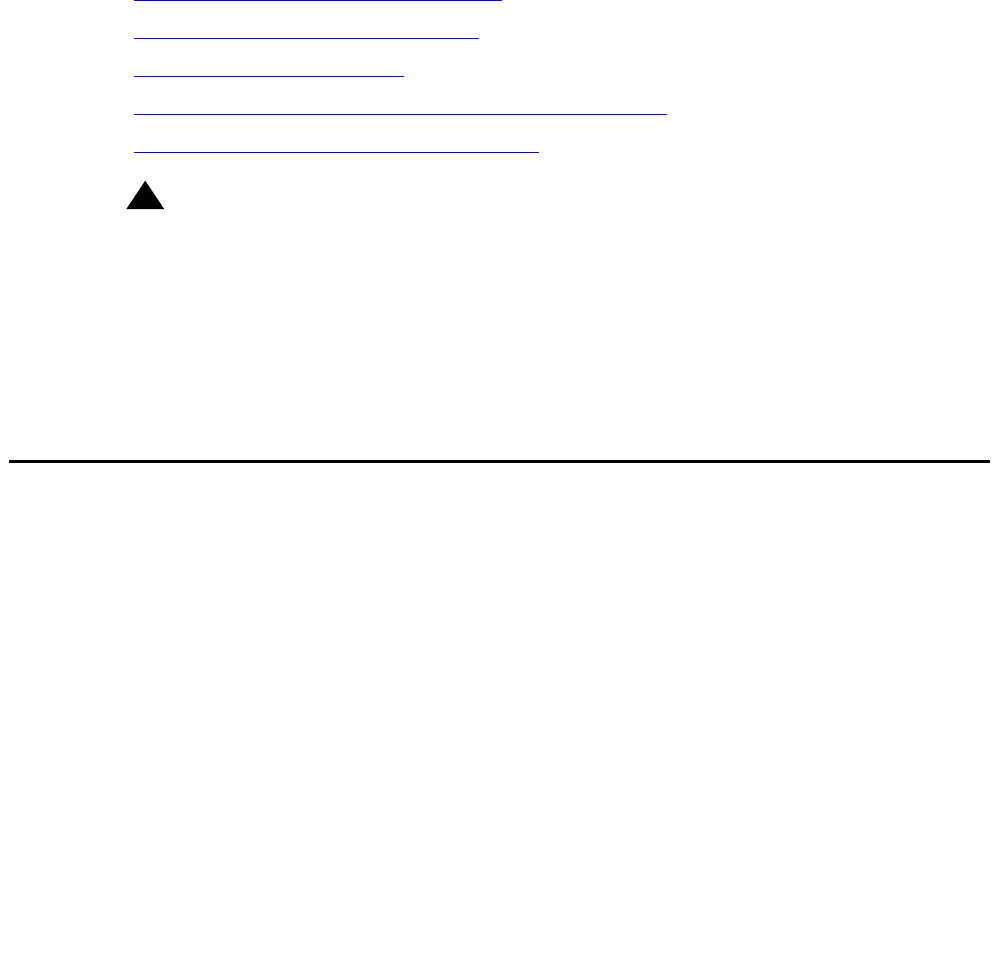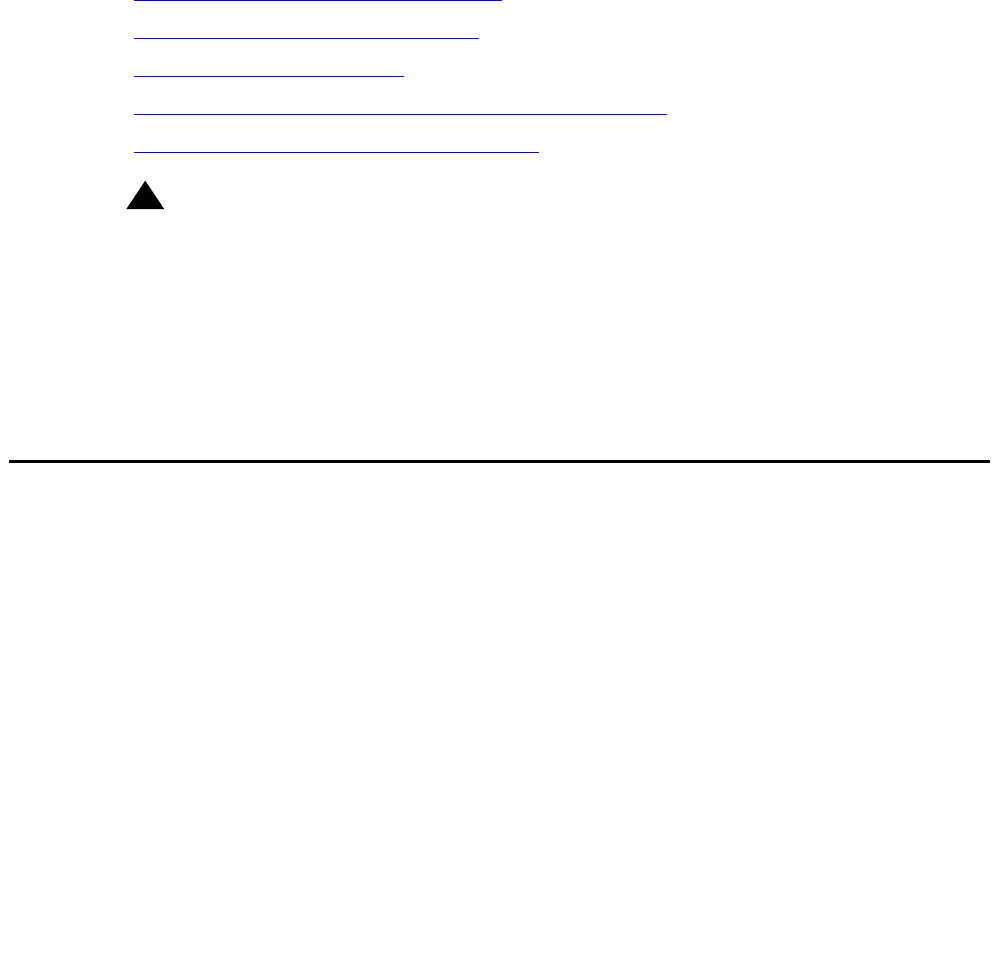
Clearing the ARP cache on the laptop
Installing and Configuring the Avaya S8500 Media Server February 2007
35
Chapter 3: Communication Manager
installation
A new media server comes with a blank hard disk drive. Use the bootable software distribution
CD-ROM to install the Linux operating system and Avaya Communication Manager.
This chapter covers the following tasks:
● Clearing the ARP cache on the laptop on page 35
● Applying power to the media server on page 36
● Accessing the media server on page 36
● Configuring Telnet for Windows 2000 and Windows XP on page 36
● Installing Avaya Communication Manager on page 37
!
Important:
Important: If you are installing an S8500B Media Server to run the Expanded Meet-me
Conferencing (EMMC) application, follow the installation instructions in this
document up to and including . Then use the Expanded Meet-me Conferencing
(EMMC) version 1.0 Installation and Troubleshooting Guide, (04-300527) to
complete the installation of the EMMC. The two CD-ROMs EMMC Software Disk
1 and EMMC Software Disk 2 contain the EMMC software.
Clearing the ARP cache on the laptop
Depending on the operating system of your Services laptop computer, you might need to clear
the Address Resolution Protocol (ARP) cache before you enter a new IP address. If you enter
an IP address and your computer cannot connect, perform the following procedure to clear the
cache.
1. On your computer, click Start > Run to open the Run dialog box.
2. Type command and press Enter to open an MS-DOS command line window.
3. Type arp -d 192.11.13.6 and press Enter to clear the ARP cache in the laptop.
If the ARP cache does not contain the specified IP address, the message The specified
entry was not found appears. You can ignore this message.
4. Type exit and press Enter to close the command line window.