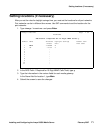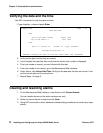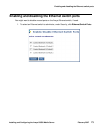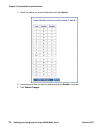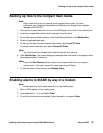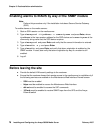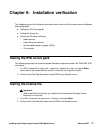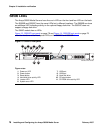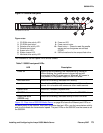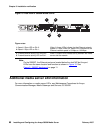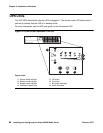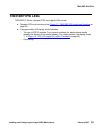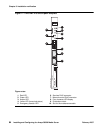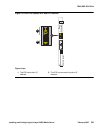S8500 LEDs
Installing and Configuring the Avaya S8500 Media Server February 2007
79
Figure 14: S8500B front panel
The functions of the front-panel LEDs are as follows:
Figure 15: Rear view of S8500B Media Server
on page 80 shows the Ethernet port LEDs on
the back panel of the S8500B. Each port connector has two LEDs, one for transmission activity
and one to indicate the transmission speed. The port LEDs on the S8500C are the same as on
the S8500B.
Figure notes:
1. CD-ROM drive activity LED
2. CD-ROM eject button
3. Diskette drive activity LED
4. Diskette eject button
5. System error LED
6. System locator LED
.
7. Hard disk drive activity LED
8. Power on LED
9. Power control button
10. Reset button —
Press to reset the media
server and run the power-on self-test
(POST).
11. USB connections for the compact flash drive.
Table 7: S8500 front-panel LEDs
LED Description
Power on When lit and not flashing, the media server is turned on.
When flashing, the media server is turned off and still
connected to the AC power source. When off, AC power is
not present, or the power supply or the LED failed.
Hard disk drive When on or blinking, indicates HDD activity.
Locator Use this blue LED to locate the media server if the media
server is in a location with numerous other media servers.
System error When on, indicates a system error.
CD-ROM drive When on or blinking, indicates activity on the CD-ROM drive.
Floppy disk drive
(S8500B only)
When on or blinking, indicates activity on the FDD drive.
8
9
10
11
21 4
5
6
7
3
h2ms85bf KLC 091704