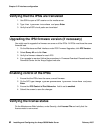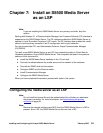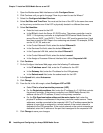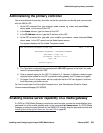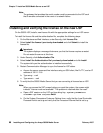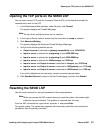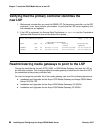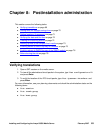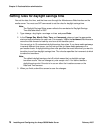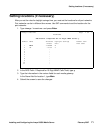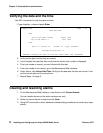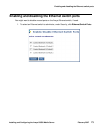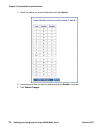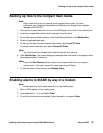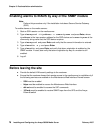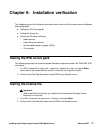Chapter 8: Postinstallation administration
70 Installing and Configuring the Avaya S8500 Media Server February 2007
Setting rules for daylight savings time
You set the date, the time, and the time zone through the Maintenance Web Interface on the
media server. You must use SAT commands to set the rules for daylight savings time.
Note:
Note: The Daylight Savings Rules screen reflects the new dates for Daylight Savings
Time that take effect in 2007.
1. Type change daylight-savings-rules and press Enter.
2. In the Change Day, Month, Date, Time, and Increment columns, type the appropriate
start and stop information for each rule. For example, 1:00 in the Increment field means to
move the clock forward or back by one hour at the transition point.
You can set up to 15 customized daylight savings time rules. If you have media gateways
in several different time zones, you can set up rules for these media gateways on a
per-location basis. A daylight savings time rule specifies the exact time when you want to
transition to and from daylight savings time. The rule also specifies the increment at which
to make the transitions.
Note:
Note: The default daylight savings rule is 0, which means that no daylight savings
transition occurs. You can change any rule except rule 0. You cannot delete a
daylight savings rule if the rule is in use on either the Locations screen or the
Date and Time screens.
3. When you finish, submit the screen to save the changes.