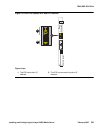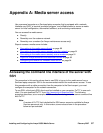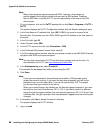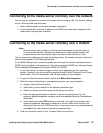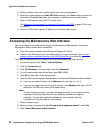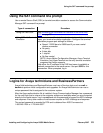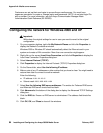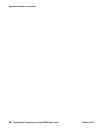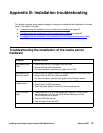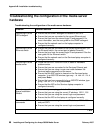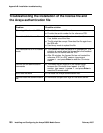Using the SAT command line prompt
Installing and Configuring the Avaya S8500 Media Server February 2007
93
Using the SAT command line prompt
Use a remote Secure Shell (SSH) or terminal emulation session to access the Communication
Manager SAT command line prompt.
Logins for Avaya technicians and BusinessPartners
Avaya field technicians and BusinessPartners must use a Services login such as craft or
dadmin to perform initial configuration and upgrades. An Avaya field technician can use a
unique password that is assigned to the customer system.
After the Avaya authentication file is installed, Avaya Communication Manager has a password
for the craft login that is unique to the customer system and available when you are connected
directly to the media server. Log in as craft and use this password to bypass the ASG challenge
and response. Every other means of craft access requires an ASG challenge and response.
The revised password is recorded by RFA and is obtained from ASG Conversant at
1-800-248-1234 or 1-720-444-5557.
Type of connection Procedure
Using SAT with SSH: See Accessing the command line interface of the server with
SSH on page 87.
Using SAT with Terminal
Emulation
To use a command line interface in a terminal emulation window,
open your terminal emulation application. Configure the terminal
emulation program port settings as follows:
● Speed: 115200 baud or 9600 baud if you use a serial
modem connection
● No parity
● 8 data bits
● 1 stop bit
● No flow control
NOTE: Avaya Native Configuration Manager, Avaya Terminal
Emulation, and HyperTerminal are the only terminal emulation
programs that Avaya supports.
Use either the IP address or the DNS host name to establish a
network connection to the media server. Use port 5023 for this
connection. When prompted, log in.