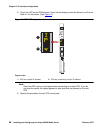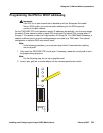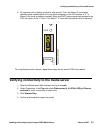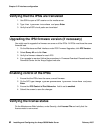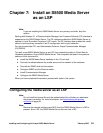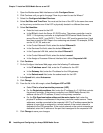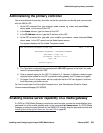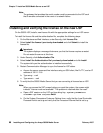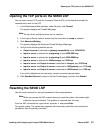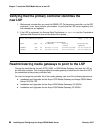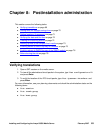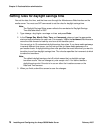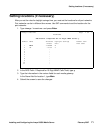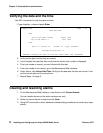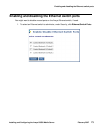Chapter 7: Install an S8500 Media Server as an LSP
66 Installing and Configuring the Avaya S8500 Media Server February 2007
Note:
Note: The gateway that provides the serial number must be connected to the LSP such
that it remains connected in the event of a network failure.
Installing and verifying the license on the new LSP
On the S8500 LSP, install a new license file with the appropriate settings for an LSP server.
To install the license file and the authentication file, complete the following steps:
1. On the Maintenance Web Interface, under Security, click License File.
2. Select Install the license I previously downloaded and click Submit to install the
license file.
!
Important:
Important: The system displays a message that warns you that the license requires a restart.
Do not restart the server at this time.
3. Under Security, click Authentication File.
4. Select Install the Authentication file I previously downloaded and click Install.
The system tells you the authentication is installed successfully.
5. Restart Communication Manager to sync the license for LSP status.
a. Access the server command line interface using an SSH client, like PuTTY, and an IP
address of 192.11.13.6.
b. Type stop -caf
c. Type start -caf
6. To verify that the S8500 Media Server that you are converting is licensed as an LSP:
Note:
Note: When you access the SAT screen before you reset the system, the screen might
indicate "License mode not available." This problem is resolved after the reset.
a. Open a SAT session on the LSP and type display system-parameters
customer-options and press Enter.
b. On the System-Parameters Customer-Options form, verify that the Local Survivable
Processor field is set to y and verify that the Processor Ethernet field is set to y.