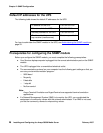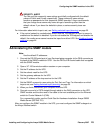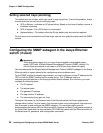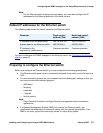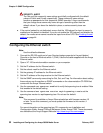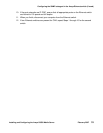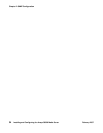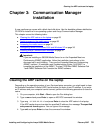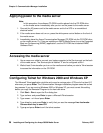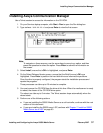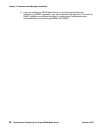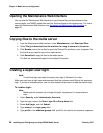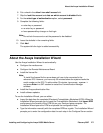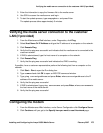Chapter 3: Communication Manager installation
36 Installing and Configuring the Avaya S8500 Media Server February 2007
Applying power to the media server
Note:
Note: In this procedure, the software CD-ROM must be placed into the CD-ROM drive
on the media server immediately after you turn on the power to the media server.
1. Connect the AC power cord to the media server and to the UPS or a nonswitched
electrical outlet.
2. If the media server does not turn on, press the white power control button on the front of
the media server.
3. Immediately place the Avaya Communication Manager CD-ROM into the CD-ROM drive
on the media server. Or, If you are installing an S8500 Media Server to run the Expanded
Meet-me Conferencing (EMMC) application, use the CD-ROM that is labeled EMMC
Software Disk 1.
Accessing the media server
1. Use a cross-over cable to connect your laptop computer to the Services port on the back
of the media server. The Services port is labeled "2" and is configured as Eth1.
2. Wait at least 3 minutes after you turn on the media server before you start a Telnet session
to access the information on the CD-ROM.
Configuring Telnet for Windows 2000 and Windows XP
The Microsoft Telnet application might be set to send a carriage return (CR) and a line feed (LF)
whenever you press Enter. The Communication Manager installation program sees this as two
key presses. If you are running Windows 2000 or Windows XP, you must correct this setting
before you copy the Remaster Program to the hard disk drive.
1. Click Start > Run to open the Run dialog box.
2. Type telnet and press Enter to open a Microsoft Telnet session.
3. Type unset crlf and press Enter.
4. Type display and press Enter to verify that you see the message Line feed mode -
Causes return key to send CR.
5. Type q and press Enter to exit the telnet session.