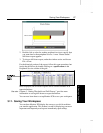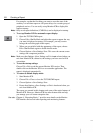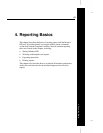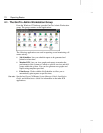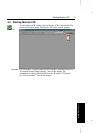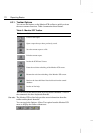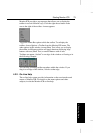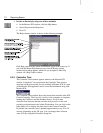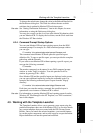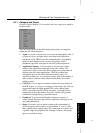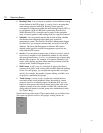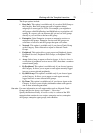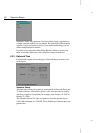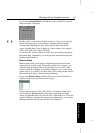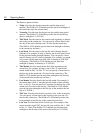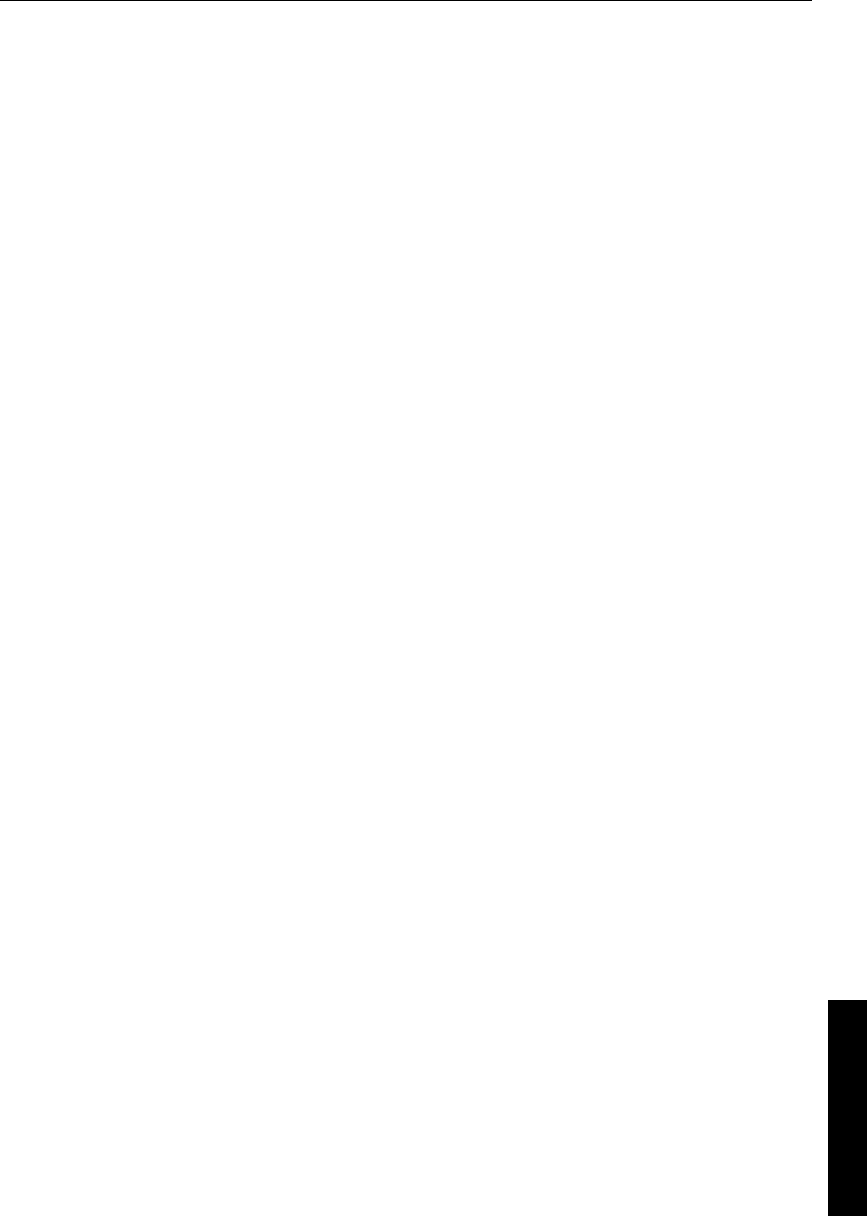
Working with the Template Launcher 75
4. Reporting Basics
To change the refresh rate, change the value in the Refresh Rate field in
the Preferences dialog box. This field also affects the rate at which
real-time data is updated in Monitor ICR real-time reports.
See also:
See “Setting Workstation Preferences,” later in this chapter, for more
information on using the Preferences dialog box.
You may also want to see the local time at the Admin Workstation while
you run Monitor ICR. To display the local time, run the Clock task from
the Windows NT Run window.
4.2.4. Command Prompt Startup Options
You can start Monitor ICR and open existing reports from the DOS
command prompt. For example, in a DOS command prompt window
you can type:
C:\
>
monitor \icr\
customer
\aw\custom\persvc\
filename.cmb
This command starts Monitor ICR and opens the specified report
definition file. To open a specific report, you must provide the complete
path along with the filename.
If you want to start Monitor ICR without opening a specific report, you
can type the following command:
C:\>monitor
The monitor command can be entered in any DOS command prompt
window or in the Task List window. You can open the Task List
window by pressing C
TRL + ESC.
Once Monitor ICR and the specified report are displayed on the screen,
you can open additional reports by issuing the command again. For
example, the following command opens a report from the “trkgrp”
directory:
C:\
>
monitor \icr\
customer
\aw\custom\trkgrp\
filename.cmb
Each time you enter the monitor command, the specified report is
opened and a new instance of Monitor ICR is started.
See also:
For information on starting Monitor ICR and opening reports from the
Windows NT File Manager or the NT Explorer, see “File Association,”
later in this chapter.
4.3. Working with the Template Launcher
The Template Launcher allows you to generate a new report using the
predefined templates that come with Monitor ICR. You can also launch
any custom templates that were created with the ICR Custom Screen
Builder. Once you launch the selected templates, you can add features,
lay out the report components, and save the report as a report definition.
Report definitions can later be opened and modified.