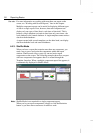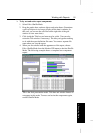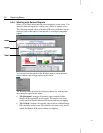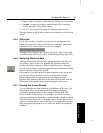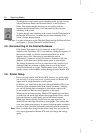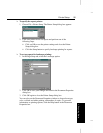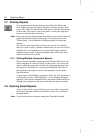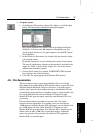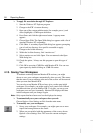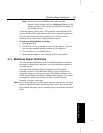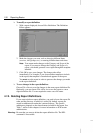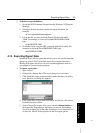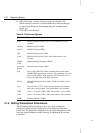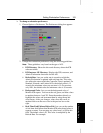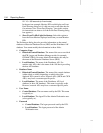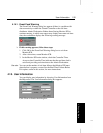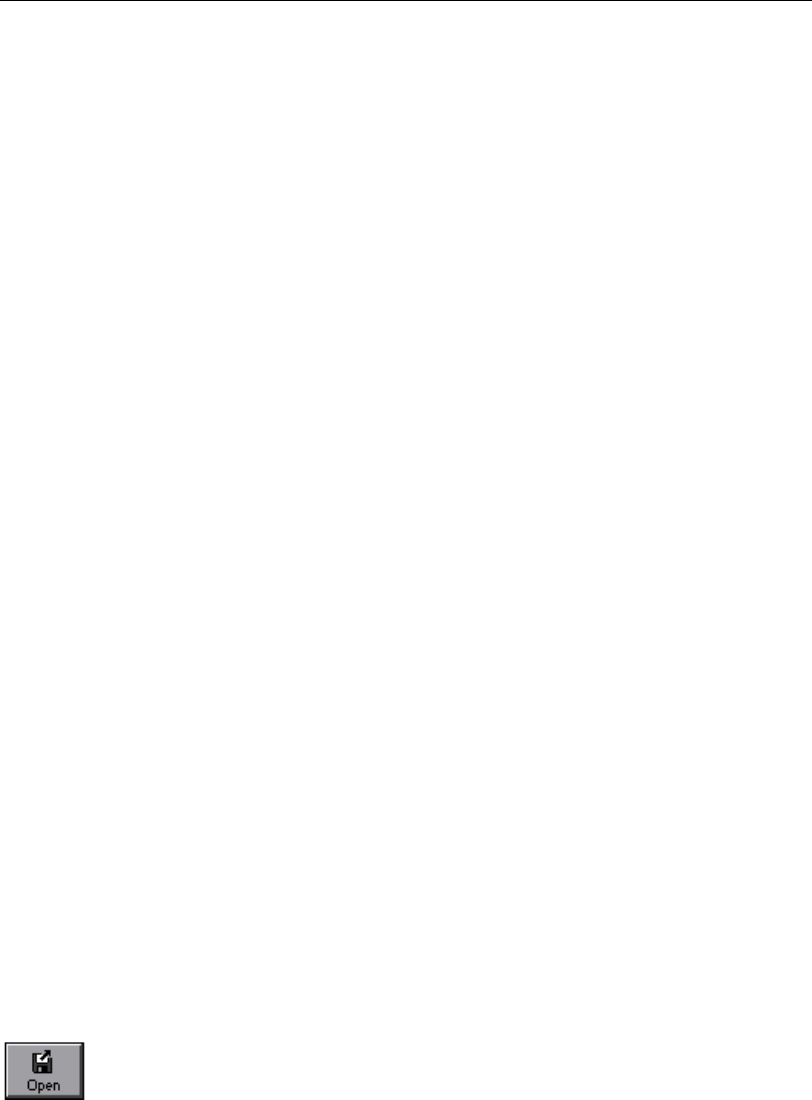
98 Reporting Basics
À To apply file association through NT Explorer:
1. Start the Windows NT Explorer program.
2. Change to the ICR’s \custom directory.
3. Open one of the custom subdirectories (for example, persvc), and
select (highlight) a .CMB report definition.
4. Press
SHIFT and click the right mouse button. A pop-up menu
appears.
5. Choose Open With. The Open With dialog box appears with a list of
standard Windows NT executables.
6. Click Other. A secondary Open With dialog box appears, prompting
you to look in a directory for a specific executable to apply.
7. Change to the \icr\bin directory.
8. Within the \icr\bin directory, find “monitor.exe.”
9. Select monitor.exe and click Open. You are returned to the Open
With dialog box.
10. Check the option, “Always use this program to open this type of
file.”
11. Click OK to associate .CMB files with Monitor ICR. You can now
open reports by double-clicking on .CMB file names.
4.10. Saving Your Workspace
To maintain continuity between Monitor ICR sessions, you might
choose to save your workspace automatically when you exit. This means
that the state of your workspace at the end of the session will be restored
when you next start Monitor ICR.
You can also set up Monitor ICR to always give you the same initial
workspace. For example, you might want to see a certain Calls Offered
pie chart each time you start Monitor ICR. To do this, you set up your
workspace once and save it manually. Monitor ICR displays the same
initial workspace until you change it again.
Note: Only reports that have been saved can be displayed at startup.
À To automatically save your workspace when you exit:
Choose Option→Save Settings on Exit from the main menu.
À To manually save your workspace:
1. Set up your workspace. For example, you might open one or more
reports and arrange them on the screen.
2. When you are satisfied with the appearance of the screen, choose
Options→Save Settings Now. This saves the current workspace
settings.