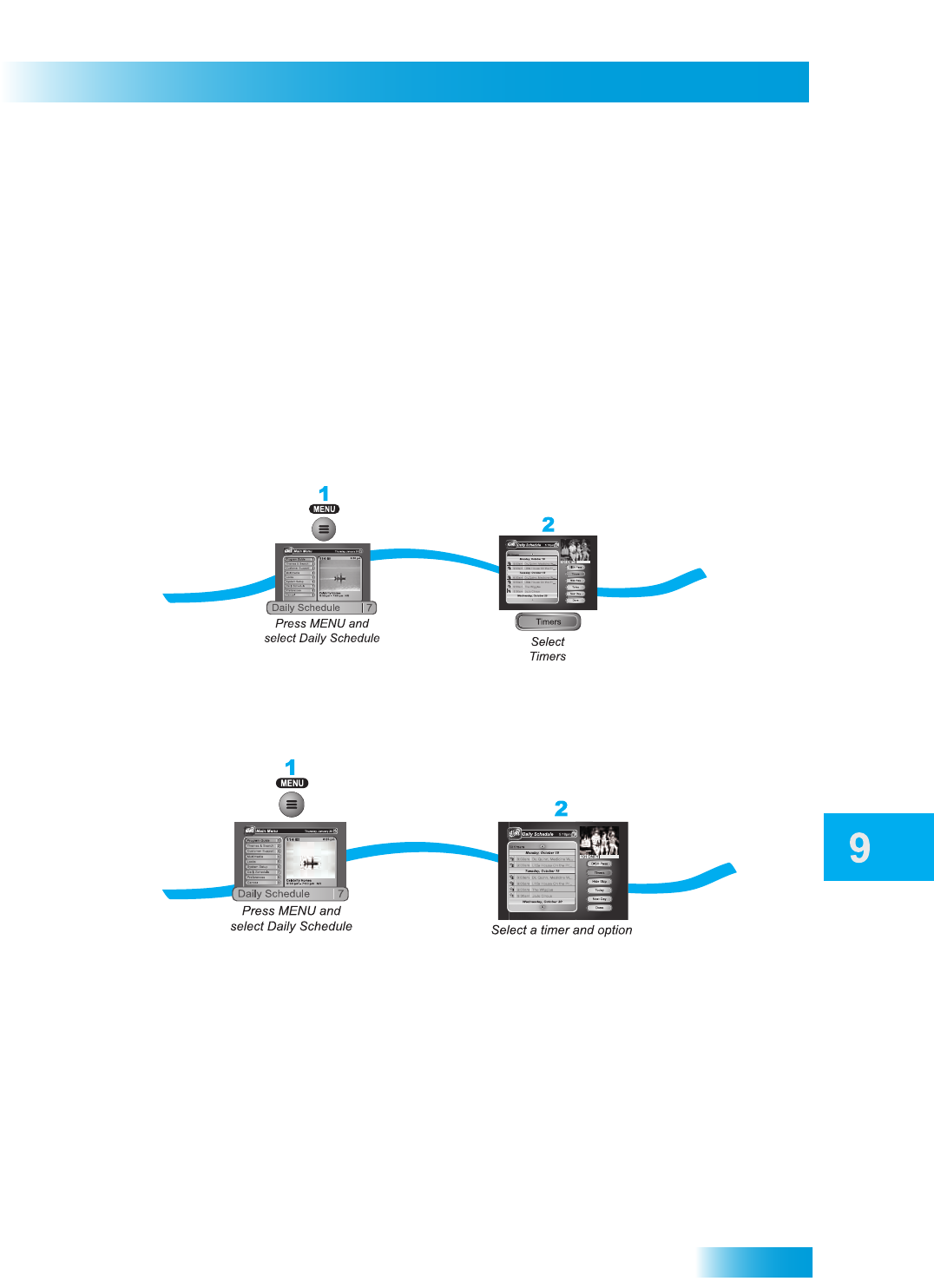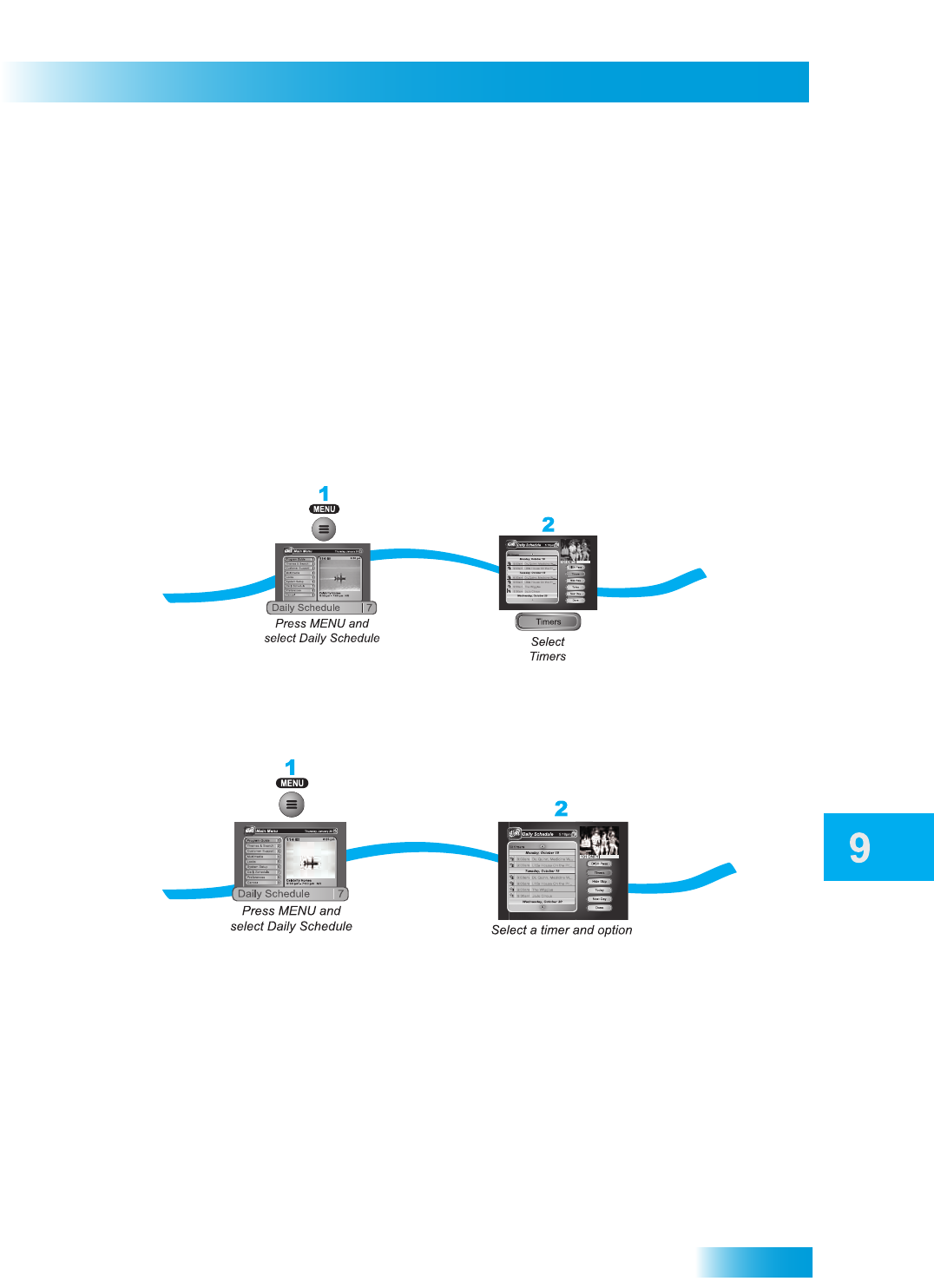
65
Using the Timers List
Special Considerations When Using Timers
• For Locked Programs—You must enter the receiver password before you can create
an automatic timer. You can create a manual timer for a locked program without
entering the password. However, if you do this, when the timer starts the receiver may
display only an error or password entry menu.
• For Pay-Per-View Programs—You must order a Pay-Per-View program when you
create a timer for it.
• For Blacked Out Programs—If you set a timer for a program that is blacked out in
your area, when the timer starts the receiver may only display an error.
USING THE TIMERS LIST
USING THE DAILY SCHEDULE
Use the ARROWS to select a future program if you want to Skip or Restore a timer. You
can also choose to Protect it, or view the start early/end late settings.
• To change the start early/end late setting, select the event within the Timers List.
• If the program is a DishPASS timer, you cannot change the start early or end late
times on an individual program; it must be changed on the DishPASS timer, from the
Timers List.
• Press PAGE UP to see the previous days' timers. Review these timers if you want to
see the result of your timers (for example, if it recorded successfully or why it might
have been skipped).