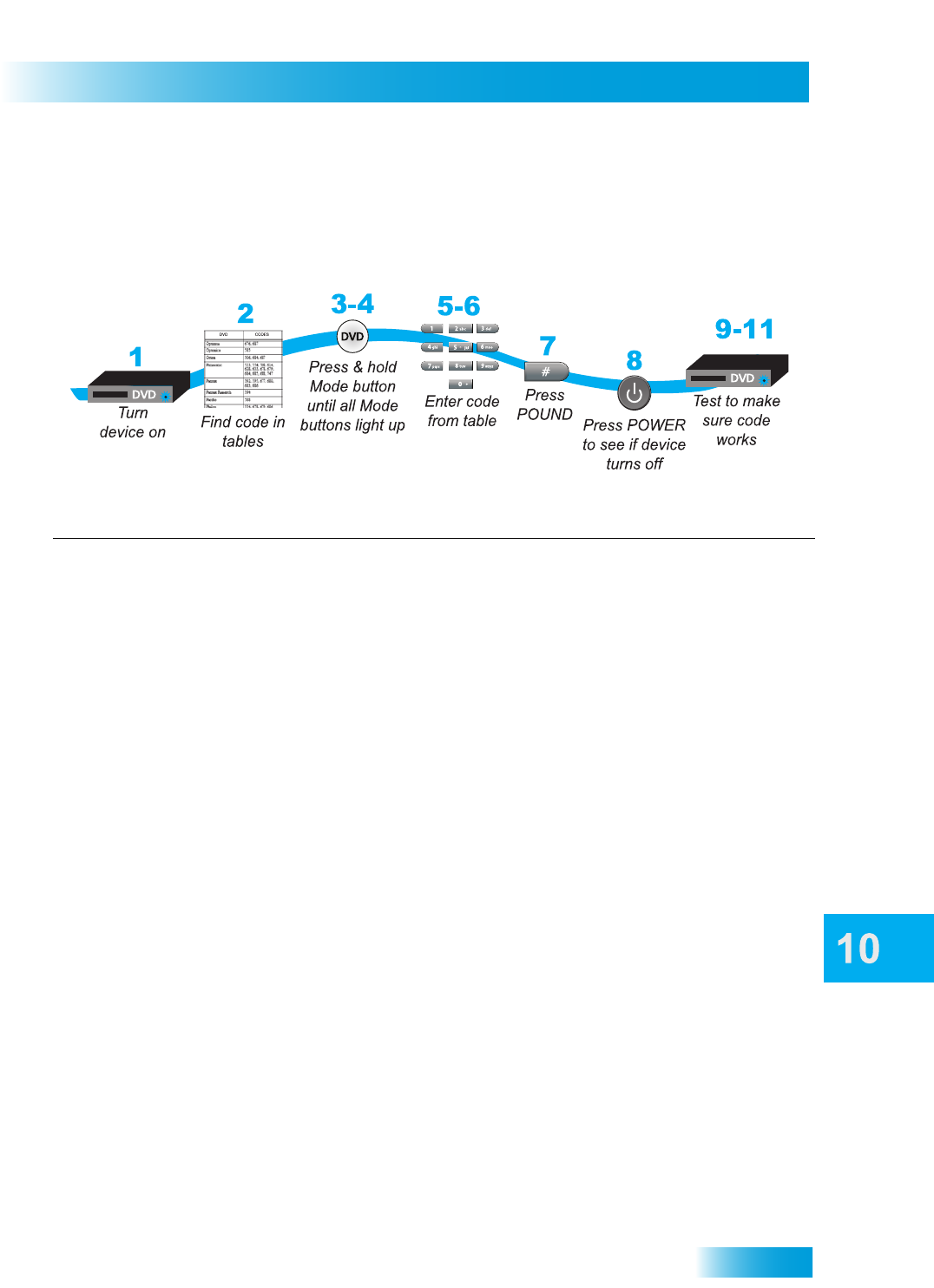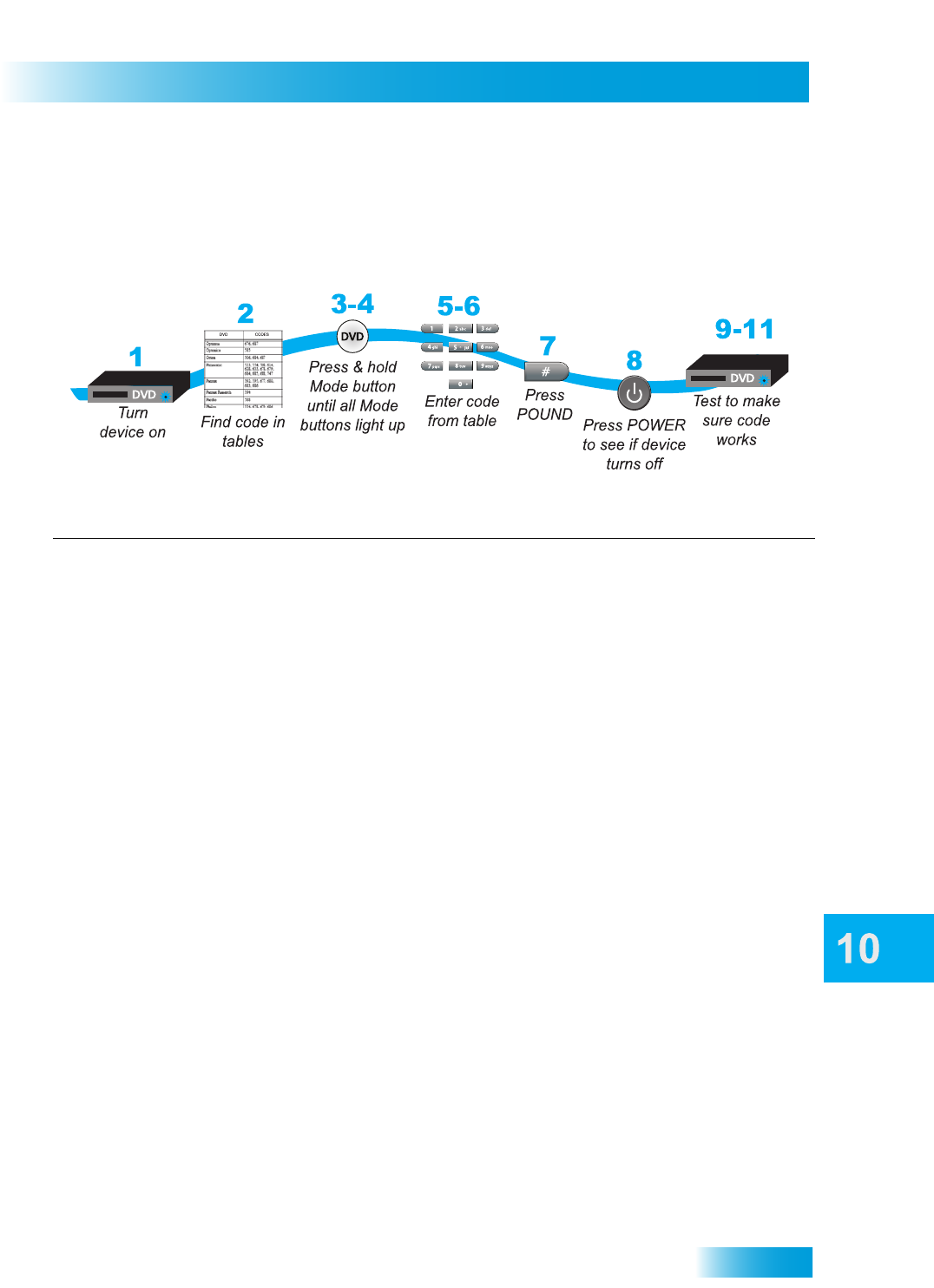
77
Controlling Other Components
Setting Up Using Device Code Tables
Set up the remote to control other devices using the device codes listed on page 137. In
the instructions below, the column on the left contains the instructions and the column on
the right provides additional information.
Instructions Additional Information
1 Turn the device on.
Use the device’s front panel buttons or its remote
control.
2 Find the brand name of the device in the
tables starting on page 137.
If the brand isn’t listed, see Setting Up Using Device
Codes Scan on page 78.
3 Press and hold the mode button until all the
other mode buttons light up, then release
the button. The mode button flashes.
For example, for a TV, hold the
TV mode button
until all of the other mode buttons light. When you
let go, TV will flash.
4 For AUX mode only. Press 0 for a TV, 1 for
a VCR, or 2 for a tuner or amplifier.
If you’re not programming in
AUX mode, skip to
step 5.
5 Enter one of the three-digit device codes
from the table using the number buttons.
The three-digit device code is for the brand name of
your device that you found in step 2.
6 If you want to program Limited Mode, press
1. If not, skip to step 7.
See Limited Mode for more information.
7 Press POUND (#).
If you entered the code correctly, the mode button
flashes three times.
8 Press POWER to turn off the device. If the
device does not turn off, go to step 10.
If the code works, the device should turn off.
9 Turn the device back on and try some other
buttons to make sure they work. If the code
works for other buttons, stop here.
Sometimes
POWER works when other buttons
don’t. If in Limited Mode, try
VOLUME or MUTE.
10 If the code doesn’t work, repeat steps 3
through 9 with another device code from
the tables.
Try every code listed for your brand until one works
for your device.
11 If you can’t find a code that works, try
Setting Up Using Device Codes Scan that
follows.