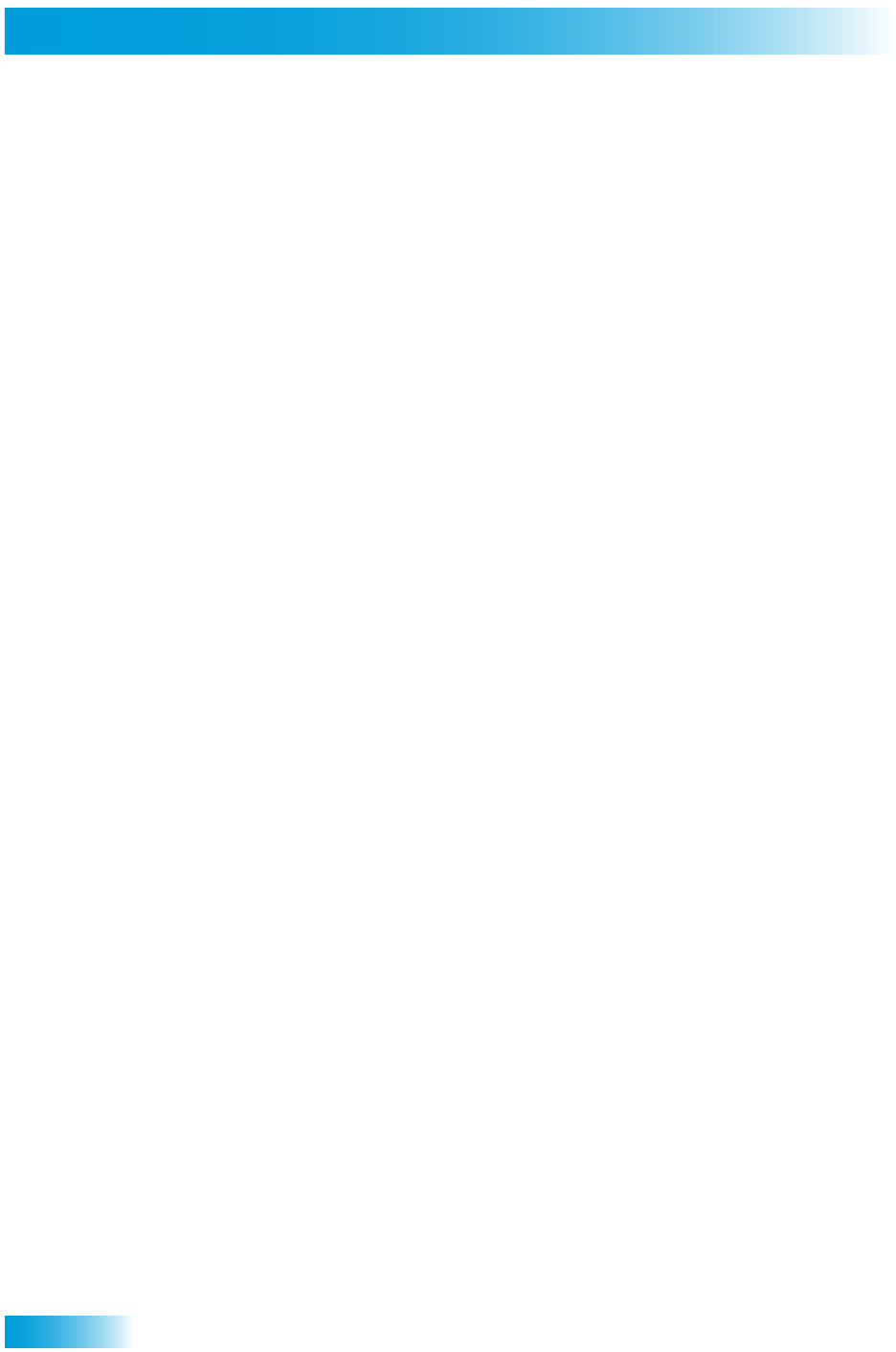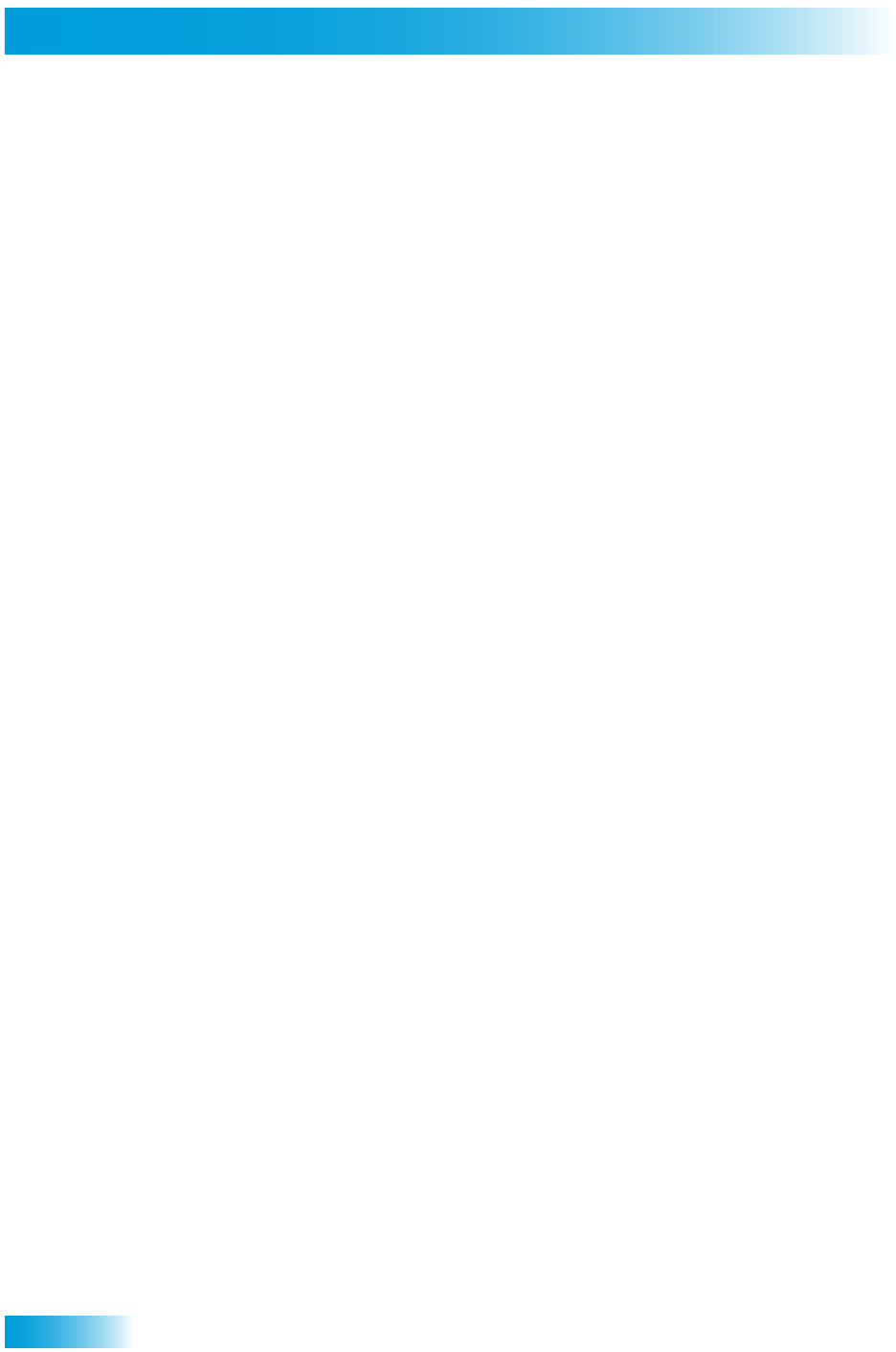
122
Using Troubleshooting Tools
USING TROUBLESHOOTING TOOLS
Your receiver and remote control have troubleshooting tools that a Customer Service
Representative may ask you to use if you should ever run into problems while using your
equipment. Even though these tools are quite helpful, it is recommended that you only use
them when on the phone with a DISH Network representative.
Running the System Wizard
A Customer Service Representative will instruct you when to run the wizard.
1 Press and hold the System Wizard (NUMBER 0) button on your remote control until the
SAT mode light blinks.
2 When the SAT mode light goes out, release the System Wizard button.
The receiver may take several minutes to complete the data sharing process.
Resetting Your Receiver
A Customer Service Representative will instruct you when to reset the receiver.
1 Press the red RESET button on the front panel of the receiver.
2 The receiver’s front panel lights will blink and the receiver will restart.
The receiver may take several minutes to restart, reacquire satellite signals, complete
software downloads, and display video again.
Receiver Diagnostics
The Customer Service Representative may ask you to open the Diagnostics screen.
Remember to have an active phone line connected to your receiver.
1 Press MENU, select System Setup, and then select Diagnostics. The Diagnostics
screen shows you various tests the Customer Service Representative may ask you to
perform on your receiver:
• Connection: Tests for a valid receiver phone connection.
• Dial Out: If “No Dial Out Pending” is displayed, the receiver does not need to have its
smart card records updated.
• Counters: Shows you a list of diagnostic counters. Use PAGE UP and PAGE DOWN
to scroll through the list of counters displayed.
2 Select Done.