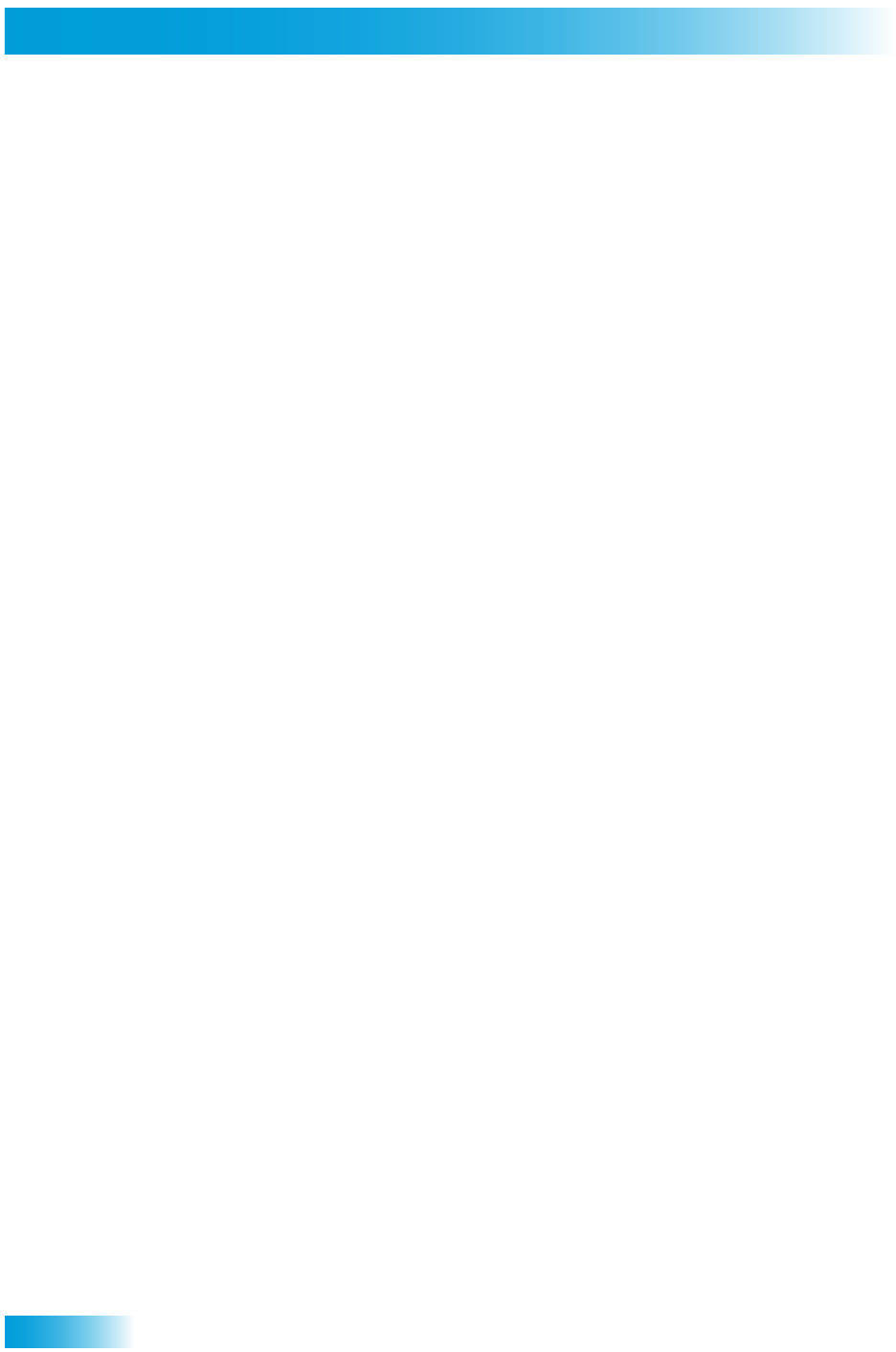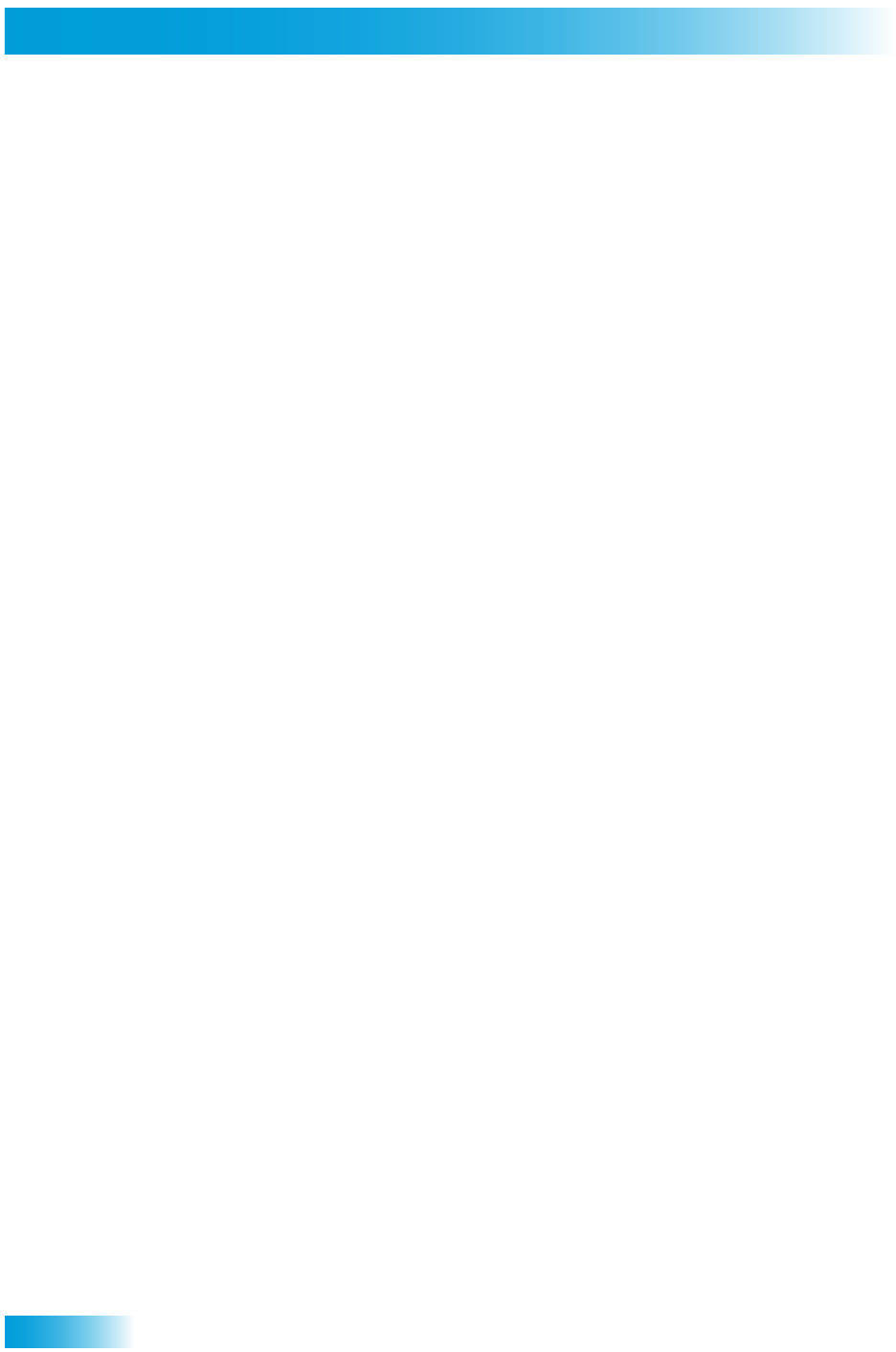
114
Connecting Using DishCOMM
CONNECTING USING DISHCOMM
DishCOMM is a robust network technology based on HomePlug 1.0 standard that allows
compatible DISH Network satellite receivers to send and receive data via the power lines
in your home.
DishCOMM allows one or more receivers to "share" another receiver's phone connection
(see step 4, below), or to use a DishCOMM Modem connected to the phone line (see step
5, below), which eliminates the need for a physical phone-line connection to a receiver.
DishCOMM-compatible receivers also can use a HomePlug-to-Ethernet Adapter (if
HomePlug 1.0 or HomePlug Turbo compatible) to connect to a broadband home network
for additional features. See Connecting a Broadband Internet Connection on page 113.
Creating a DishCOMM Network
To enable communication between DishCOMM-compatible receivers and DishCOMM
equipment, you must create a DishCOMM Network. Create a DishCOMM Network by
"adding" compatible receivers and equipment (such as a DishCOMM Modem). Use a
single receiver to enter the receiver (and modem) IDs on the DishCOMM Setup screen.
1 Access the DishCOMM Setup screen (MENU, System Setup, Installation, DishCOMM
Setup).
2 Select Scan and wait for the receiver to find compatible DishCOMM equipment.
– For receivers, you’ll see the Receiver ID number from the System Info screen.
– For receivers that may not be on your household’s network, the system will ask
you if you want to add them to your DishCOMM Network anyway.
– For the DishCOMM Modem, it will be added automatically.
3 After all the equipment is added to the DishCOMM Network, select Test to test the
network, or Done to save your changes. (Refer to tech.dishnetwork.com for additional
information on DishCOMM or HomePlug testing.)
4 If one DishCOMM-compatible receiver has a physical phone-line connection, then this
receiver's modem can be shared with other DishCOMM-compatible receivers in the home,
as follows:
a Connect a phone line to one receiver.
b Create the DishCOMM Network (see instructions, above).
c Using the receiver that is connected to the phone line, go to the Phone System menu
(MENU, System Setup, Installation, Phone System). Ensure that "Local" is displayed
under Connection Mode.
d On the other receivers, access the Phone System menu, and ensure that "Remote" is
displayed under Connection Mode.