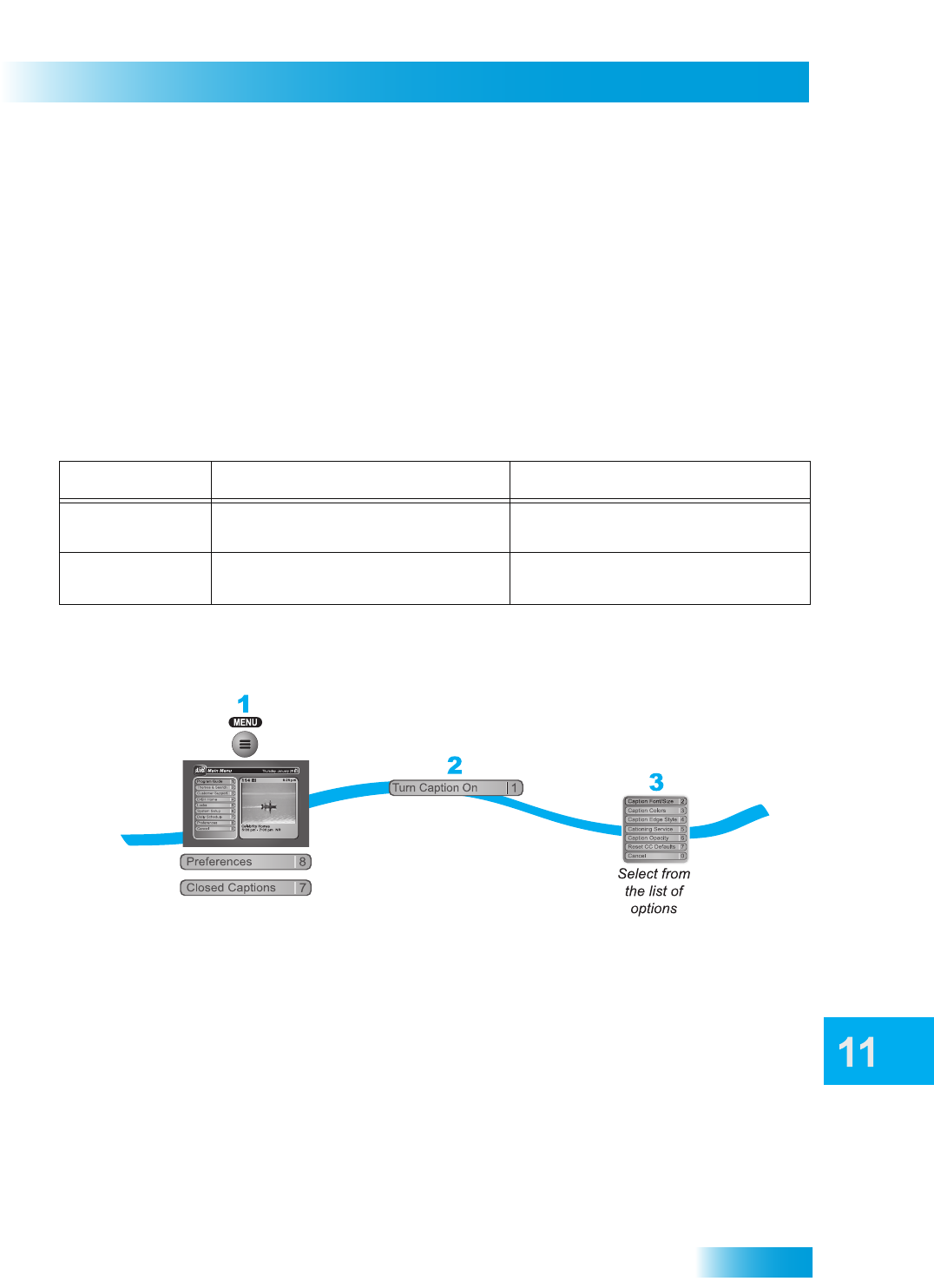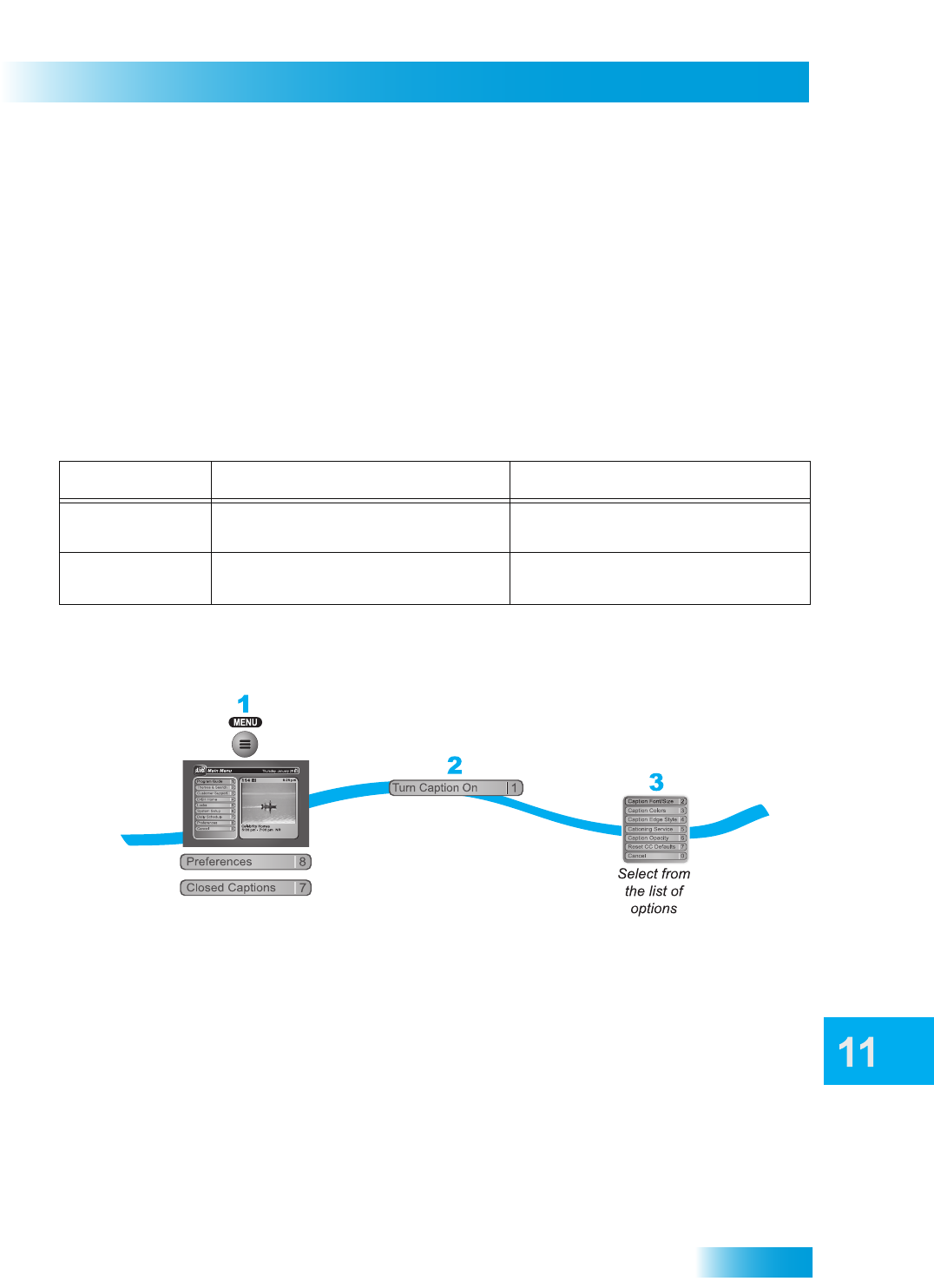
99
Using Closed Captioning
USING CLOSED CAPTIONING
The receiver has many options for Closed Captioning (CC), which allow you to change the
feature to suit your needs. Also, you can display captions when you play back programs
recorded on the receiver's DVR (Digital Video Recorder), even if you didn't have them
turned on at the time the program was recorded.
Use the following questions and table to determine if CC is available at your TV location:
1 Are you watching SD or HD programming?
2 Are you in Single or Dual Mode? Refer to page 15 for information on switching modes.
3 Are you watching TV1 or TV2?
Note: Not all programming contains CC information.
Choose the display options that match your preference, then select Done.
• Caption Font/Size: Select a comfortable font and size.
• Caption Colors: Sets the background, letter, and edge colors. Choose the color
combinations that makes the captioning easy to see.
• Caption Edge Style: Sets the edge style of the CC available text.
• Captioning Service: Selects the service you want to use.
• Caption Opacity: Choose from Provider, Transparent (see-through), Translucent
(semi-see-through), Solid, and Flashing.
• Reset CC Defaults: Reset all closed captions settings to the default setting.
Programming Type Single Mode Dual Mode
SD Programming TV1: CC available through the receiver.
TV2: CC available through the receiver.
TV1: CC available through the receiver.
TV2: CC must be enabled on the TV.
HD Programming TV1: CC available through the receiver.
TV2: CC available through the receiver.
TV1: CC available through the receiver.
TV2: CC must be enabled on the TV.
/Off
Press MENU and
select Preferences,
then Closed Captions
Turn Caption
On/Off