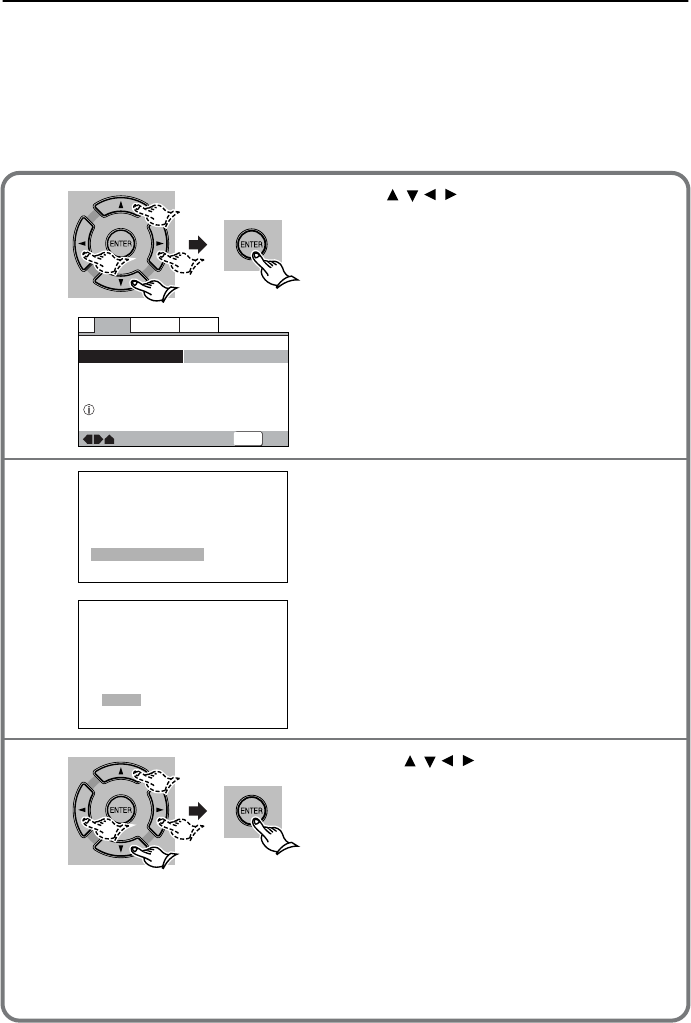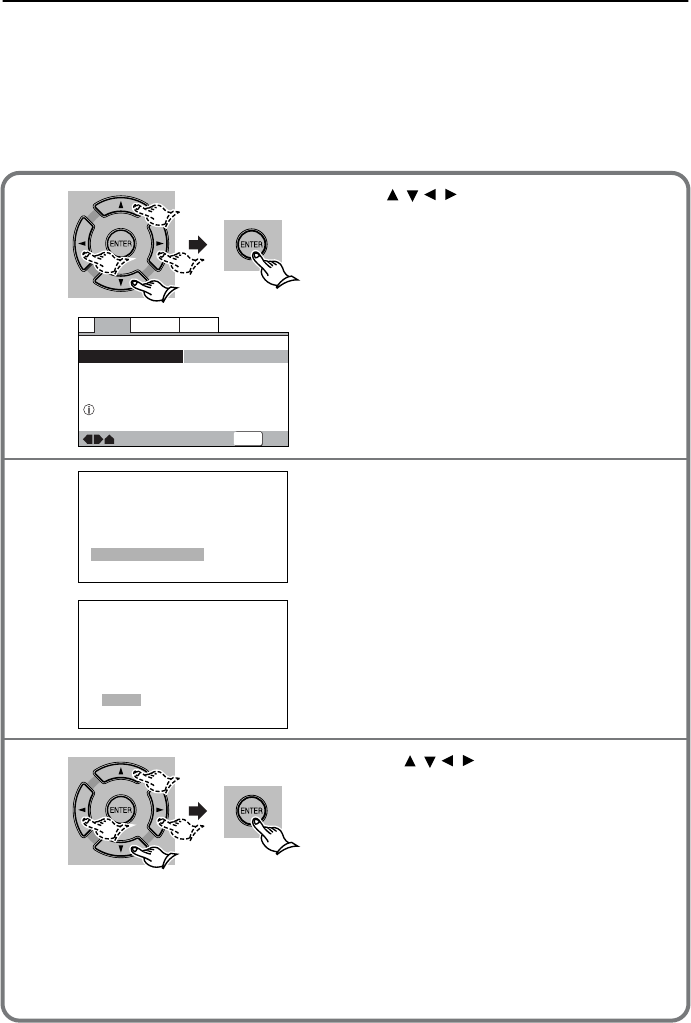
104
Customizing the Function Settings
■
Adjusting the picture quality
You can either select a pre-programmed setting designed to match certain program types or
make adjustments to match your own preferences and save them in memory. You can adjust the
picture quality while checking the playback image on TV. Refer to page 99 for more information on
using the Setup window.
Selecting a pre-programmed setting
—
—
Video2
Language
General
V1
Exit
Move
Background
Video Adjust
Gray
Start
Picture Quality Controls
SETUP
Interlace Video Memory Select
Interlace Video Setup
P.Memory 1
P.Memory 2
P.Memory 3
Cinema AnimationStandard
Use to select [Video2] ➔
[Video Adjust] ➔ [Start], then press
ENTER.
The quality adjustment window appears.
If you have selected [Interlace] for
[Component Video] on the General
page, select [Interlace Video Memory
Select], then press ENTER.
If you have selected [Progressive] for
[Component Video] on the General
page, select [Progressive Video Mem-
ory Select], then press ENTER.
Press to select the desired
preset option, then press ENTER.
The quality adjustment window turns off. If the
quality adjustment window disappears automati-
cally before you press ENTER, the edited set-
ting is cancelled.
/ //
/ //
1
2-1
2-2
3
Standard (Factory setting): Presents the video with no effect added.
Cinema: Delivers a cinema-like picture. Suitable for watching the screen in the dark like in a
theater.
Animation: Provides images with bright clear colors.
P.Memory 1, P.Memory 2, and P.Memory 3: These are user-programmable settings. See
“Adjusting the picture quality” on the next page for more information.
L-DR7_E.book Page 104 Tuesday, December 24, 2002 3:10 PM