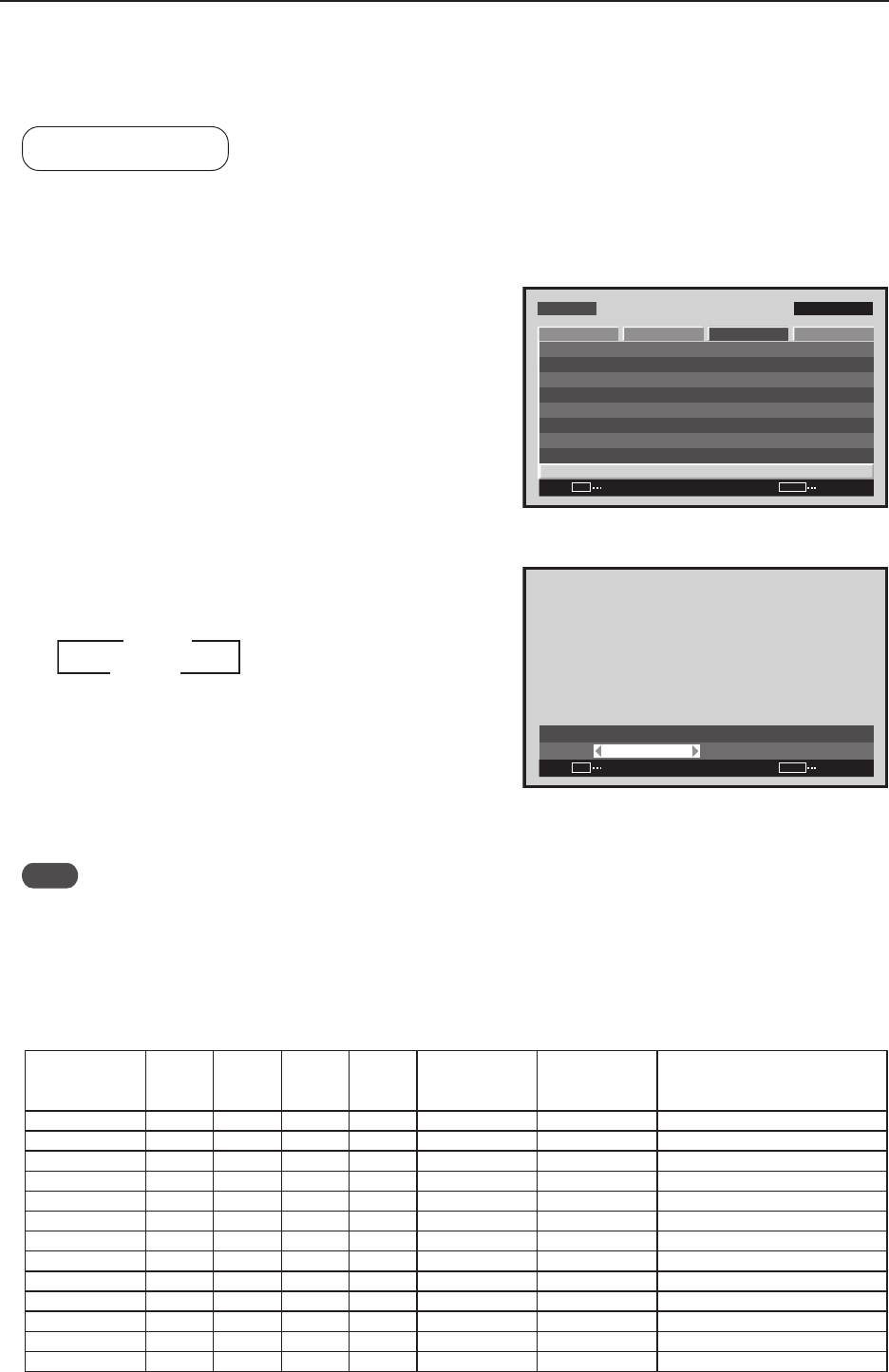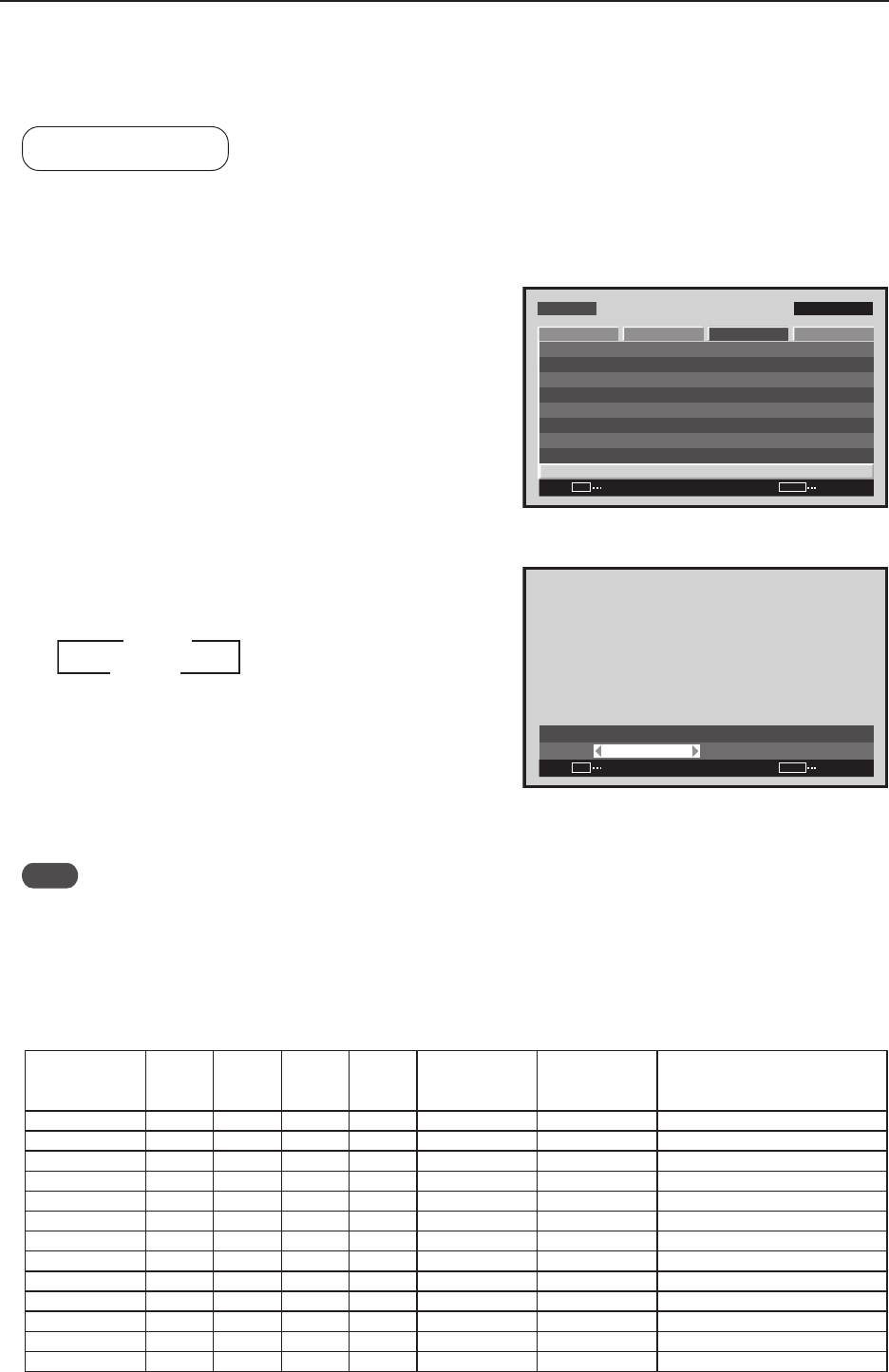
104
Menu Mode
2) Signal Format Setting
This display automatically identifies PC signals and video signals such as from a DVD player by the frequency of the
input signal. The panel is equipped with a function for identifying the resolution of a PC signal.
Factory setting: AUTO
1 Select ‘SETUP’.
2 Place the cursor over ‘SIGNAL FORMAT’ then press the
[SET] button.
3 Press the [2/3] buttons to change the setting.
Each time a [2/3] button is pressed, the signal format
changes as shown below.
• AUTO ........ It is distinguished as in “5.1.3 List of
Input Correspondence Signals 1) Input
correspondence signals personal
computer signals” (pg. 80 to 82)
• Others ....... Selectable resolutions are displayed
Note
The display method and selectable screen size differs for each setting. In order to obtain a proper reproduction
method and screen size, check the signal format setting when the signal is input then change the setting as necessary.
If it is not displayed correctly when “AUTO” has been set, change the setting of the signal format with reference to
the following table.
MENU INPUT1
ENTER
SET
EXIT
MENU
SCREEN SETUP OPTION
:DISABLE
:MIDDLE
COLOR TEMP. :MIDDLE
AUTO POWER OFF
DNR
:LOW
:ON
MPEG NR
CTI
:OFF
:RGB
PURECINEMA
COLOR DECODING
:AUTOCOLOR SYSTEM
SIGNAL FORMAT
PICTURE
Screen 2
:
SIGNAL FORMAT
AUTO
SET
SET
EXIT
MENU
Screen 3
3 AUTO
Others 2
2
3
7 PC signal
Resolution
V
polarity
H
polarity
V [Hz] H [kHz]
Menu mode
Signal format
Set values
RS232C
Signal format
Set values
Remarks
720x400 - - 70.0 31.5 720x400 TYPE 1
640x480 Neg. Neg. 60.0 31.5 640x480 TYPE 1
848x480 Pos. Pos. 60.0 31.0 848x480 TYPE 3
852x480 - - 60.0 31.7 852x480 TYPE 2
800x600 - - 56.0 35.2 800x600 TYPE 1
1024x768 Neg. Neg. 60.0 48.4 1024x768-1 TYPE 1
1024x768 - - 60.0 49.7 1024x768 TYPE 1
1024x768 - - 70.0 56.5 1024x768-1 TYPE 1
1024x768 - - 75.0 60.0 1024x768 TYPE 1
1280x768 - - 56.0 45.1 1280x768 TYPE 1
1280x768 Neg. Pos. 59.8 48.0 1280x768-1 TYPE 5
1280x768 Pos. Neg. 60.0 47.8 1280x768-2 TYPE 4
1280x768 Pos. Neg. 70.0 56.1 1280x768-1 TYPE 3