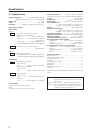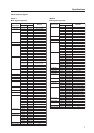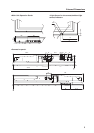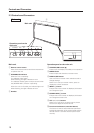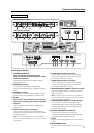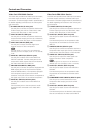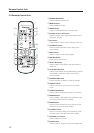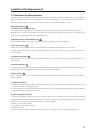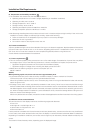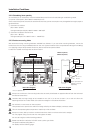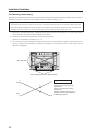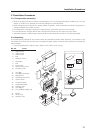14
2.5 Remote Control Unit
Remote Control Unit
1 SCREEN SIZE button
Press to select the screen size.
2 INPUT buttons
Press to select the input.
3 MENU button
Press to reveal and hide the on-screen menu.
4 ADJUST (5/∞/3/2) buttons
Press to navigate menu screens and adjust various
settings on the unit.
5 SET button
Press to adjust or enter various settings on the unit.
6 SUB INPUT button
Press to change subscreen inputs during multi-
screen display.
7 SPLIT button
Press to switch to multi-screen display.
8 MUTING button
Press to mute the volume.
9 ID NO. SET button
Press to select which position the panel holds in a
video wall.
0 AUTO SET UP button
Press to automatically set the [POSITION], [CLOCK].
and [PHASE] to optimum values when using a
computer signal.
- STANDBY/ON button
Press to activate the display or place in Standby.
= DISPLAY button
Press to view the unit’s current input and setup
mode.
~ POINT ZOOM button
Press to select and enlarge a portion of the screen.
! FREEZE button
Press to display a still image in the subscreen when
the memo screen function is enabled.
@ SWAP button
Press to switch between the main screen and the
subscreen during multi-screen display.
# PIP SHIFT button
Press to move the position of the subscreen when
viewing in PinP mode with multi-screen dsplay.
$ VOLUME (+/–) buttons
Press to adjust the volume.
% CLEAR button
Press to clear for program timer and ID assignment.
-
=
0
~
!
#
%
$
2
3
7
@6
8
9
1
5
4