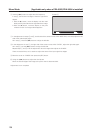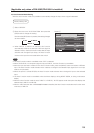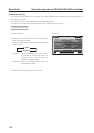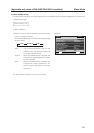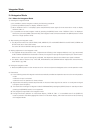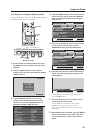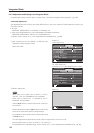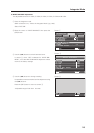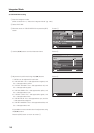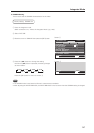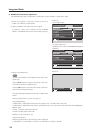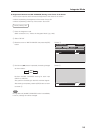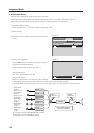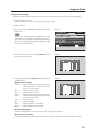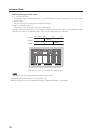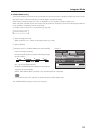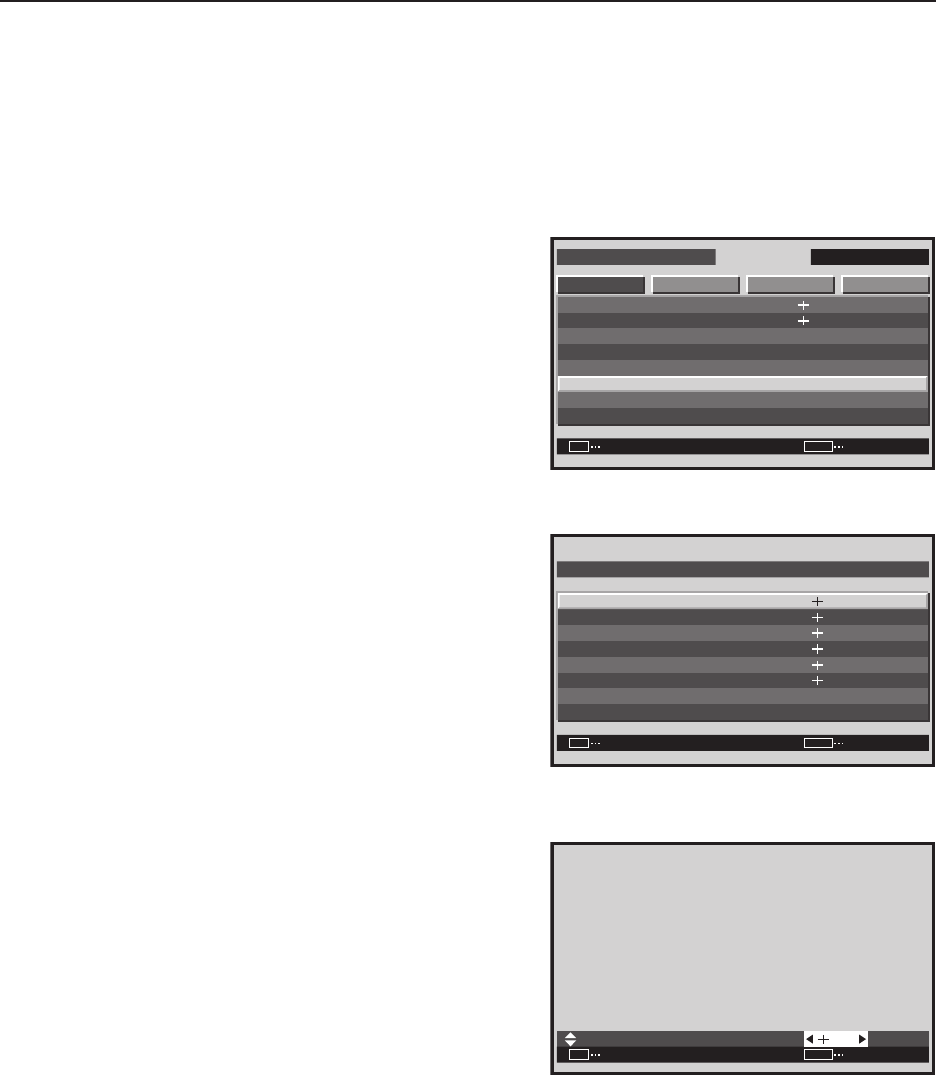
146
Integrator Mode
3) COLOR DETAIL setting
1 Enter the integrator mode.
(Refer to section 5.4.1, “About the Integrator Mode” (pg. 142).)
2 Select ‘PICTURE’.
3 Place the cursor on ‘COLOR DETAIL’ then press the [SET]
button.
4 Use the [5/∞] buttons to switch between items.
5 Adjustment is performed using the [2/3] buttons.
C. DETAIL can be adjusted for each color.
• C. DETAIL RED: The + side approaches magenta, and
the – side approaches yellow.
• C. DETAIL YELLOW: The + side approaches red, and
the – side approaches green.
• C. DETAIL GREEN: The + side approaches yellow, and
the – side approaches cyan.
• C. DETAIL CYAN: The + side approaches green, and
the – side approaches blue.
• C. DETAIL BLUE: The + side approaches cyan, and the
– side approaches magenta.
• C. DETAIL MAGENTA: The + side approaches blue, and
the – side approaches red.
It is possible to move to another item for adjustment using
the [5/∞] buttons.
Press the [SET] button to return to screen 3.
Screen 3
INTEGRATOR INPUT1
ENTER
SCREEN SETUP OPTIONPICTURE
: 128
: 0
: 0
: 128
SET
EXIT
MENU
: 2.0
CONTRAST
BRIGHTNESS
H. ENHANCE
V. ENHANCE
GAMMA
P I CTURE RESET
WH I TE BALANCE
COLOR DETA I L
Screen 4
ENTER
RED
YELLOW
GREEN
CYAN
C. DETAIL RESET
RETURN
BLUE
COLOR DETAIL
MAGENTA
:
:
:
:
:
:
SET
EXIT
MENU
30
30
30
30
30
30
Screen 5
:
SET
SET EXIT
MENU
29
RED