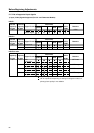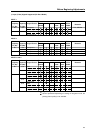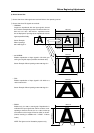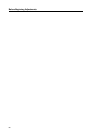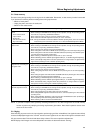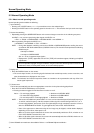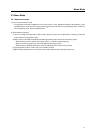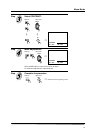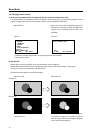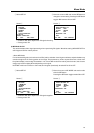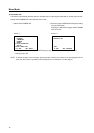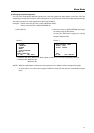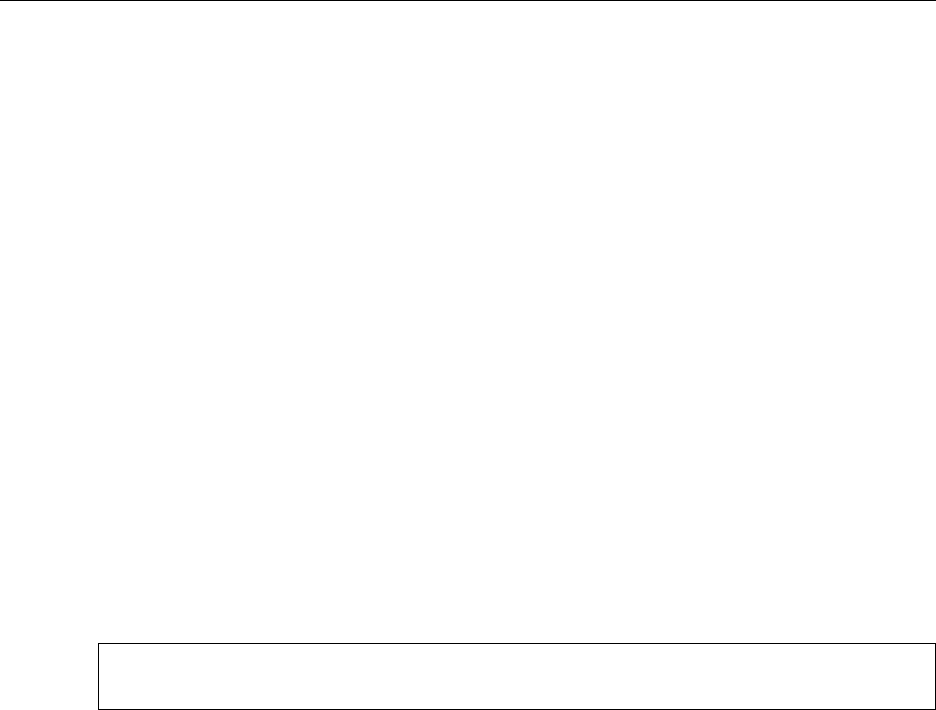
70
Normal Operating Mode
5.2 Normal Operating Mode
5.2.1 About normal operating mode
Normal operating mode enables the following:
1 Input switching
• Pressing one of INPUT buttons, 1-4 —> Input switches over to the selected input.
• Pressing the INPUT button on the operating panel of the main unit —> This switches the input to the next input.
2 Screen-size switching
• Repeatedly pressing the SCREEN SIZE button on the remote changes screen size in the following sequence:
At INPUT 1 or 2, or when reproducing video signals via INPUT 3 or 4
= FULL = ZOOM = CINEMA WIDE = NATURAL WIDE = 4:3 NORMAL =
When reproducing PC signals via INPUT 3 or 4
= ORIGINAL = 4:3 NORMAL = FULL = ZOOM =
NOTE: • During video playback, switching screen size to ZOOM or CINEMA WIDE permits scrolling the screen
up and down with the 5 and ∞ buttons (V-SCROLL function). The V-scroll function provides the following
variable ranges:
±25 steps on ZOOM
±15 steps on CINEMA WIDE
See “5.1.3 List of supported input signals.”
• Displays with “(TYPE)” appended, such as FULL (TYPE), will sometimes appear, indicating a simplified
reproduction.
• Check for possible copyright infringement before using the screen-size switching feature of this unit in
restaurants, hotels, or other public venues, or for commercial purposes.
3 Display call
• Press the DISPLAY button on the remote.
= The current input function, the incoming signal’s horizontal and vertical frequencies, current screen size, and
other characteristics are displayed on the screen.
NOTE: The horizontal and vertical frequencies shown are intended to be representative and may differ from
actual signal frequencies.
4 Full auto zoom
This function automatically sets the most appropriate screen size for the picture being played back.
• Press the FULL AUTO ZOOM button on the remote.
= Pressing the button toggles the Full Auto Zoom function on or off.
Action • For 4:3 image playback = Switches to NATURAL WIDE.
• For vista-ratio image playback = Switches to CINEMA WIDE.
• For cine-scope ratio or 16:9 image playback = Switches to ZOOM.
NOTE: • This function is available only when INPUT 1 is in use or when a standard speed (horizontal frequency of
15.75 kHz, vertical frequency of 60 Hz) component video signal is received through INPUT 2, 3, or 4.
• For 4:3 image playback, dark scenes such as a night background may sometimes cause the screen to
switch to CINEMA WIDE or ZOOM. To guard against this, switch FULL AUTO ZOOM off.
• Parts of the uppermost or lowermost edge of the image may be clipped, or black bands displayed,
depending on the LDs or video tapes in use.
• When an S1 video signal is detected, the screen size automatically switches to FULL, whether or not
FULL AUTO ZOOM is switched On or Off.
• When an S2 video signal is detected, the screen size automatically switches to ZOOM, whether or not
FULL AUTO ZOOM is switched On or Off.
5 Some RS-232C commands are also available. Refer to “5.5 RS-232C Adjustment Mode.”