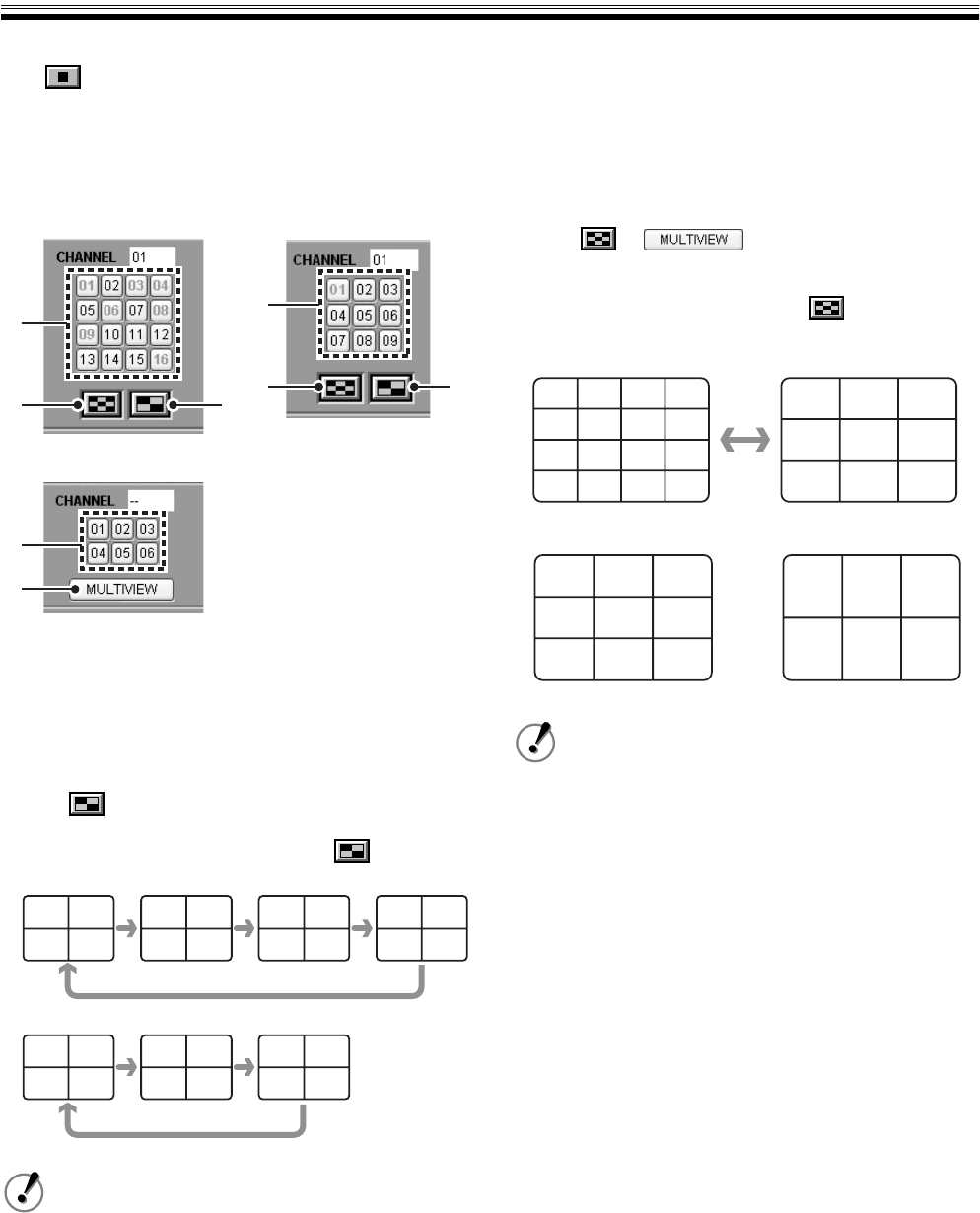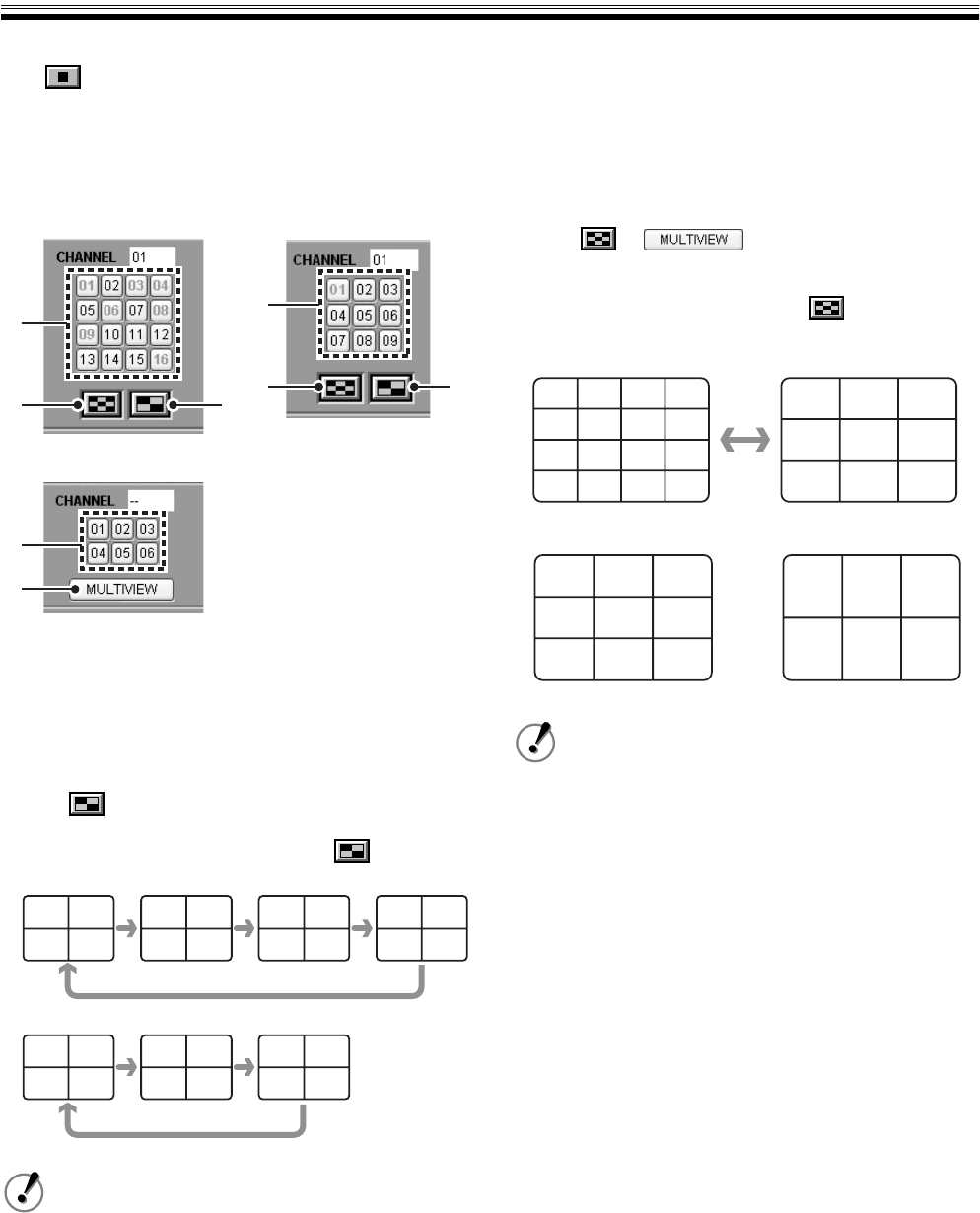
10 English
View Live Video
If you change to network operation, live video will be automatically displayed in the image display panel of the main screen.
Click in the operation panel during playback or when another operation screen is displayed.
1 Change display pattern of live video (ID1/2/3)
The display pattern of live video can be selected from full screen (specific channel), quad-screen, or multi-screen.
1 Full screen viewing
Click the channel selection button or click on a channel
image in the quad-screen or multi-screen. The specified
channel image will display in full screen.
2 Quad-screen viewing
(only corresponds to 9/16-channel model)
Click . Displays the camera image connected to the
DVR every four channels in order of the channel number.
The screen pattern changes each time is clicked.
• 16-channel model
• 9-channel model
3 View multi-screen (6/9/16 screens)
Click or . Display image in
multi-screen of 6/9/16 screens in response to the model
of DVR.
On the 16-channel model, clicking switches the
screen alternately from the 16 screen to the 9 screen.
• 16-channel model
For a 6 channel DVR, the quad-screen will not
display. Select from two patterns; full screen and
multi-screen.
1
3
2
1
3
2
1
3
(16-channel model) (9-channel model)
(6-channel model)
CH01 CH02
CH03 CH04
CH05 CH06
CH07 CH08
CH09 CH10
CH11 CH12
CH13 CH14
CH15 CH16
CH01 CH02
CH03 CH04
CH05 CH06
CH07 CH08
CH09 CH01
CH02 CH03
• 9-channel model • 6-channel model
• Camera images are assigned in order of
channel number in a multi-screen. (It is not
affected by the SCREEN SET of the DVR)
• The audio can only be played back when full
screen is used.
• The image display speed in the quad-screen
and multi-screen differs depending on the
network environment.
CH01 CH02 CH03
CH04 CH05 CH06
CH07 CH08 CH09
CH01 CH02 CH03 CH04
CH05 CH06 CH07 CH08
CH09 CH10 CH11 CH12
CH13 CH14 CH15 CH16
CH01 CH02 CH03
CH04 CH05 CH06
CH01 CH02 CH03
CH04 CH05 CH06
CH07 CH08 CH09