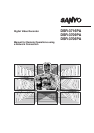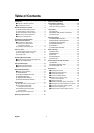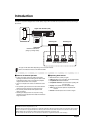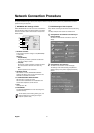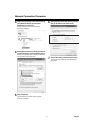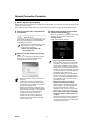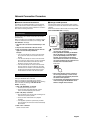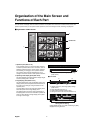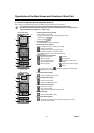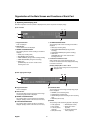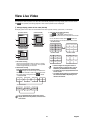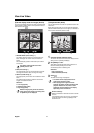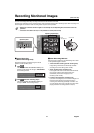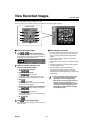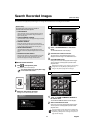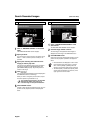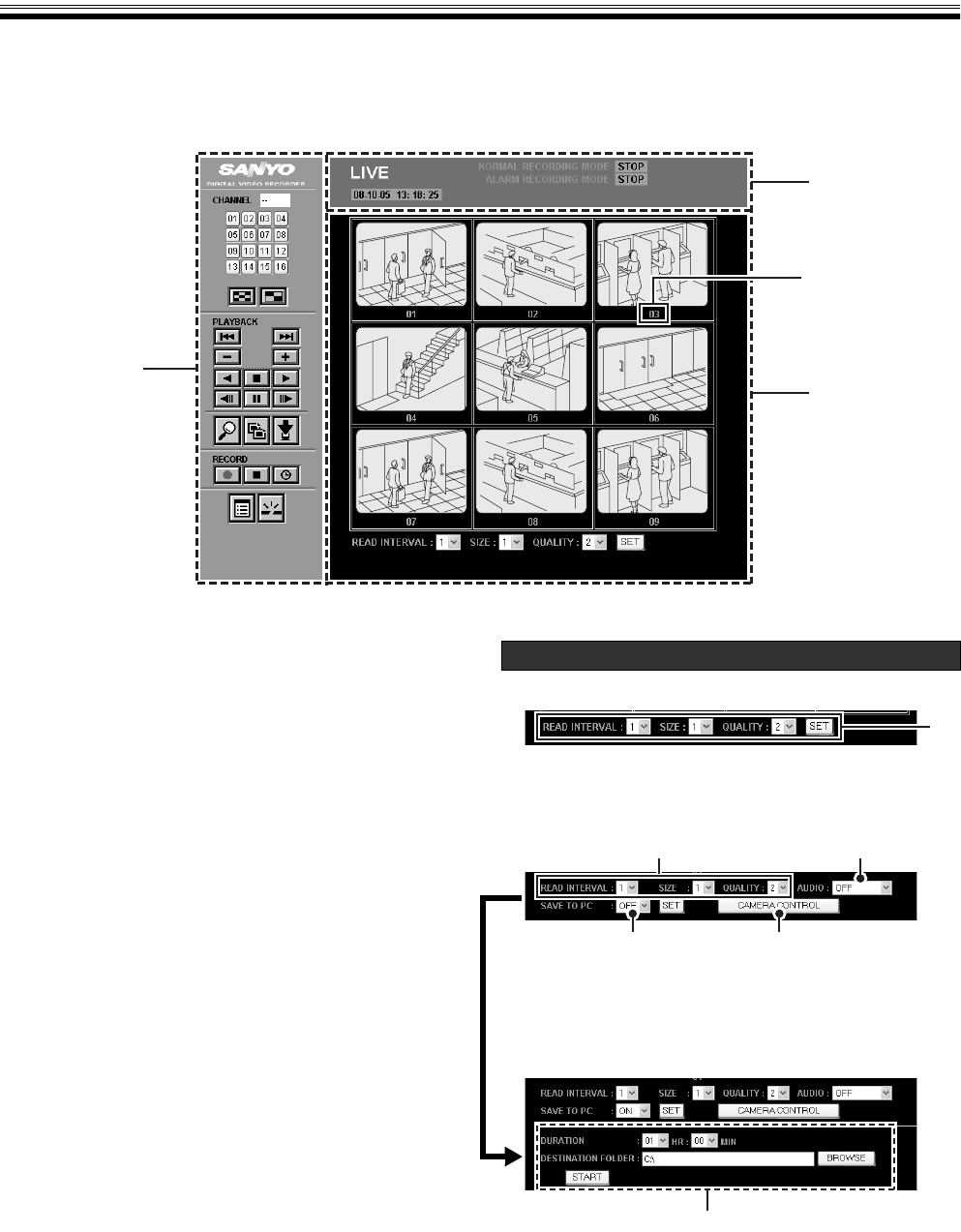
English 7
Organization of the Main Screen and
Functions of Each Part
The main screen will display when the network connection is completed. The main screen consists of three panels. The
operation panel is where you can perform basic operations, such as monitoring live video, recording, and playback.
bOrganization of Main Screen
1 Operation panel (Refer to P8)
In the operation panel, you can execute basic functions
of network operation at the touch of one button, such as
selecting a display channel or screen pattern, playback
and recording, or changing to other operation screens.
The operation panel is always displayed even if you
change from the main screen to other operation screens.
2 Operating mode display panel (Refer to P9)
This panel displays information related to display images
and the operating state of the DVR.
3 Image display panel (Refer to P10)
This panel displays live video and playback images. The
display pattern (full screen/quad-screen/multi-screen) of
the screen can be changed using the buttons on the
operation panel.
An image setting menu and a save button display at the
lowermost portion of the image display panel.
The displayed menu and button change depending on
the display pattern of the screen and button operation as
shown in "Menu display of image display panel". (Refer
to the figure on the right)
b Quad-screen/multi-screen
A Display speed, size, and image quality settings
(Refer to P11)
b Full screen
A Display speed, size, and image quality settings
(Refer to P11)
B Audio playback (Refer to P11)
C Dome camera operation (Refer to P21)
D Saving live video to the computer (Refer to P17)
Setting [SAVE TO PC] (D) to "ON" and clicking on [SET]
displays the saving set menu.
1
2
3
Camera title
Menu display of image display panel
A
D
C
AB
Setting menu for saving