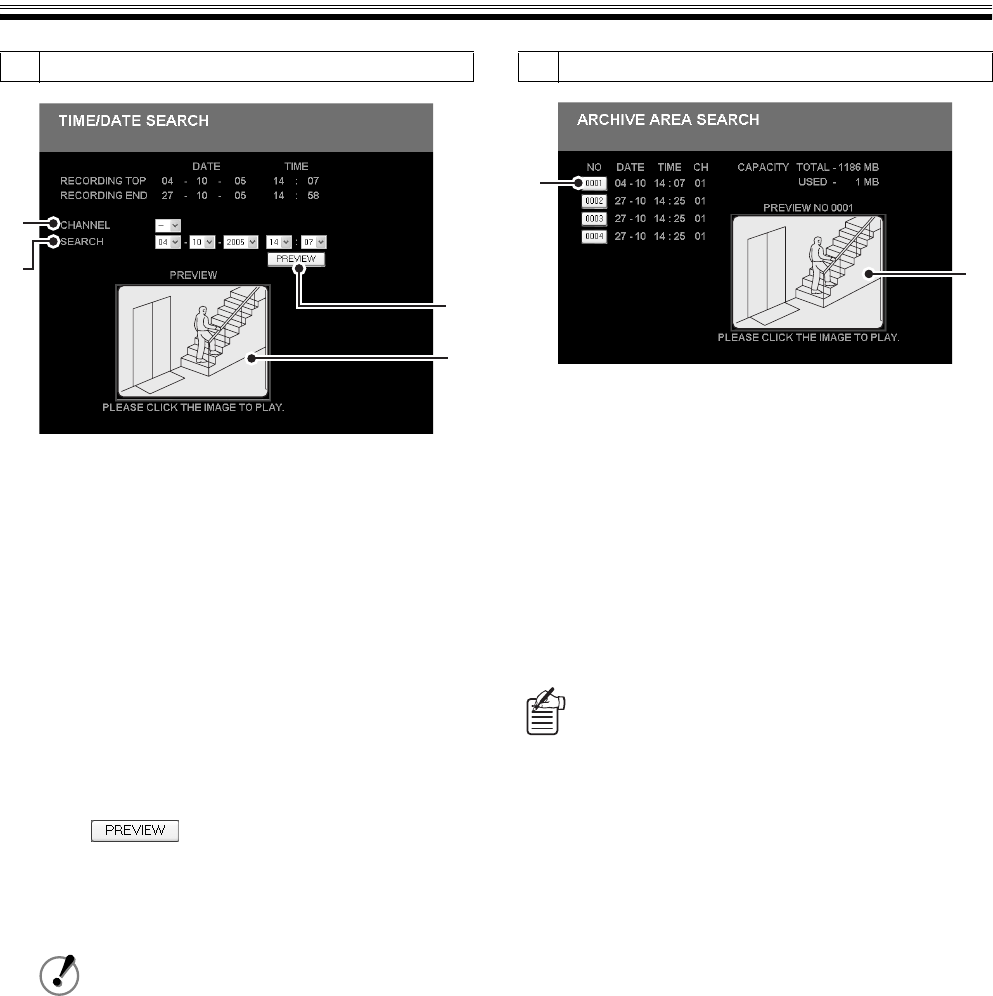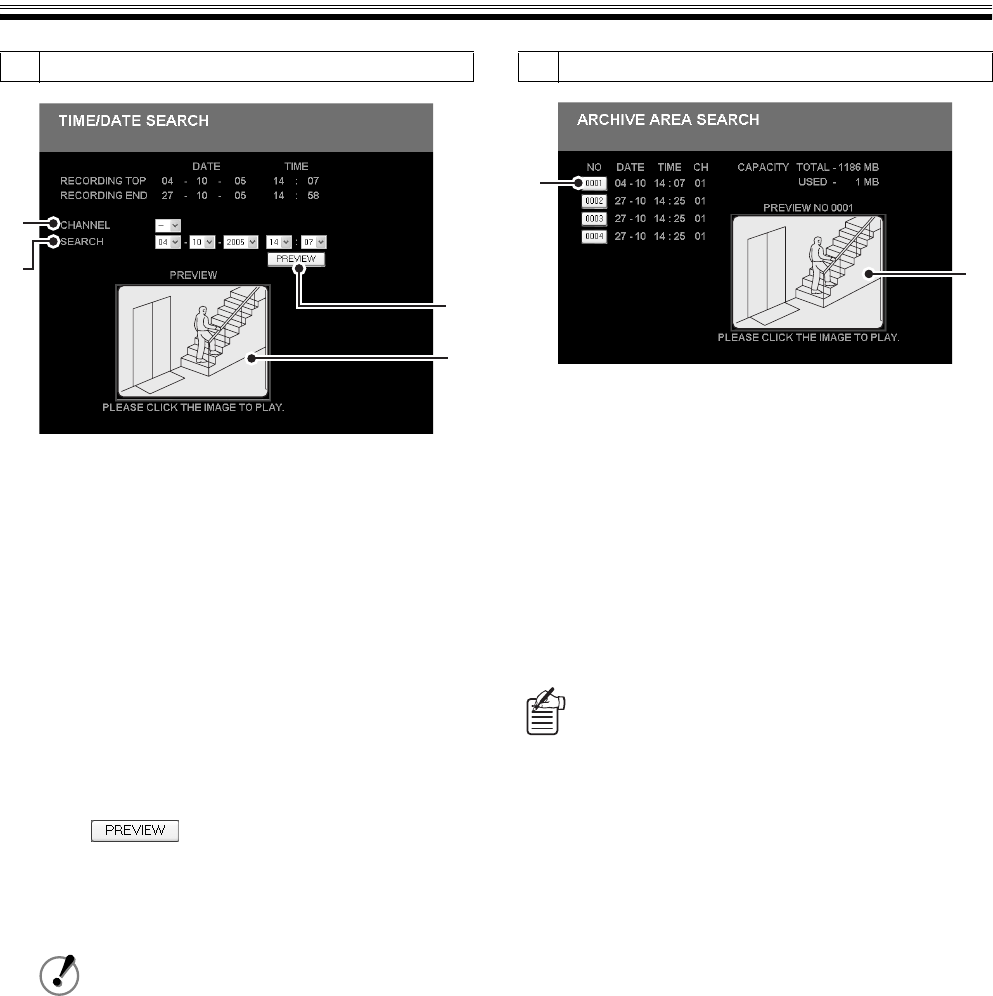
Search Recorded Images (User level: ID2/3)
English 15
1
Click "3. TIME/DATE SEARCH" in the search
menu.
The TIME/DATE SEARCH screen displays.
2
Specify channel.
You can specify a channel to narrow the search range.
Select "--" when a channel (camera number) is not
specified.
3
Specify the recording date and time for the
image you want to play back.
The start and stop date/time of the image recorded in
the DVR are displayed in [RECORDING TOP] and
[RECORDING END]. Specify "day/month/year/hour/
minute" in this range.
4
Click .
The image of the specified date and time is displayed in
the PREVIEW screen as a still image.
When you want to change the preview screen, repeat
the same operations (procedures 2 to 3).
5
Click PREVIEW screen.
Change to main screen and playback images. You can
perform normal playback operations after playback
starts.
1
Click "4. ARCHIVE AREA SEARCH" in the
search menu.
The ARCHIVE AREA SEARCH screen displays.
2
Click the image number of the list.
The first image of the applicable saved images is
displayed as a still image in the PREVIEW screen.
3
Click PREVIEW screen.
Change to main screen and playback images. You can
perform normal playback operations after playback
starts.
3
TIME/DATE SEARCH
The recorded image closest to the specified
date/time will display when there is no
recorded image on the specified date/time.
2
3
4
5
4
ARCHIVE AREA SEARCH
• Recorded events are displayed in a list in order
from the oldest in the save history up to eight
items. Use the [BACK] or [NEXT] buttons to
change to the previous page and the next page.
• The total capacity and the used capacity of the
archive area are displayed, for reference, in the
upper right corner of the screen.
3
2