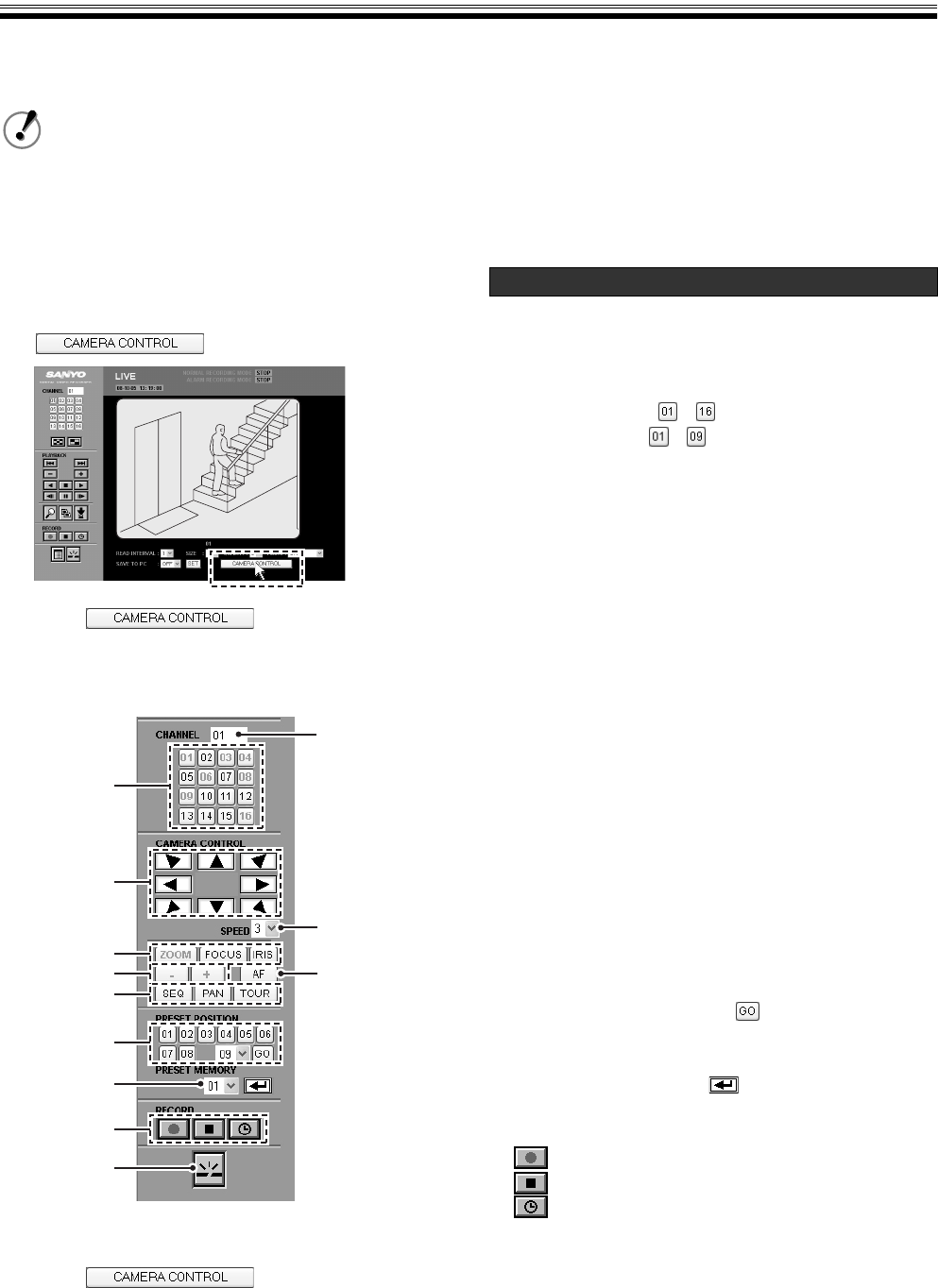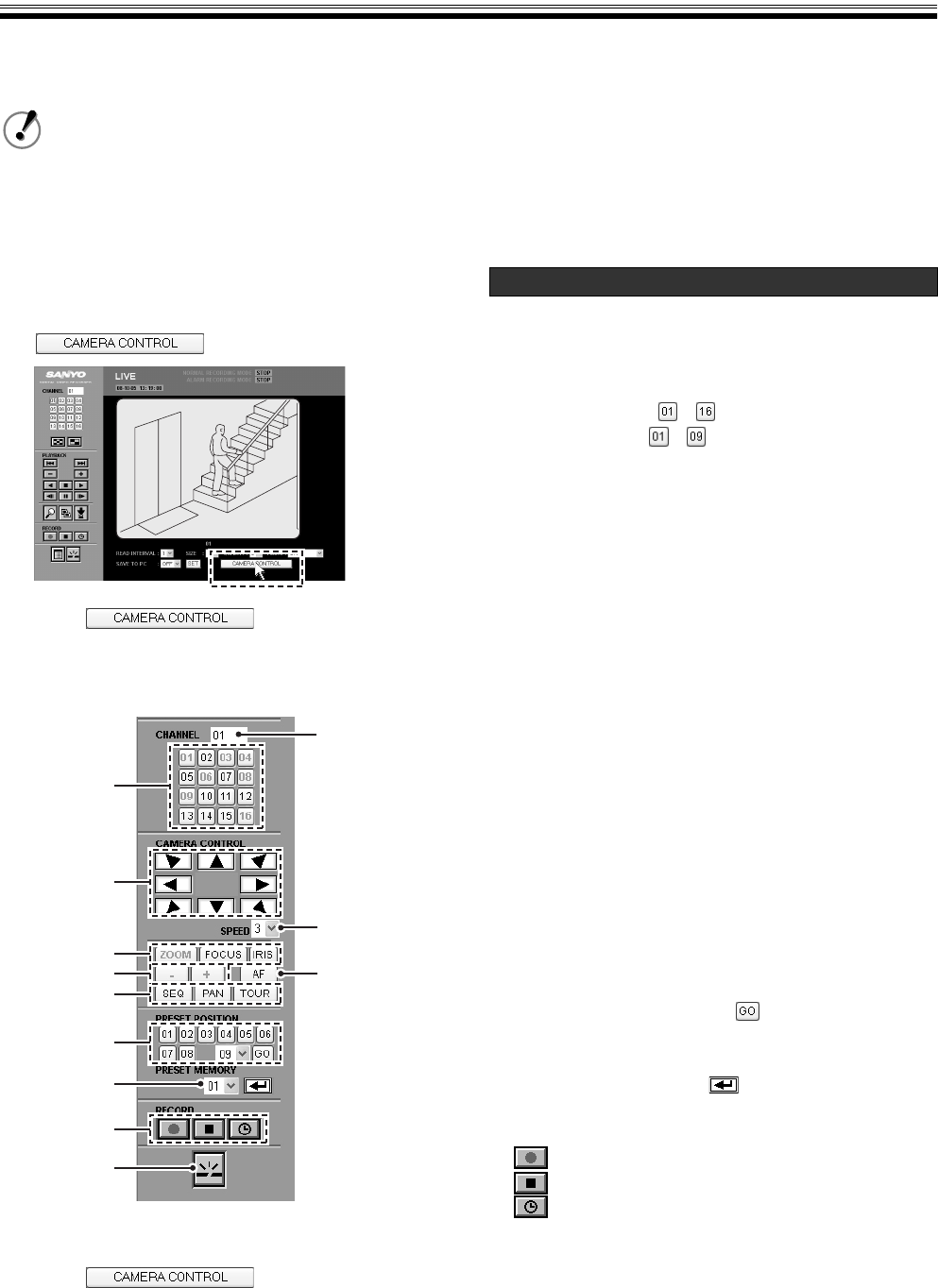
English 21
Operating a Dome Camera
(User level: ID2/3)
When connecting a coaxial superimposed dome camera, you can operate the camera by remote control using the computer.
To do that, change the operation panel to the camera control panel.
1
Display the live video and click the channel
select button.
The full screen is displayed and the
button appears.
2
Click .
The operation panel switches to the camera control
panel from which you can operate the camera.
3
Click once again.
The camera control operating panel disappears and
the normal operation panel is displayed again.
1 Channel selection button
Click the channel that will control the camera.
The layout of the buttons varies according to the DVR
model.
16-channel model: -
9-channel model: -
2 Channel display box
The selected channel number is displayed.
3 Pan/Tilt button
Click these buttons to change the angle of the lens in
eight directions down, left, right and diagonally.
4 Speed
The operating speed of the camera can be adjusted to
seven speeds.
5 ZOOM/FOCUS/IRIS switch buttons
Click to adjust the zoom, focus or iris.
(The selected button turns green.)
6 ZOOM/FOCUS/IRIS adjustment button (-/+)
• ZOOM: + (Zoom In), – (Zoom Out)
• FOCUS: + (Far), - (Near)
• IRIS: + (Open), - (Close)
7 Auto focus button (AF)
8 SEQ/PAN/TOUR switch buttons
Click to switch between sequence, auto-pan and tour.
9 Preset buttons
Click to change the angle of the camera to the position
recorded in the preset number.
To select a preset number higher than "09" (09 - 64), use
the pull down menu and click .
F Presetting a position
To preset a position, choose a preset number using the
pull down menu and click . The preset position is
recorded.
G Recording operation buttons
: Starts a manual recording.
: Stops a manual recording.
: Switches to timer recording functions.
H Disconnect button
Disconnects the connection with the DVR and changes
from network operation to DVR operation.
• The camera control function is only available on 9/16-channel models.
• When switching from the operation panel to the camera control panel, display live video on full screen. You
cannot switch to the camera control panel while using the quad-screen or the multi-screen or while playing
images back.
• The camera control cannot be operated while [AUDIO] or [SAVE TO PC] are set to "ON" or if the clock of the
DVR has not been set.
1
3
9
G
5
6
8
7
2
F
H
4
The included example uses the
16-channel model.
Camera control operating panel
Functions of the camera control operating panel