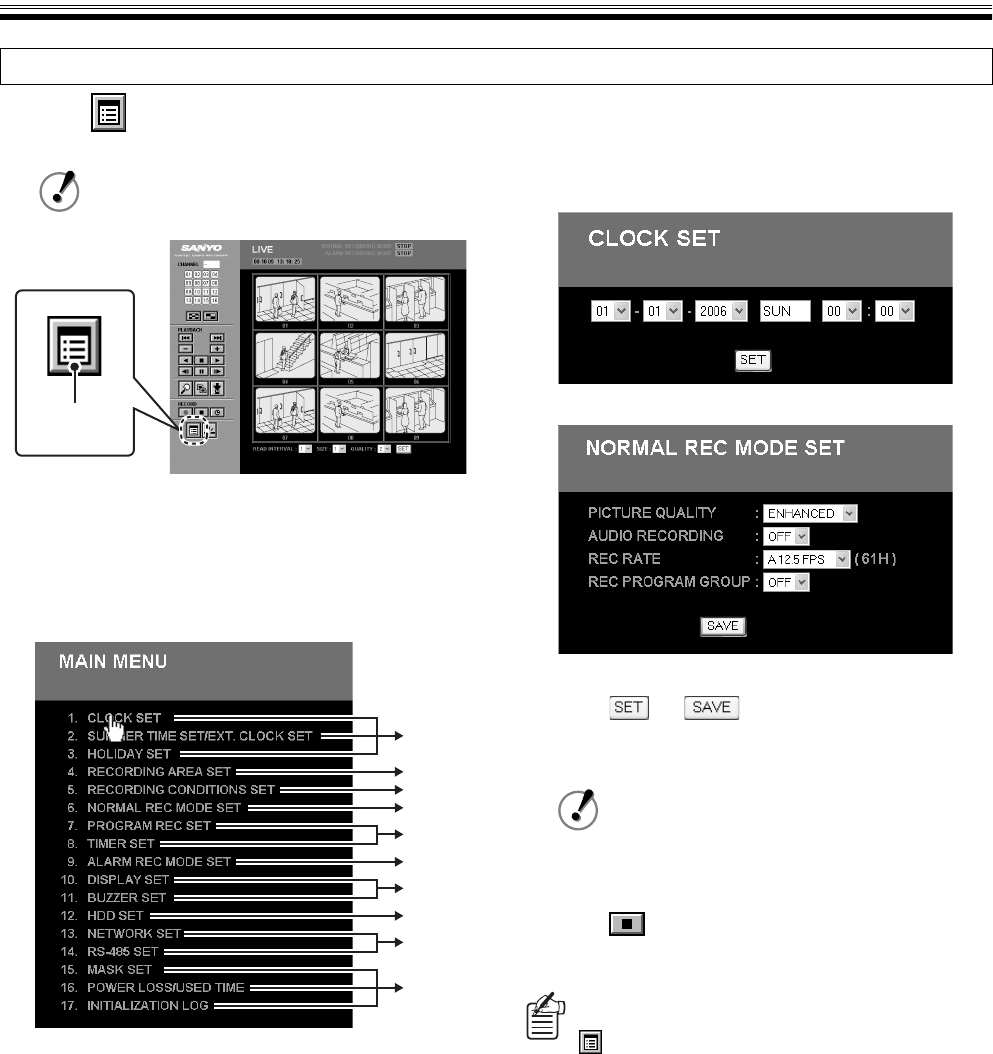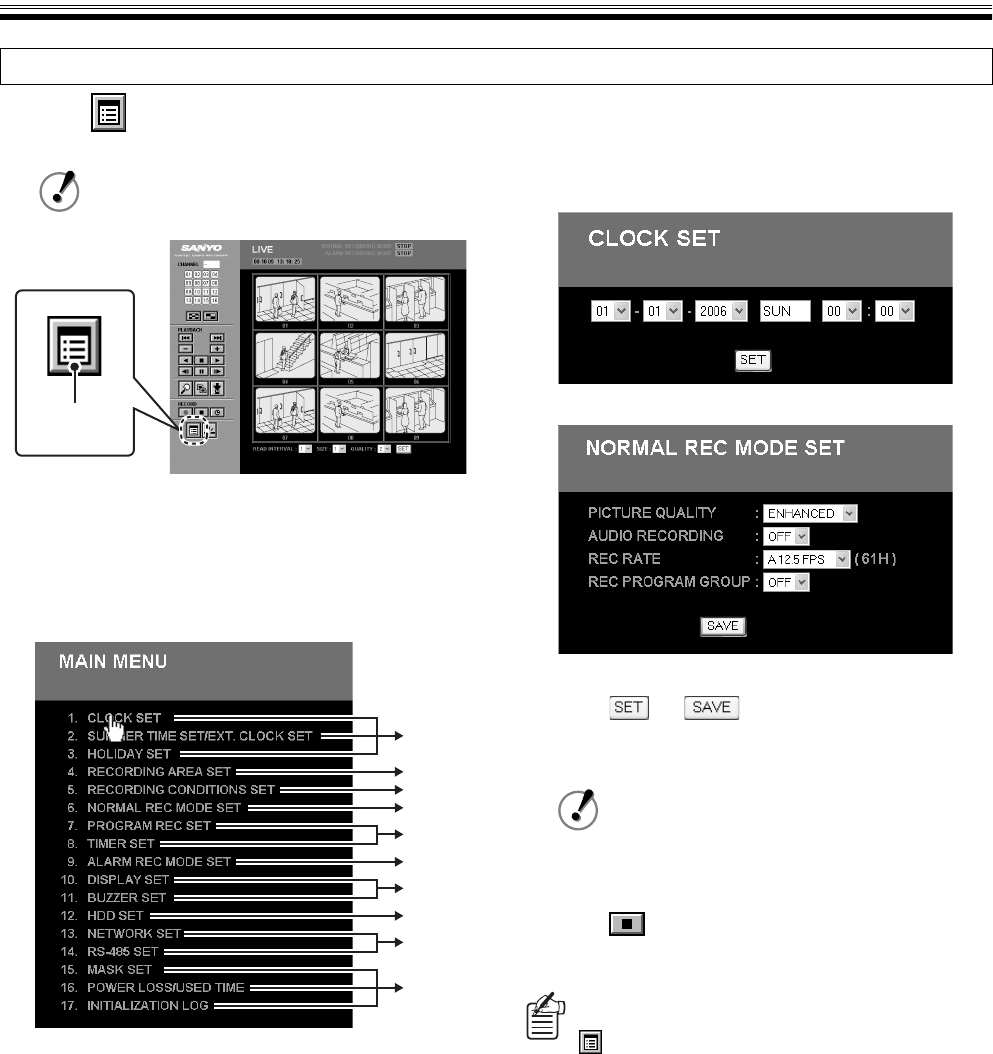
Setting up the Basic Menu Using Network Operations (User level: ID3)
English 23
1
Click in the operation panel.
The MAIN MENU screen is displayed.
2
Select the menu and click.
The selected menu screen is displayed.
If it is connected to the DVR for the first time, verify that
the date and time on the DVR are set correctly using
the CLOCK SET screen.
3
Setting the contents of each menu.
The current setting information of the DVR is loaded
and displayed on the screen. Confirm the settings and
change the settings if necessary.
4
Click or once the setting is
complete.
The settings are determined and uploaded to the DVR.
5
Click in the operation panel.
The live video on the main screen is displayed again.
Basic menu setting procedure
The screen cannot be switched to the MAIN
MENU screen while playing back images.
Menu button
P24
P25
P26
P27
P28
P30
P32
P33
P34
P35
• Settings can be loaded but not changed
while the DVR is recording.
• The menu screens limited to information
display function do not have a [SET] or
[SAVE] button.
To set settings from several menu screens
To switch from one menu screen to another click
. Once the MAIN MENU screen is displayed,
repeat the above procedure to choose new settings.
CLOCK SET example screen
NORMAL REC MODE SET example screen