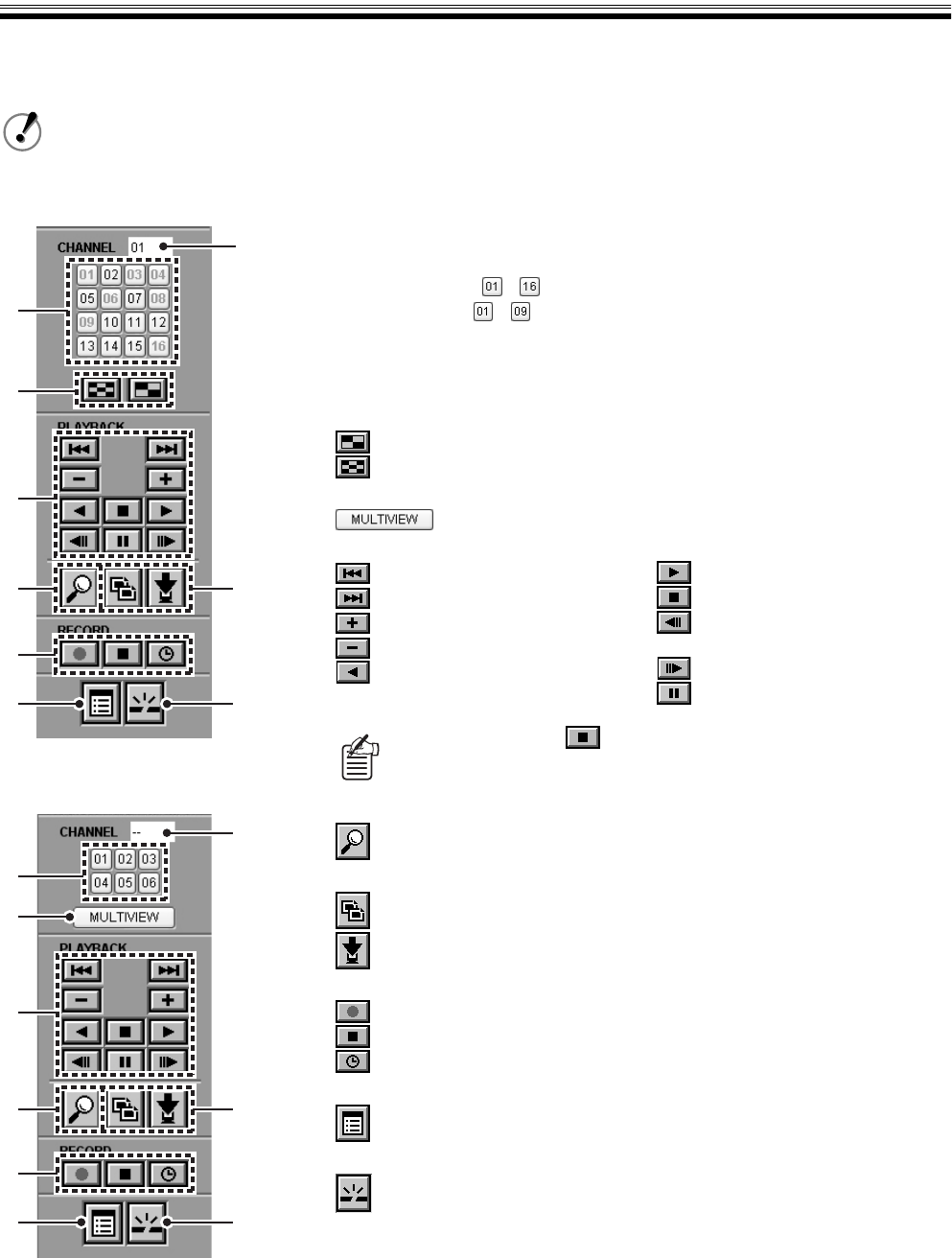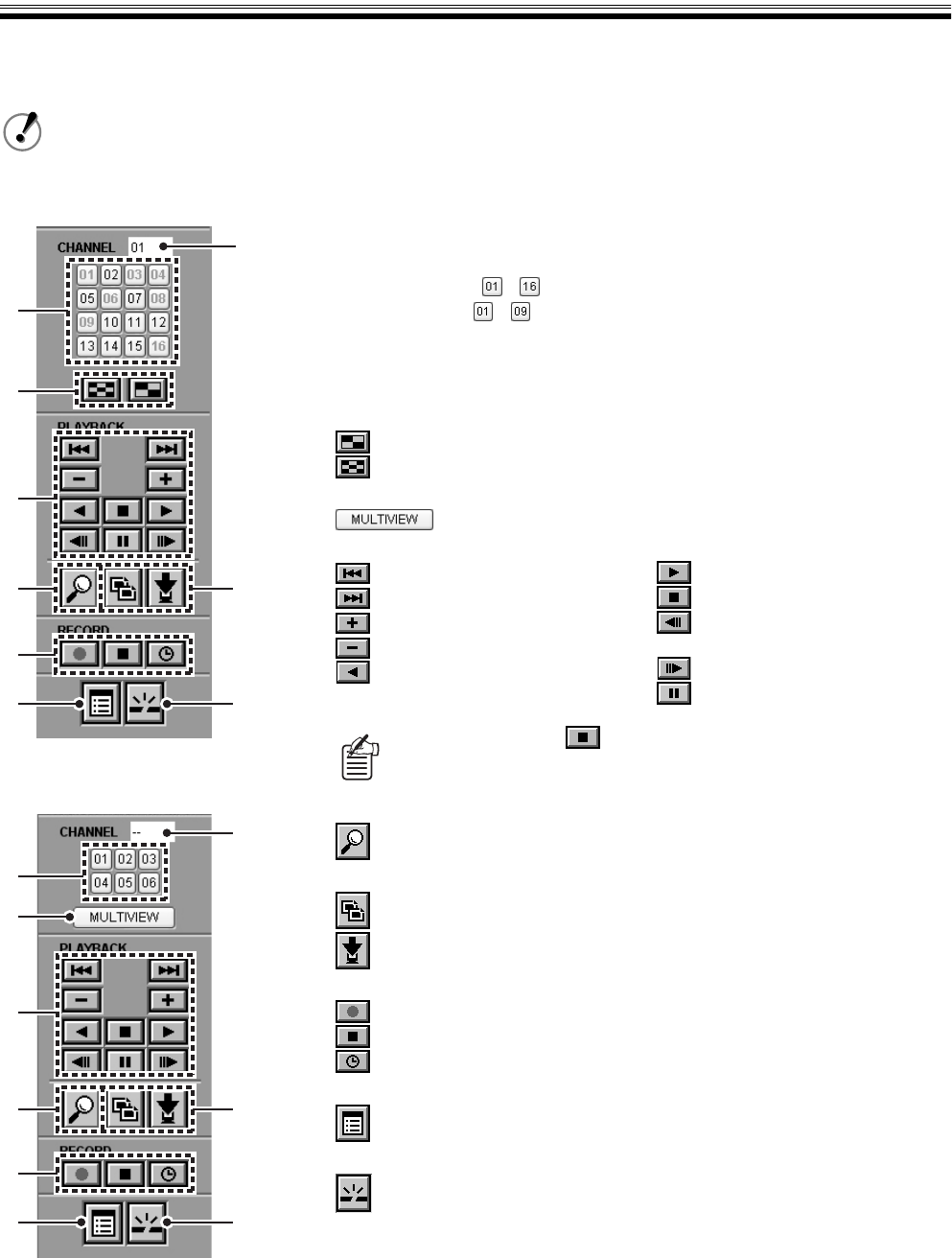
Organization of the Main Screen and Functions of Each Part
8 English
1 Functions of Operation Panel and Operation Authority
Click a button on the operation panel to perform operation through the network from the computer.
• The organization of the buttons on the operation panel differs depending on the DVR model.
• The button operations are restricted according to the level of the connected users. User levels which can
operate the buttons are displayed in ( ). (Refer to P34)
2
1
3
4
56
9
7
8
1
3
4
56
9
7
8
2
The included example uses the
16-channel model.
(9/16-channel model)
(6-channel model)
1 Channel selection button (ID1/2/3)
Click to display on full screen.
The layout of the buttons varies according to the DVR model.
16-channel model: -
9-channel model: -
2 Channel display box
The selected channel number is displayed.
3 Screen select button (ID1/2/3)
Click to change the screen for a 9/16-channel model.
: Change to quad-screen
: Change to multi-screen (9/16 split screens).
Click to change the screen for a 6-channel model.
: Change to multi screen (6 split screens).
4 Playback operation button (ID2/3)
5 Image search button (ID2/3)
: Change to SEARCH menu screen
6 Save operation button (ID2/3)
: Change to COPY screen
: Change to DOWNLOAD screen
7 Record operation button (ID3)
: Start normal recording
: Stop normal recording
: Change the timer controlled recording function
8 Menu button (ID3)
: Change to MAIN MENU screen
9 Disconnect button (ID1/2/3)
: Disconnect the connection with the DVR and change from network
operation to DVR operation.
: Skip to previous alarm
: Skip to next alarm
: Increase playback speed
: Reduce playback speed
: Reverse playback
: Playback
: Stop playback
: Move frame to previous still
image
: Move frame to next still image
: Pause
Displays a live video if is clicked during playback or while another
operation screen is displayed.