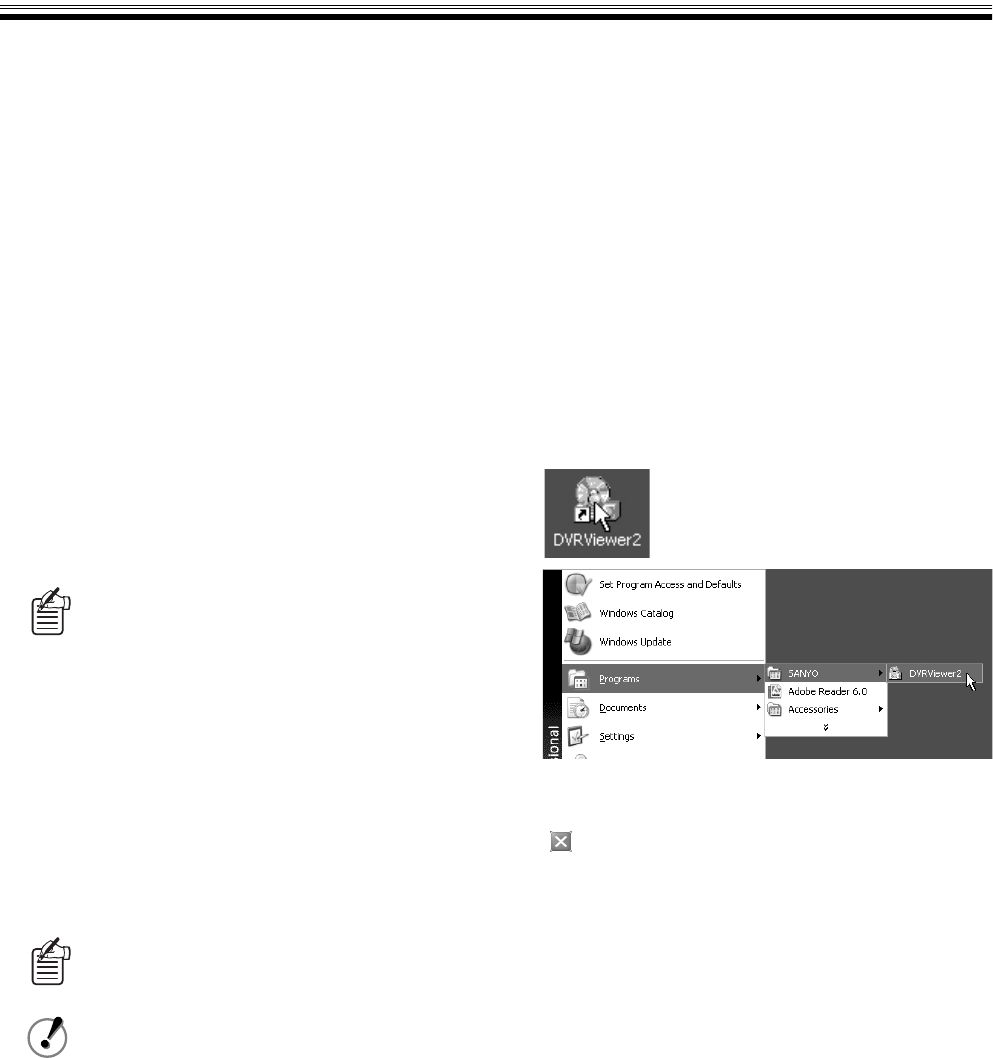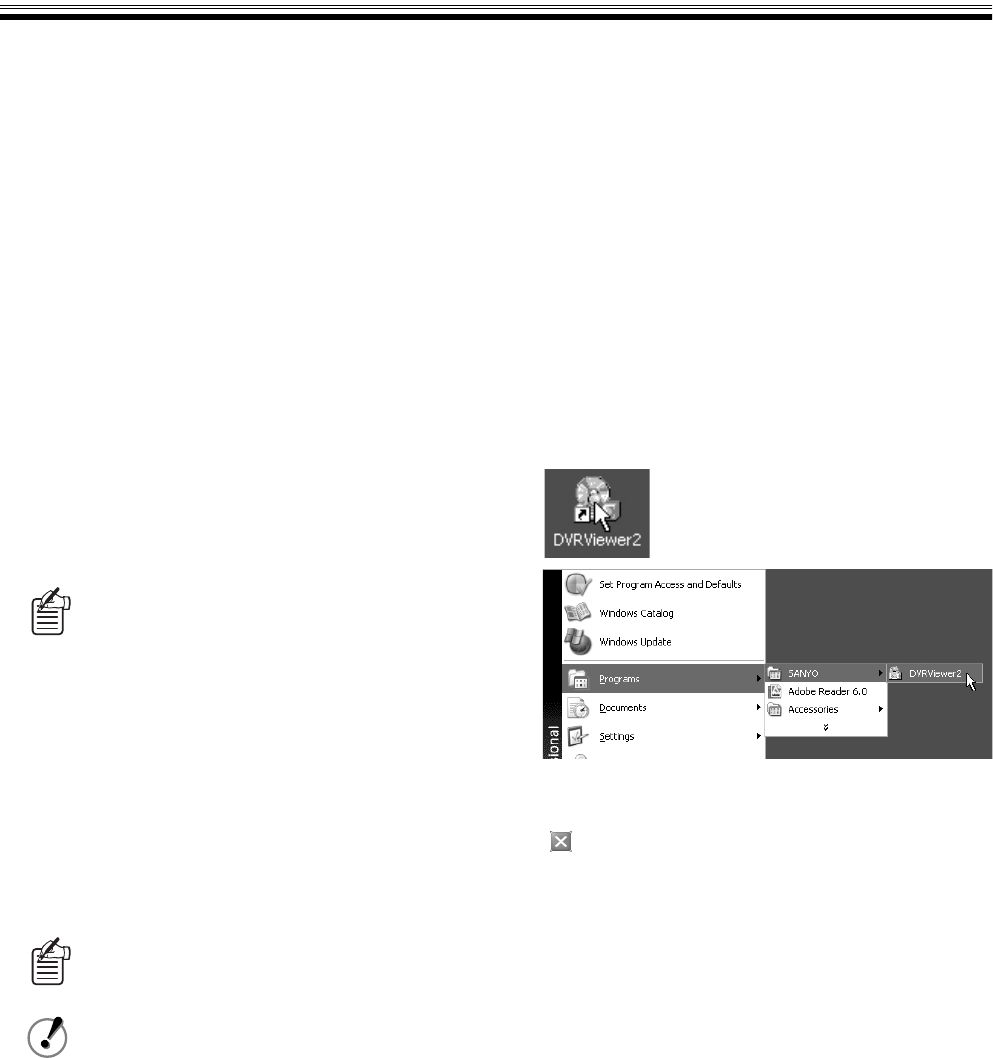
36 English
DVR Viewer2
"DVR Viewer2" is a playback Viewer software.
Use this software when playing audio data or images saved from the DVR on recording media such as HDD, CompactFlash,
CD-R, etc. (The software is compatible with JPEG images and WAVE sound files.)
bOperating Environment
Environment to be used
• CPU: Pentium
®
IV (2 GHz) or higher
• RAM: 256 MB or more (512 MB or more recommended)
• Compatible OS: Windows 2000/XP
• Compatible machines: PC/AT machines operating with
the above OS
• Display: Color (SVGA more than 65536 colors)
• Available languages: English or Japanese
bInstalling the Viewer Software
Follow the procedure below to install the software before
using it.
1 Insert the included CD-ROM in the computer
CD-ROM drive.
Or, uncompress the downloaded "DVR Viewer2".
2 Double click the installer icon.
The installer runs.
3 Select the language to be used for install and the
install destination following the instructions of the
installer.
The software starts installing.
4 Click [Finish] once the install is complete.
Once the "DVR Viewer2" is fully installed, a shortcut icon
appears on the desktop.
bInternet Option Settings
Once the "DVR Viewer2" is fully installed, select Internet
Explorer, [Tools] → [Internet Options] → [Security].
If you click the [Custom Level] in the [Security] setting
screen, the [Security Settings] dialog pops up. Enable the
"ActiveX controls plug-ins".
bRunning and Quitting Viewer
1 Running DVR Viewer2.
To run Viewer, double click the shortcut icon on the
desktop or choose [Program] → [SANYO] → [DVR
Viewer2] from the start menu.
2 To quit Viewer.
To quit Viewer, click [Exit] from the file menu or click the
( ) button situated in the top-right corner of the screen.
You can download the most recent version of the
software from our homepage.
Homepage address
http://www.sanyosecurity.com
When writing data from the DVR onto a
CompactFlash card or a CD-R/RW, "DVR
Viewer2" is copied to the save destination.
If an earlier version of Viewer software is
installed on the computer, before installing
the present software, uninstall the earlier
version using [Add or Remove Programs]
under the control panel.