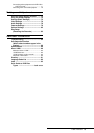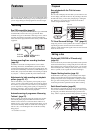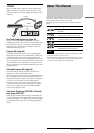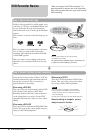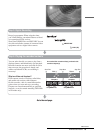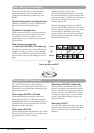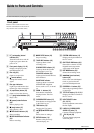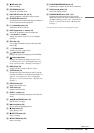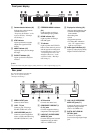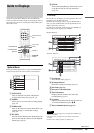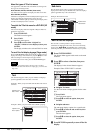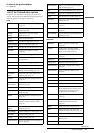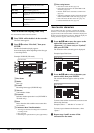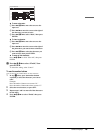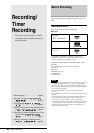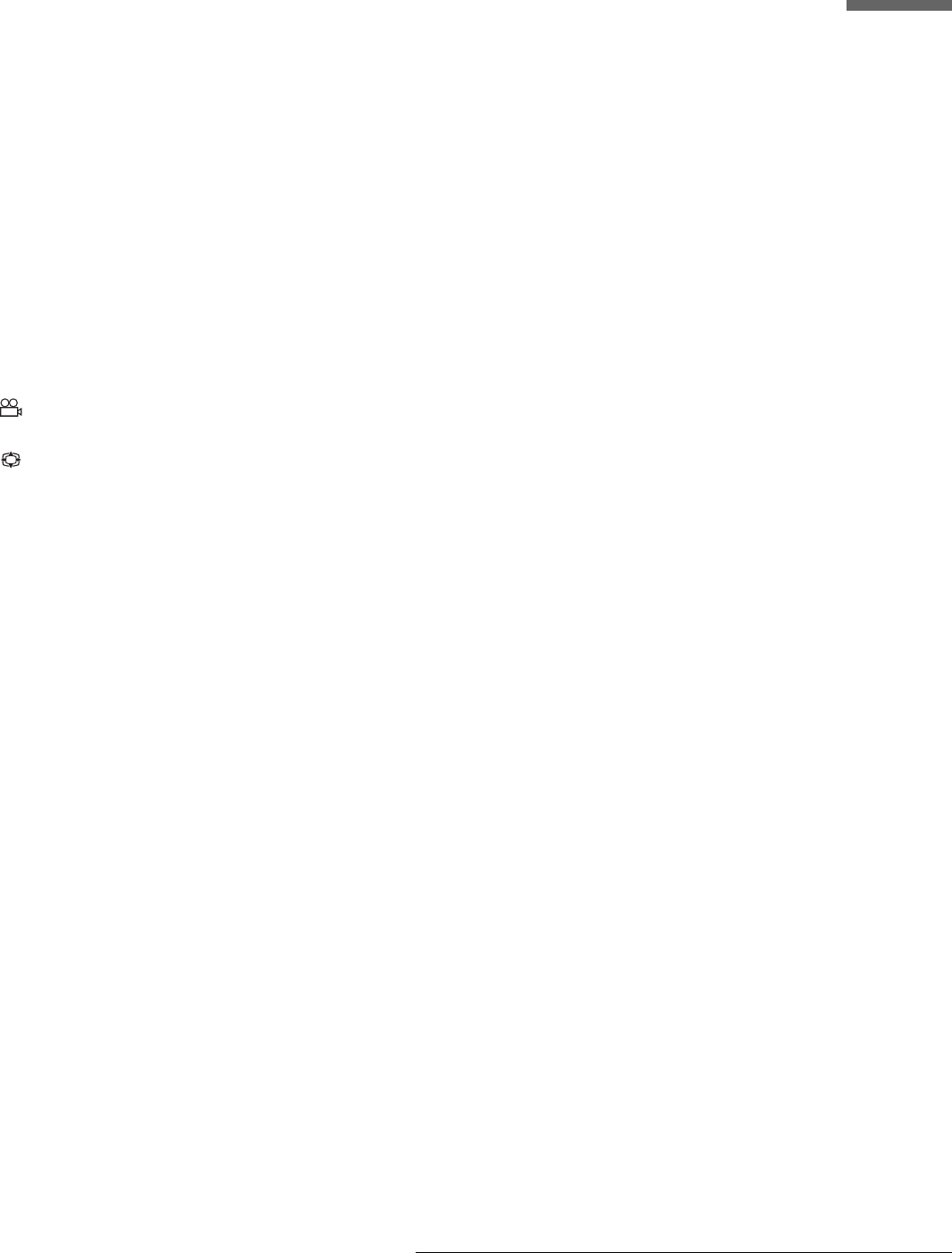
13
Guide to Parts and Controls
S z REC button (23)
Starts recording.
T REC MODE button (23)
Selects the recording mode.
U INPUT SELECT button (23, 59, 72)
Selects equipment connected to the line inputs.
V SYNCHRO REC button (31)
Synchronizes the recorder and the timer recording set
on the connected external equipment.
W
[/1 (on/standby) button (23)
Turns the recorder on and off.
X PROG (programme) +/– buttons (23)
Selects the programme position or input line.
Y
2 (volume) +/– buttons
Adjusts the volume of your TV or AV amplifier
(receiver).
Z SET button (18)
Use to enter the number selected with the number
buttons 3 .
wj t (TV/video) button
Switches your TV’s input source.
wk (angle) button (46)
Changes the angles when playing a DVD VIDEO.
wl (wide mode) button
Changes the wide mode settings of your TV (see
“Controlling Your TV or AV Amplifier (Receiver)”
in the separate booklet, “Hookups and Settings”).
e; MENU button (38)
Displays the disc’s menu on the TV screen.
ea TV/DVD button (23)
Switches the input source between the TV and the
recorder when the TV is connected to the LINE 1-TV
jack (see “Controlling Your TV or AV Amplifier
(Receiver)” in the separate booklet, “Hookups and
Settings”).
es REPLAY button (39)
Replays the current scene.
ed TOOL button (16)
Displays the Tool menu.
ef ZOOM +/– buttons (15)
Switches the information displayed in the Title List
menu.
eg </M/m/,/(ENTER) button (16)
Selects items or settings.
eh > (next) button (39)
Goes to the next title/chapter/track.
ej x (stop) button (37)
Stops playing a disc.
ek x REC STOP button (23)
Stops recording.
el X REC PAUSE button (23)
Pauses recording.
r; CHAPTER MARK/ERASE buttons (54)
Inserts/erases a chapter mark in the recorded title.
ra SUR (surround) button (45)
Selects the surround mode.
rs COMMAND MODE switch (DVD 1,2,3)
Switches the command mode for this recorder.
Match the switch to the same command mode set in
the Options Setup (page 82). (See “Preparing the
Remote” in the separate booklet, “Hookups and
Settings.”)
* Use the tactile dot as a reference when operating the recorder.
,continued