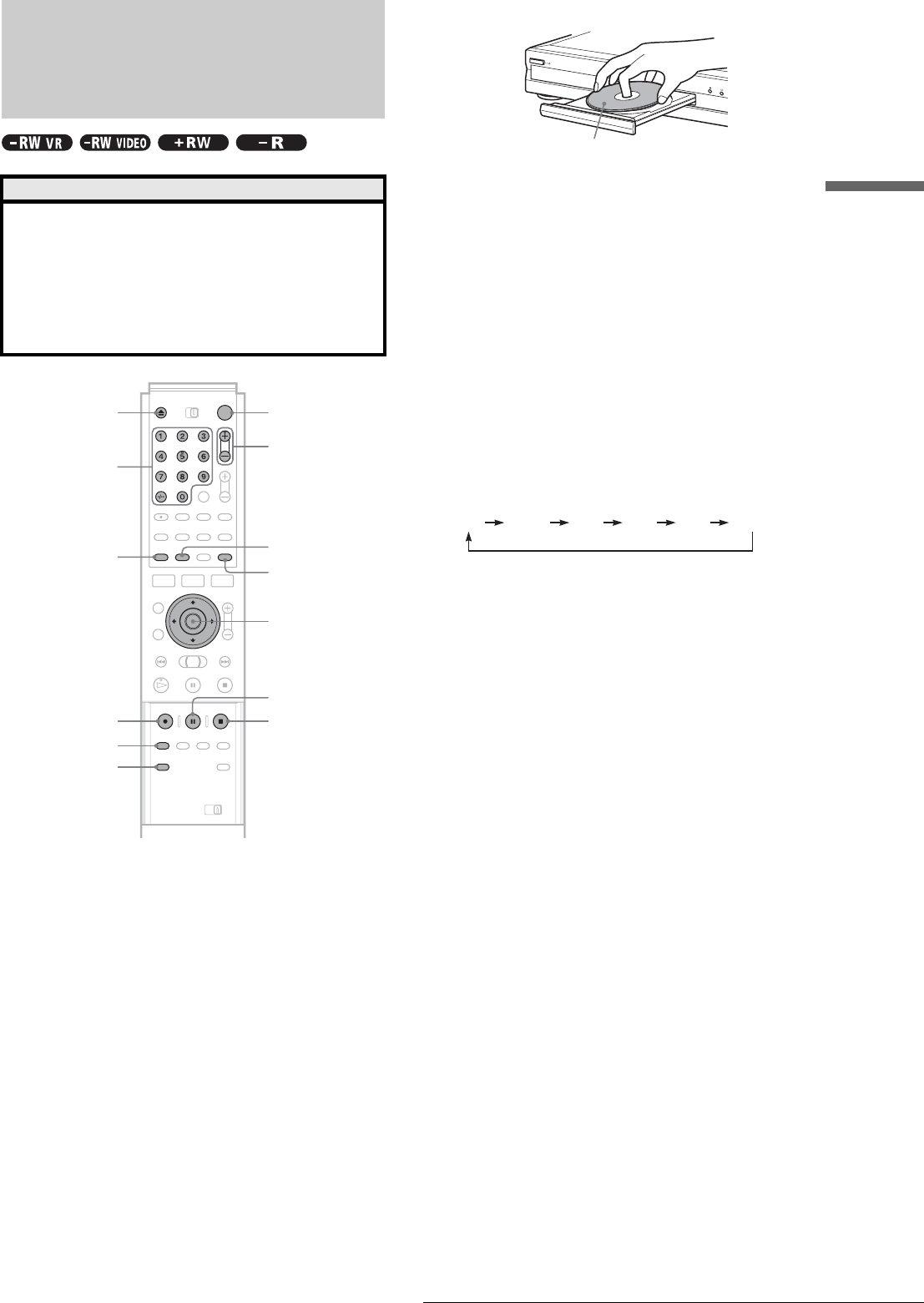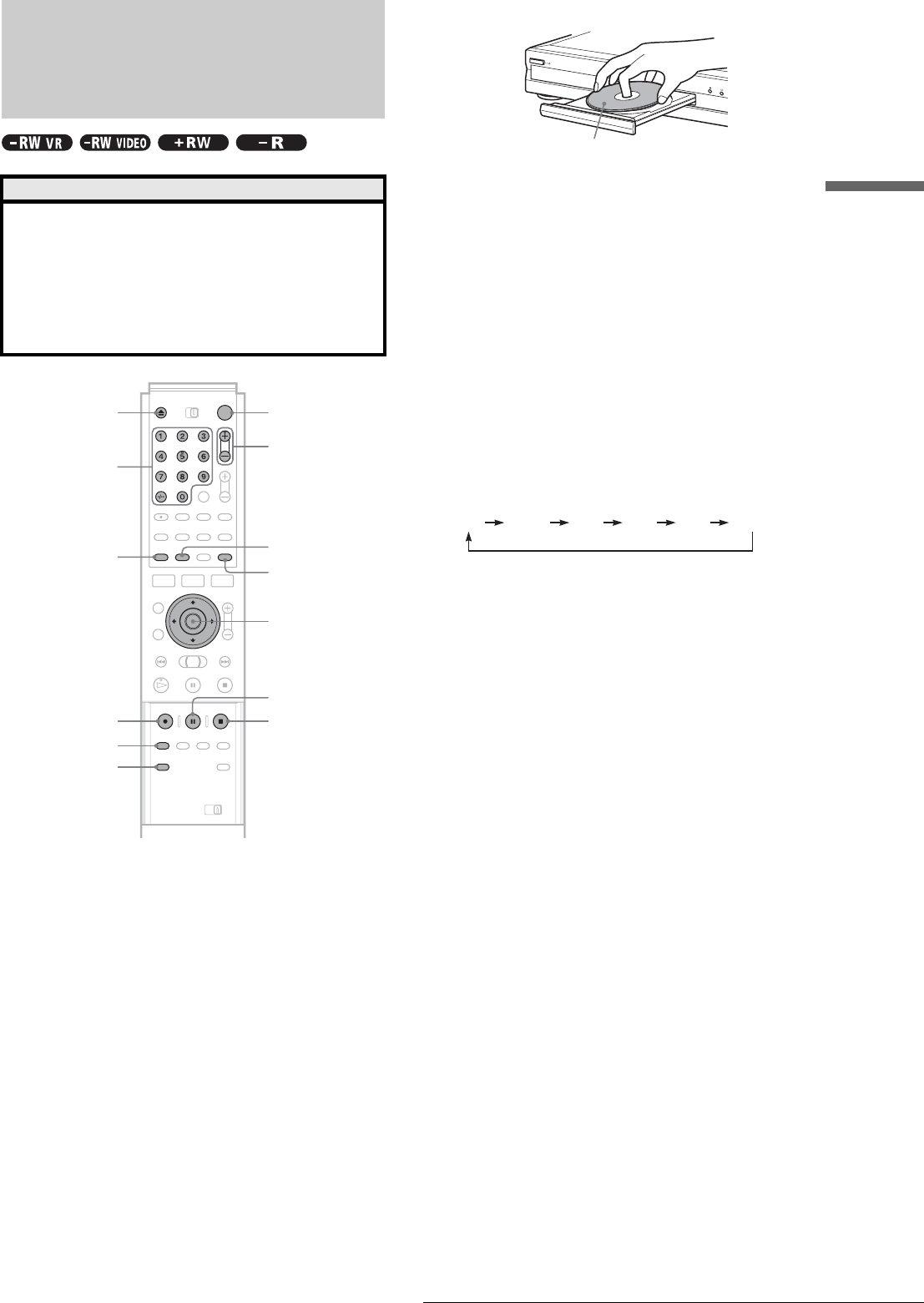
23
Recording TV programmes
Recording/Timer Recording
Recording TV programmes
a Press }/1.
The recorder turns on and the power indicator on the
front panel lights up in green.
b Turn on the TV, and switch the input selector
on your TV so that the signal from the
recorder appears on the TV screen.
◆ When using an amplifier (receiver)
Turn on the amplifier (receiver) and select the
appropriate channel so that you can hear sound from
the recorder.
c Press Z, and place a recordable disc on the
disc tray.
d Press Z to close the disc tray.
Wait until “LOAD” disappears from the front panel
display.
If you use an unused DVD, formatting starts
automatically.
When using an unused DVD-RW, select the
recording format, VR or Video.
e Press PROG +/– to select the programme
position or input source you want to record.
f Press REC MODE repeatedly to select the
recording mode.
Each time you press the button, the display changes
on the TV screen as follows:
For more details of the recording mode, see page 21.
g Press z REC.
Recording starts.
Recording continues until you stop the recording or
the disc is full.
To stop recording
Press x REC STOP. Note that it may take a few seconds for
recording to stop.
To pause recording
Press X REC PAUSE. To restart recording, press the button
again.
To watch another TV programme while
recording
Set the TV to TV input using the TV/DVD button and select the
programme you want to watch. See “Controlling Your TV or AV
Amplifier (Receiver)” in the separate booklet, “Hookups and
Settings.”
About the Teletext function
Some broadcasts systems ensure a Teletext service* in which the
complete programmes and their data (title, date, channel,
recording start time etc.) are stored day by day. When recording
a programme, the recorder automatically takes the programme
name from the Teletext pages and stores it as the title name. For
details, see “TV Guide Page” (page 79).
Note that the Teletext information will not appear on your TV
screen. To view the Teletext information on your TV screen,
press TV/DVD on the remote to switch the input source to your
TV.
* not available in some areas
Before you start…
• Check that the disc has enough available space for the
recording (page 21).
• When recording a bilingual programme on a DVD+RW,
DVD-R, or DVD-RW (Video mode), you cannot record both
sound tracks. Select the sound track, main or sub using the
Options Setup Display (page 82).
• Adjust the recording picture quality and picture size if
necessary (page 30).
DISPLAY
Number
buttons, -/--
z REC
REC MODE
INPUT SELECT
x REC STOP
X REC PAUSE
</M/m/,,
ENTER
TIME/TEXT
PROG +/–
"/1Z
TV/DVD
With the recording side facing down
HQ SP LP EPHSP SLP
,continued