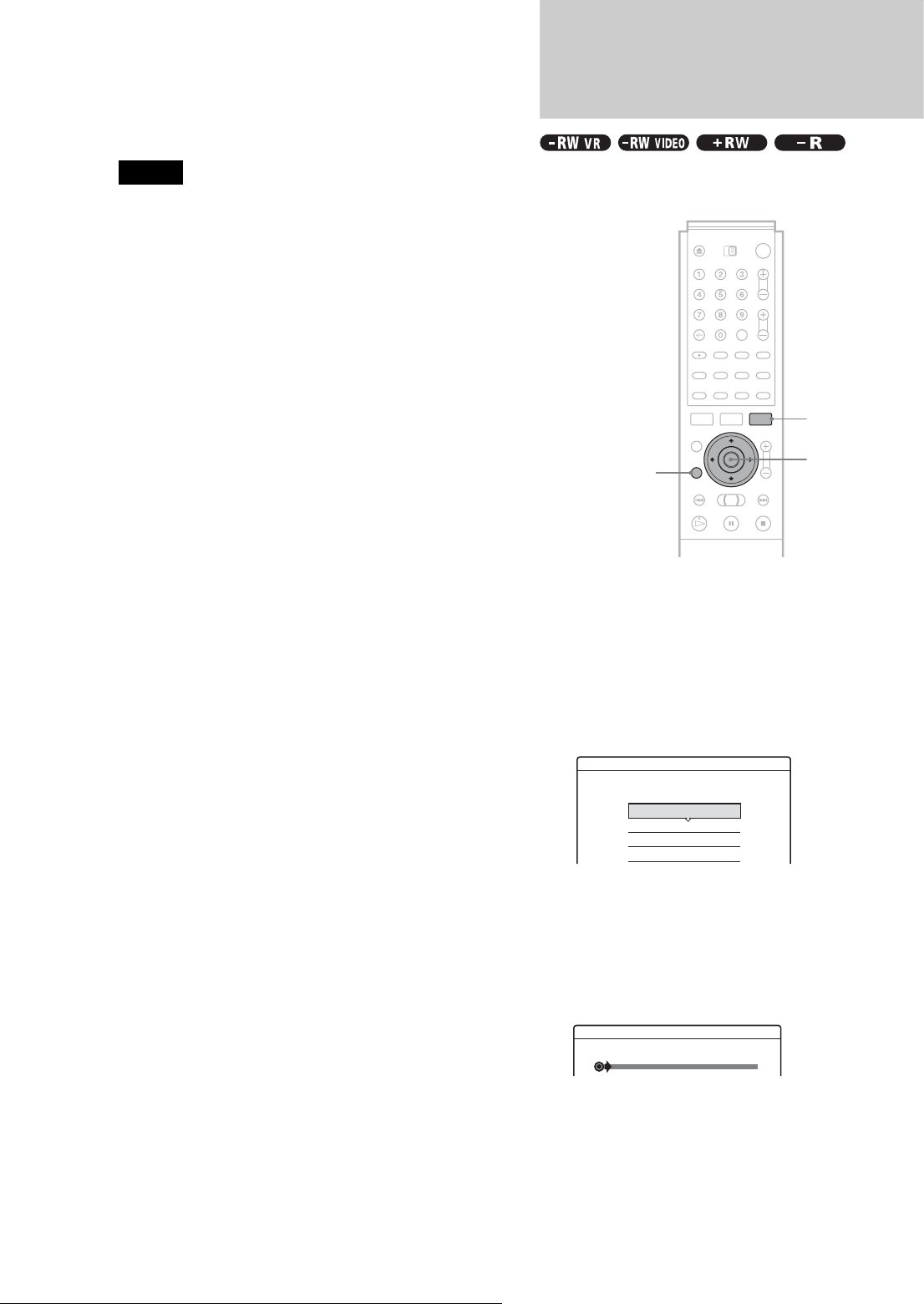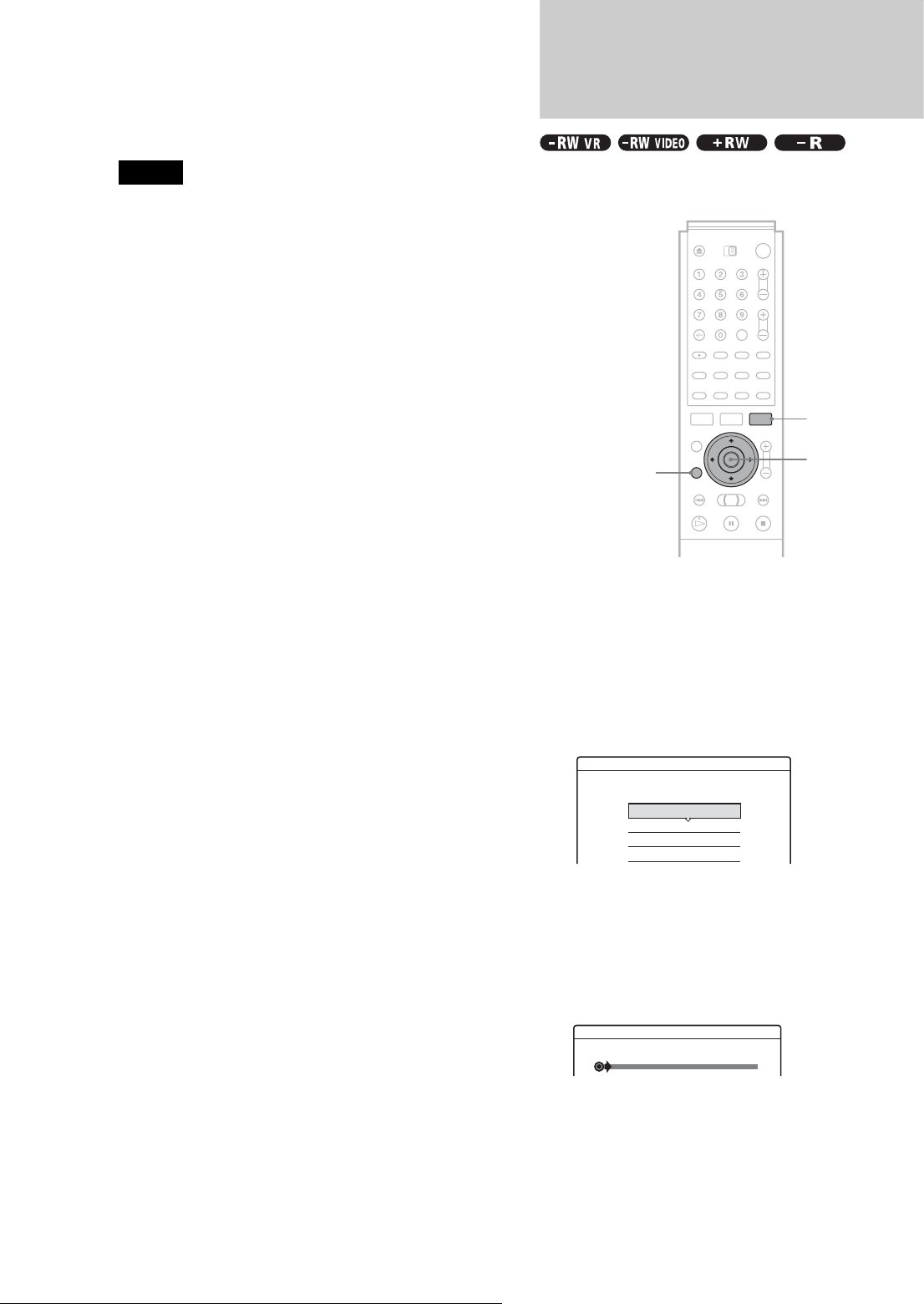
30
Adjusting the Recording Picture Quality and Size
z Hints
• The Rec Mode Adjust function also works with this timer setting
method (page 27).
• You can extend the recording duration time during recording
(page 27).
• You can also display the timer programming menu by:
– selecting “TIMER” from the System Menu.
– selecting “Timer” from the Tool menu while the Timer List menu is
displayed (page 17).
Notes
• Check the clock set before setting the timer recording. If not, the timer
recording cannot be made.
• You can also use the recorder even when the recorder stands by for
recording. To remind you of the timer setting, a message appears on
your TV screen five minutes before the timer recording starts.
Adjusting the Recording
Picture Quality and Size
You can adjust the recording picture quality and picture size.
a Press TOOL before recording starts.
The Tool menu appears.
b Press M/m to select “Rec Settings,” then press
ENTER.
The following display appears.
c Press M/m to select the item you want to
adjust, then press ENTER.
The adjustment display appears.
Example: Rec NR
RETURN
</M/m/,,
ENTER
TOOL
Rec. Settings
Select the item you want to change.
Rec Mode :
Rec Screen Size :
Rec NR :
Rec Video Equalizer
SP
4 : 3
1
Off 1 2 3
Rec NR