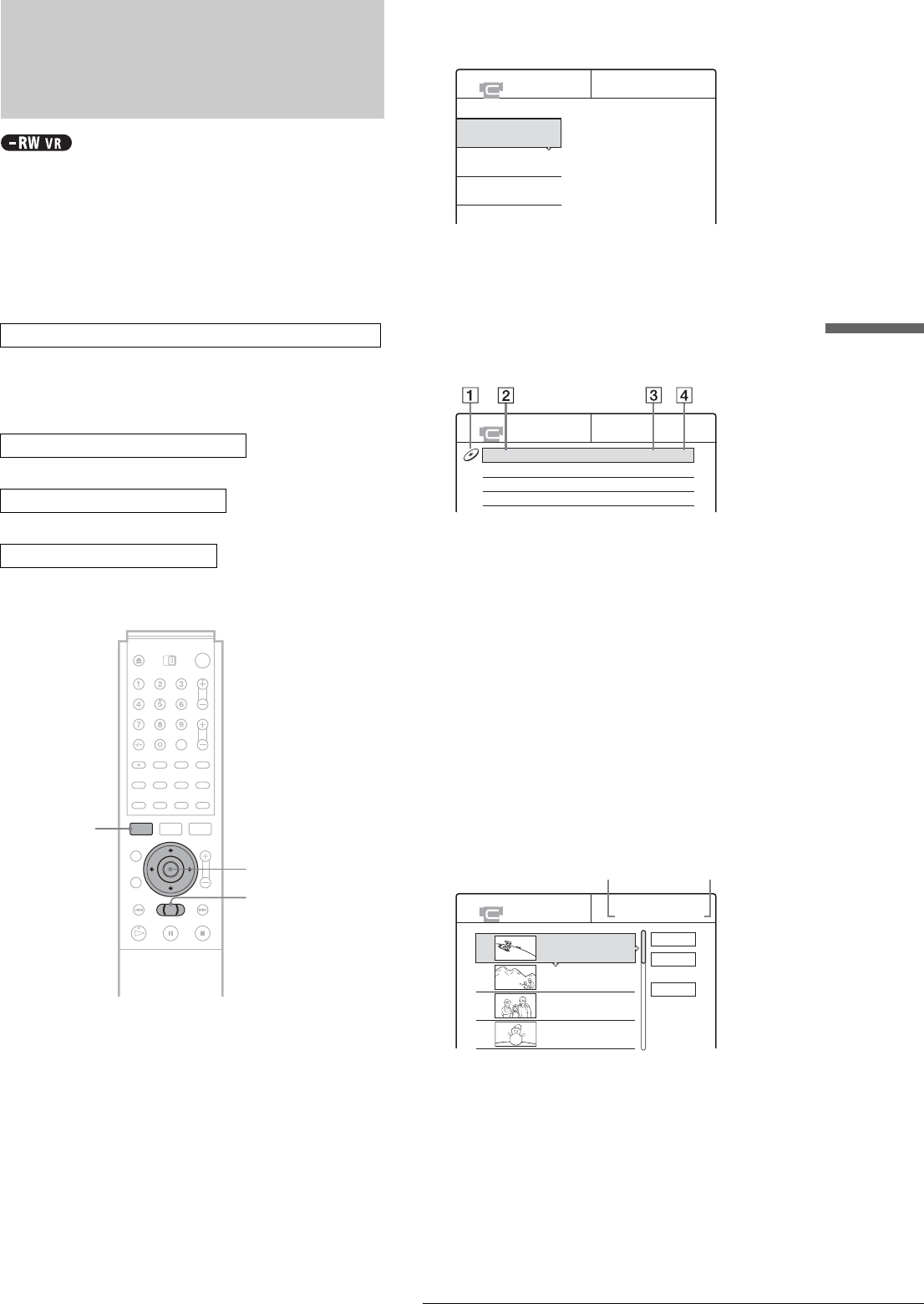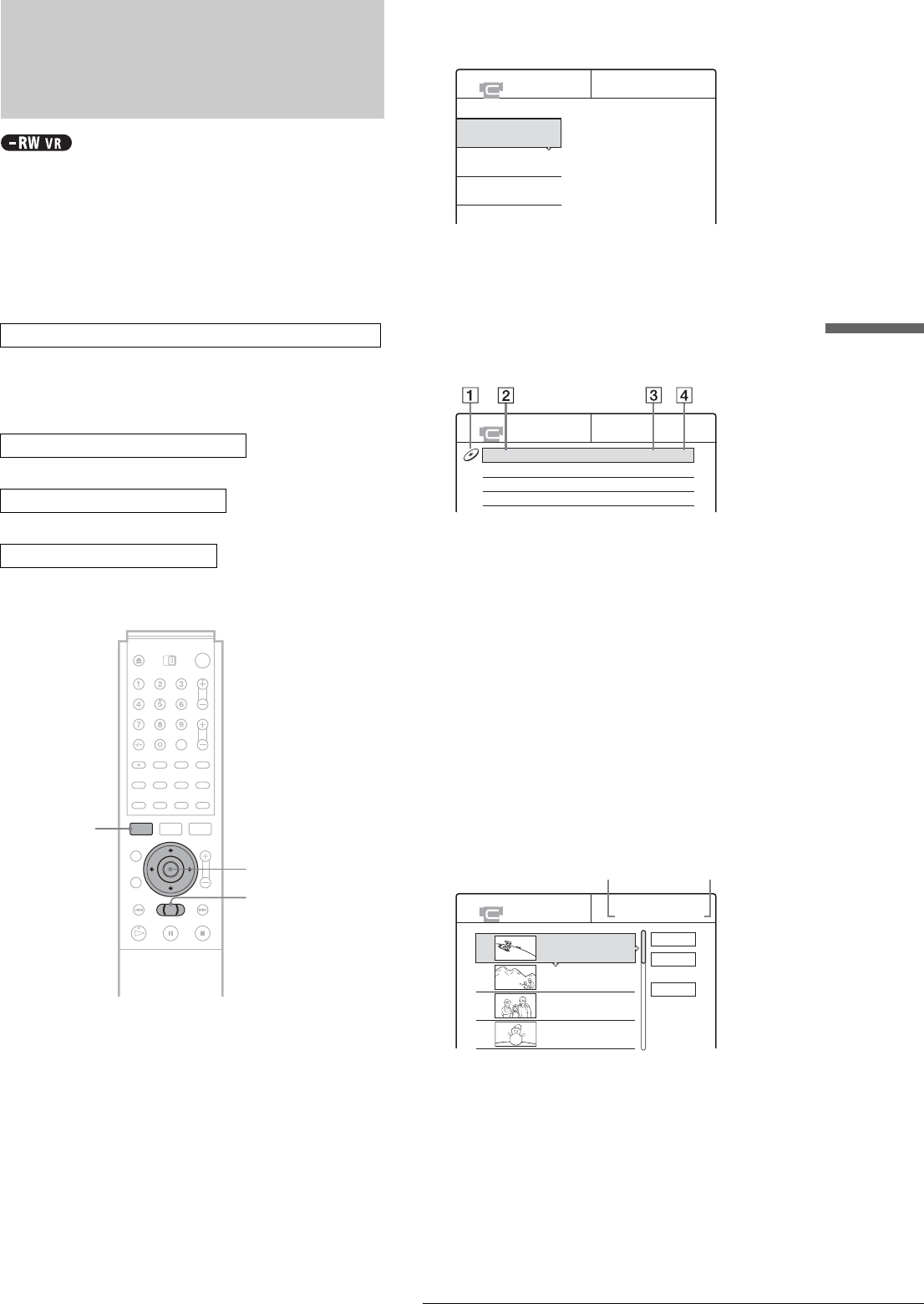
67
Re-editing the programs in the DV Edit List
Connecting a Digital Video Camera or Other Equipment
Re-editing the programs in
the DV Edit List
Each time you make a One Touch Dub or Advanced Program
Edit using a DVD-RW (VR mode), the start and stop points of
the selected scenes (called a “program”) are saved in a DV Edit
List. You can make additional changes to this “program” by
resetting, erasing, or changing the order of the scenes. You can
then dub the re-edited program to a disc of your choice.
To use this function, you will do the following:
Be sure to use the original DV/Digital8 format tape and the
DVD-RW (VR mode) that corresponds to the program in the DV
Edit List.
m
m
m
The recorder will fast forward and rewind the tape automatically
and record the scenes to a disc of your choice.
a Follow steps 1 to 4 of “Preparing for recording
using the DV IN jack” (page 59), then press
SYSTEM MENU.
Be sure to use the original DV/Digital8 format tape
and the DVD-RW (VR mode) that corresponds to the
program in the DV Edit List.
b Press M/m to select “DV EDIT,” then press
ENTER.
The DV Edit menu appears.
c Press M/m to select “DV Edit List,” then
press ENTER.
The DV Edit List menu appears.
A disc mark will appear next to the program that
corresponds to the inserted disc. You can only edit
the programs that display a disc mark.
1 Disc mark
2 Program name
3 Total playing time
4 Date of editing or recording
d Press M/m to select the program you want to
edit, then press ENTER.
The sub-menu appears.
e Press M/m to select “Edit,” then press
ENTER.
The Scene List menu appears with all the scenes the
program contains.
◆ To add a new scene to the Scene List
A Press </M/m/, to select “Add,” then press
ENTER.
The display for selecting the scene insertion point
appears.
B Press M/m to select the insertion point in the
Scene List, then press ENTER.
The display for setting the IN point (start of the
scene) appears.
Connect your digital video camera and prepare for editing
Select a program from the DV Edit List
Edit the program in the DV Edit List
Dub the selected scenes to a disc
</M/m/,,
ENTER
SYSTEM MENU
m/M
DV EDIT
Select only the scenes you want to copy
from the DV tape.
Program Edit
Advanced Program Edit
DV Edit List
DV EDIT LIST
DV11.10.2002 13:30 - 12.11.2002 16:46 1H12M 5.6
SCENE LIST
Total 1:23:30 Scenes 20
OK
Quit
Add
0:00:30-0:00:52
Duration 0:00:22
1
0:01:40-0:06:23
Duration 0:06:43
2
0:07:07-0:10:51
Duration 0:03:44
3
0:11:40-0:16:19
Duration 0:04:39
4
Total number of scenes
Total duration of the
selected scene
,continued