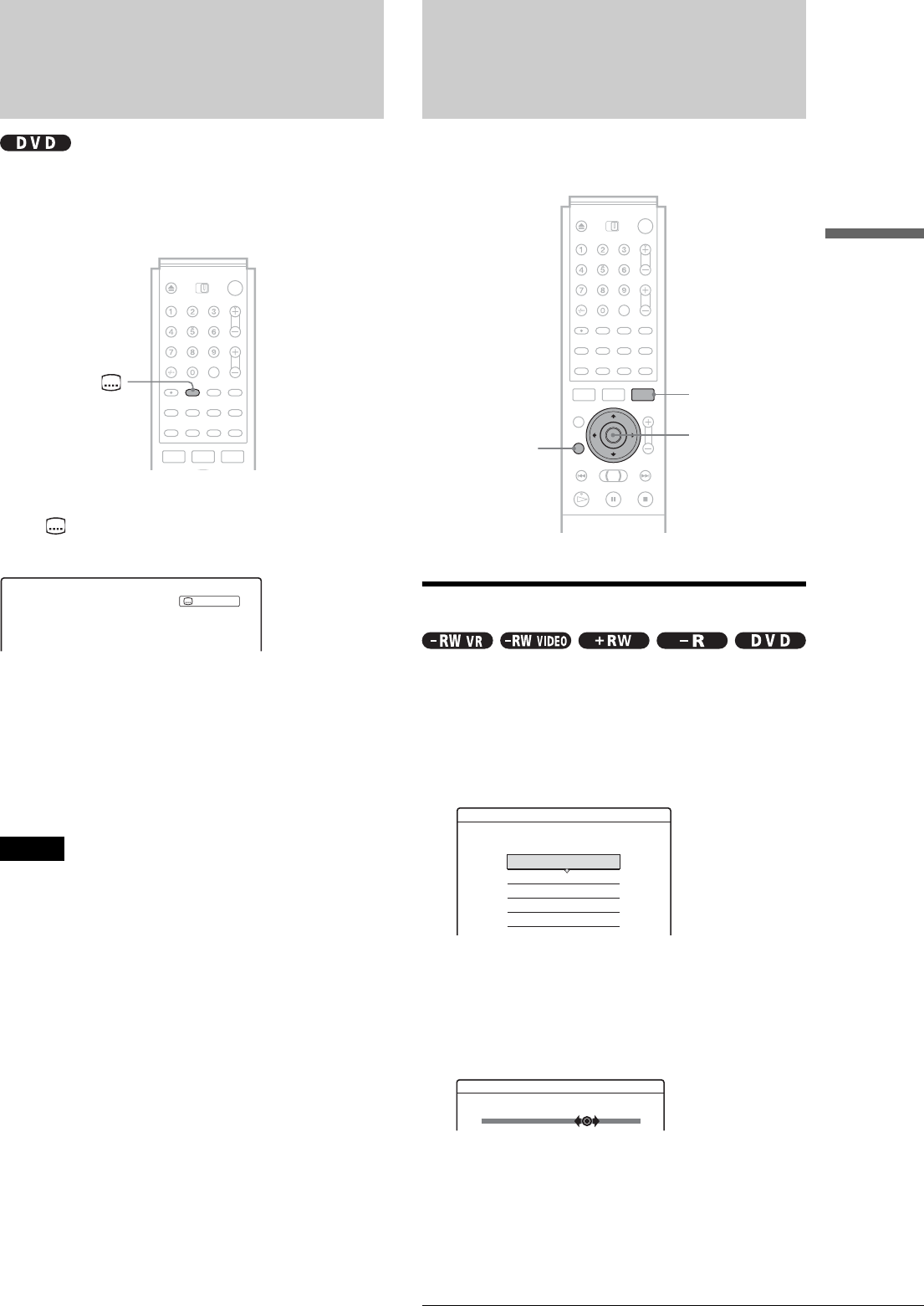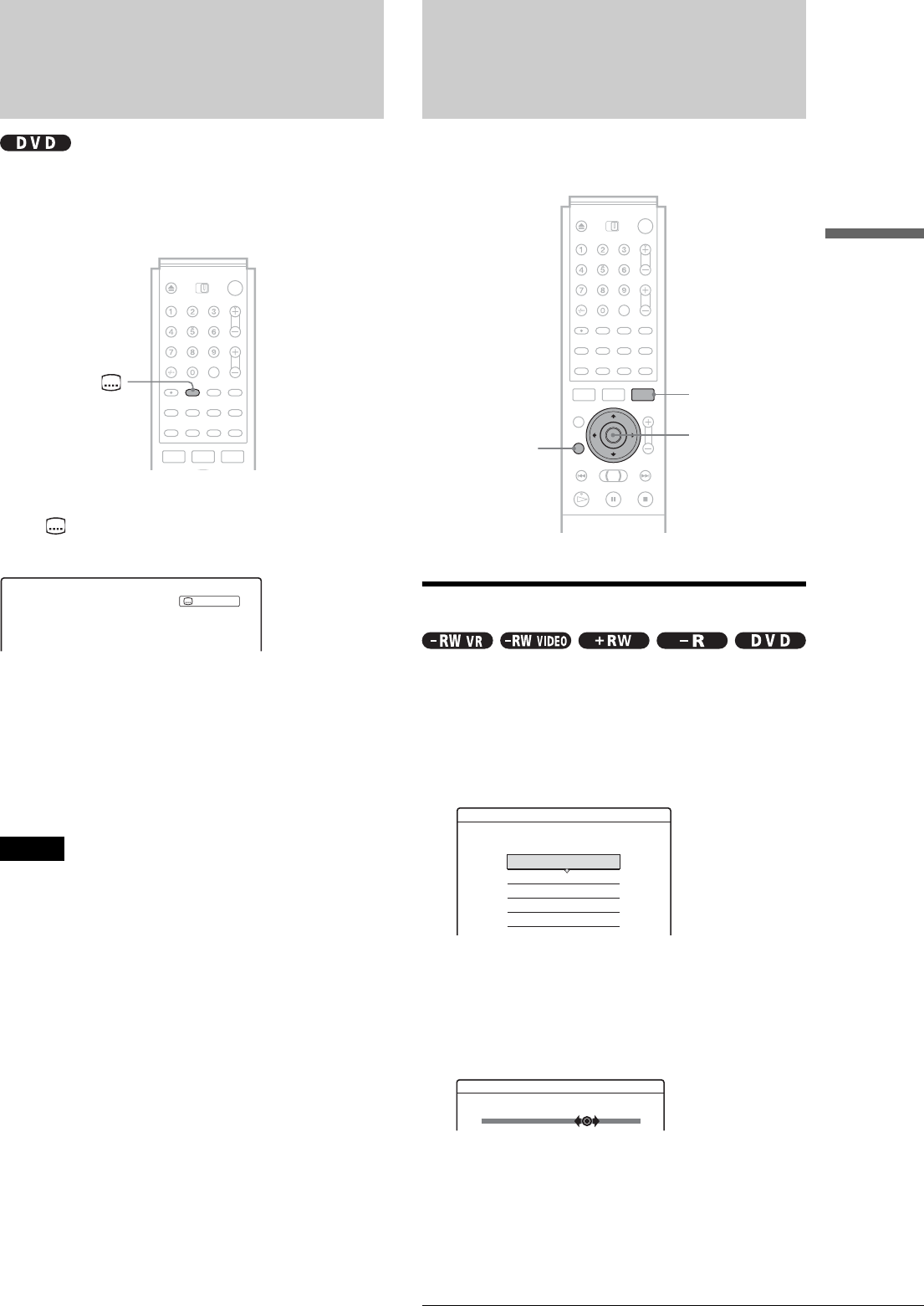
47
Displaying the Subtitles
Playback
Displaying the Subtitles
If subtitles are recorded on a disc you can change the subtitle
language or turn the subtitles on and off whenever you want
during playback.
Press (subtitle) repeatedly during playback to
select a setting.
Depending on the DVD VIDEO, the choice of language varies.
When four numbers are displayed, they indicate a language
code. To see which language the code represents, see “Language
Code List”(page 92).
To turn off the subtitles
Select “Off”.
Notes
• Depending on the DVD VIDEO, you may not be able to change the
subtitle language even if multilingual subtitles are recorded on it. You
also may not be able to turn them off.
• You cannot change the subtitles when playing a disc recorded on this
recorder.
Adjusting the Playback
Picture and Sound
You can adjust the video/audio signal from the recorder to obtain
the picture or sound quality you want.
Adjusting the picture quality
a Press TOOL during playback.
The Tool menu appears.
b Press M/m to select “Video Settings,” then
press ENTER.
The following display appears.
c Press M/m to select the item you want to
adjust, then press ENTER.
The adjustment display appears.
Example: Y NR
◆ Y NR (luminance noise reduction)
Reduces noise contained in the luminance element of
the video signal.
1 : English
TOOL
</M/m/,,
ENTER
RETURN
Video Settings
Select the item you want to change.
Y NR :
C NR :
BNR :
DVE :
PB Video Equalizer
2
2
2
Off
Off 1 2 3
Y NR
,continued