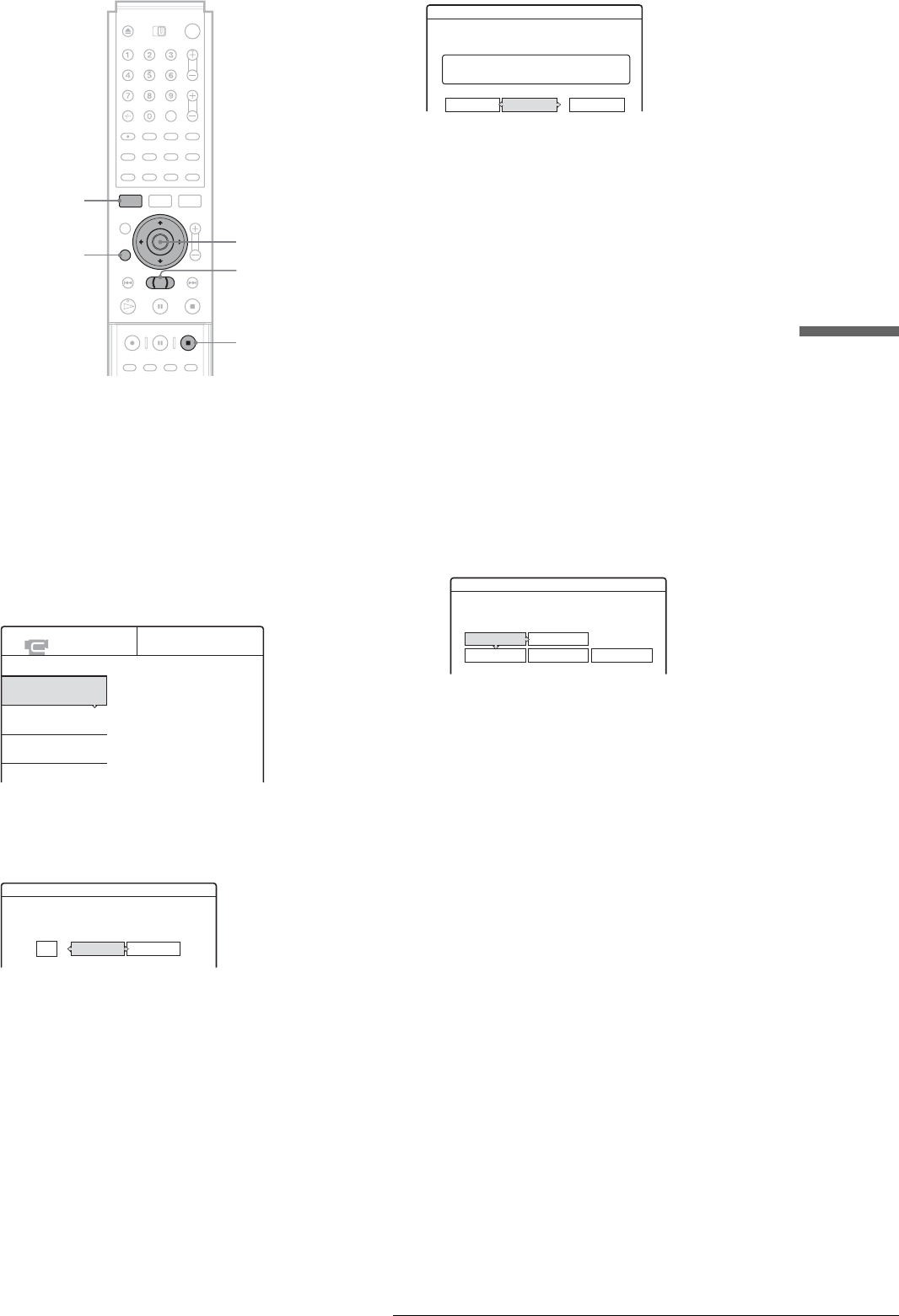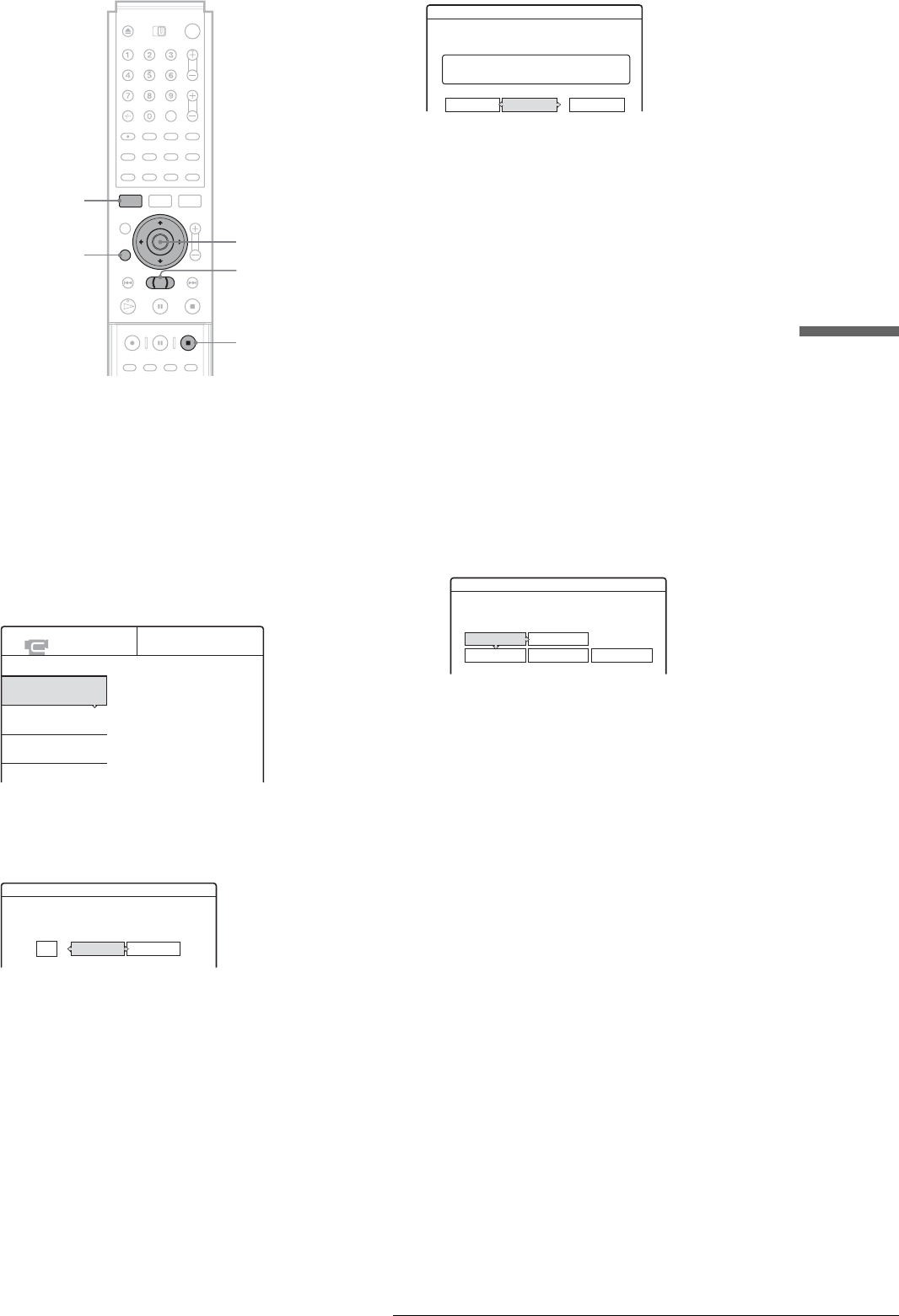
65
Advanced Program Edit
Connecting a Digital Video Camera or Other Equipment
a Follow steps 1 to 7 of “Preparing for recording
using the DV IN jack” (page 59), then press
SYSTEM MENU.
Insert a blank DVD-RW into the recorder and format
it in VR mode.
b Press M/m to select “DV EDIT,” then press
ENTER.
The DV Edit menu appears.
c Press M/m to select “Advanced Program
Edit,” then press ENTER.
The display asks whether to start recording.
If you want to change the recording mode, press
</, to move the cursor, then press M/m to select
the mode.
d Press </, to select “Start,” then press
ENTER.
The recorder starts recording the tape contents.
To stop during recording, press x REC STOP.
When recording is finished, the display asks if you
want to create scenes within the generated program
automatically or manually, or quit editing.
◆ To create scenes automatically
Press </, to select “Auto,” then press ENTER.
The recorder divides the generated program into
scenes, and the Scene List menu appears.
◆ To create scenes manually
A Press </, to select “Manual,” then press
ENTER.
The display for setting the IN point appears. The
scene starts to play in the background.
B While watching the playback picture, press
m or M to search for the IN point, then
press ENTER.
The IN point is set, and the display for setting the
OUT point (end of the scene) appears.
C While watching the playback picture, press
m or M to search for the OUT point, then
press ENTER.
The OUT point is set, and the display asks
whether to add the selected scene to the Scene
List menu.
• To preview the scene, select “Preview.”
• To reset either the IN or OUT point, select
“Change IN” or “Change OUT.”
D Press </M/m/, to select “OK,” then press
ENTER.
A new Scene List menu appears with the selected
scene.
E Press </M/m/, to select “Add,” then press
ENTER.
The display for selecting the scene insertion point
appears.
F Press M/m to select the insertion point in the
Scene List, then press ENTER.
The display for setting the IN point (start of the
scene) appears.
G Repeat steps 2 to 6 to create all the scenes
you want to add to the Scene List.
You can add up to 50 scenes.
◆ To quit editing
Press </, to select “Cancel,” then press ENTER.
e To edit the Scene List, press </M/m/, to
select a scene in the Scene List menu and
press ENTER.
When the sub-menu appears, select an edit option
you want to apply to the scene.
</M/m/,,
ENTER
RETURN
SYSTEM MENU
x REC STOP
m/M
DV EDIT
Select only the scenes you want to copy
from the DV tape.
Program Edit
Advanced Program Edit
DV Edit List
SP
DV Dubbing
Change the recording mode if necessary.
Select "Start" to start dubbing.
Start Cancel
Edit
Select the method for dividing scenes.
Auto Manual Cancel
DV11.10.2002 13:30 - 12.11.2002 Chapter 2
Scenes Selection
Do you want to capture the scene
between IN 0:00:30 and OUT 0:00:52?
OK Cancel
Preview Change IN Change OUT
,continued