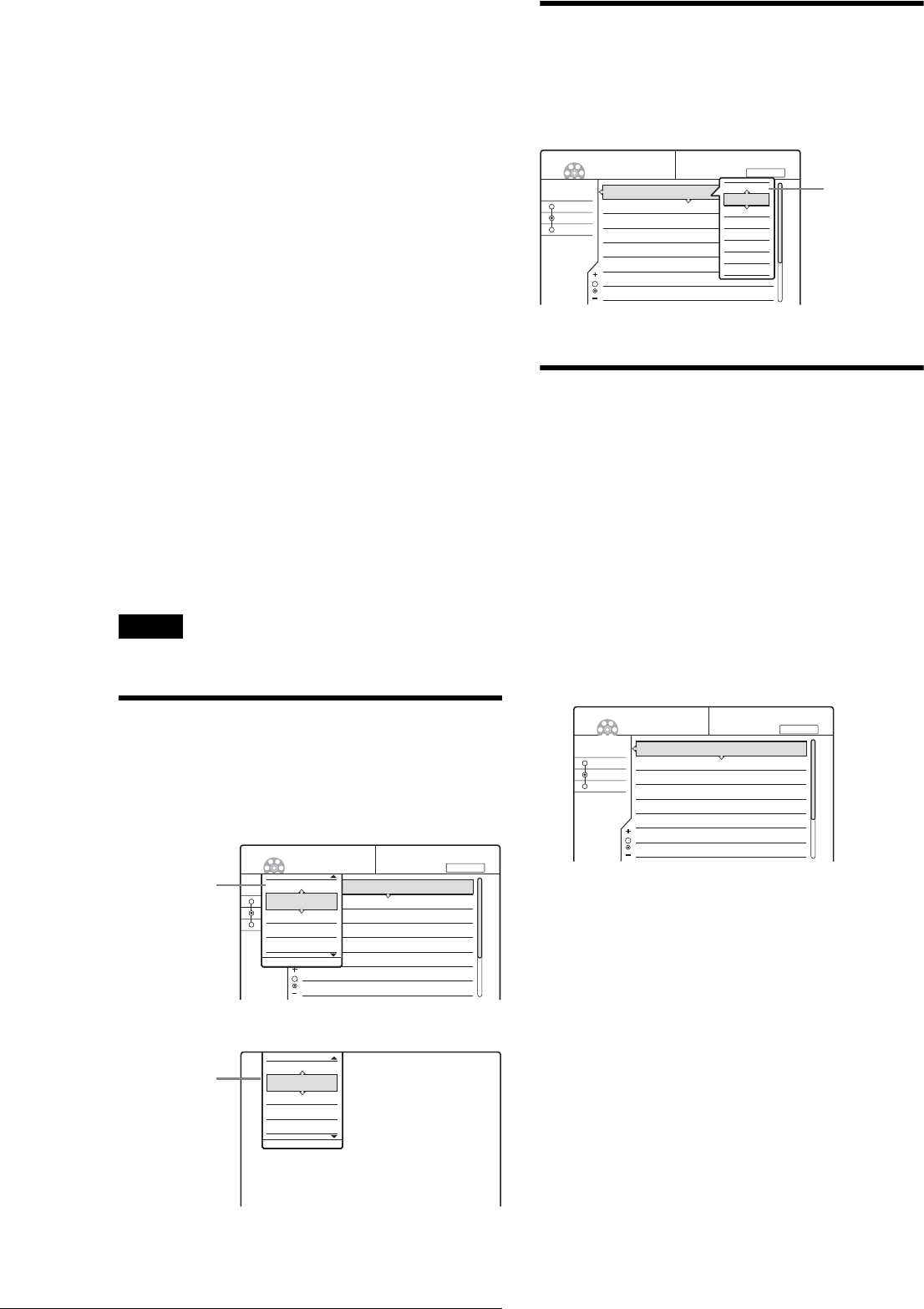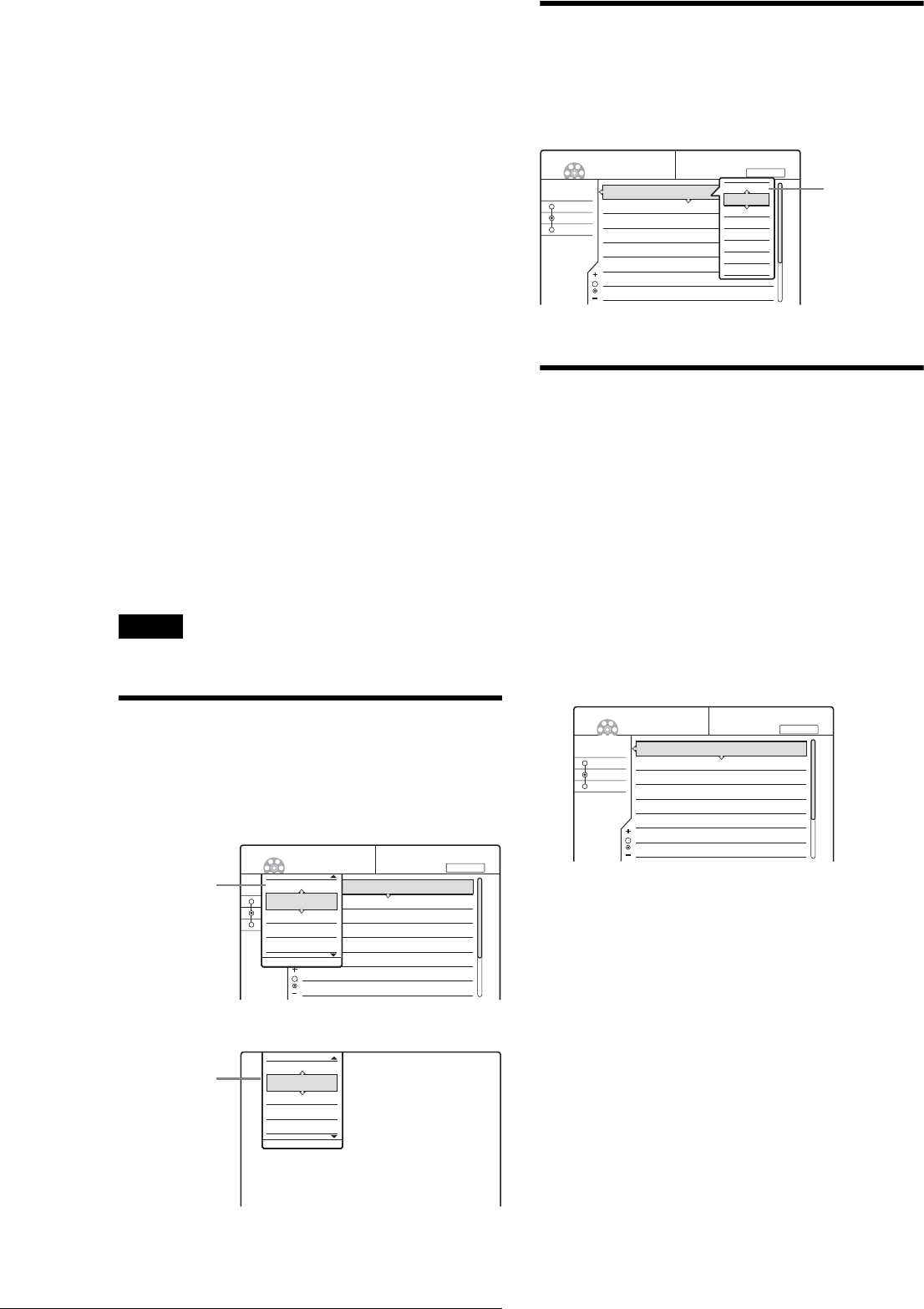
16
Guide to Displays
About the types of Title List menus
The appearance of the Title List menu differs according to the
disc type and recording format.
◆For DVD+RWs, DVD-Rs, DVD-RWs (Video mode):
The Title List menu appears and displays the titles on the disc.
◆For DVD-RWs (VR mode):
The Title List (Original) or Title List (Playlist) menu appears and
displays the Original or Playlist titles on the disc. The
“PLAYLIST” indicator lights up on the front panel display when
the Title List (Playlist) menu is selected.
To switch the Title List menu for a DVD-RW (VR
mode)
The recorder displays either the Original or Playlist Title List.
Follow the steps below.
1 Press TITLE LIST.
The Title List menu appears.
2 Press TOOL.
The Tool menu appears.
3 Press M/m to select either “Original” or
“Playlist,” whichever is not displayed, then press
ENTER.
The display switches to the selected Title List menu.
To scroll the list display by page (Page mode)
Press CURSOR MODE while the list display is turned on. The
display enters Page mode. Each time you press M/m, the entire
Title List changes to the next/previous page of titles.
To return to the Cursor mode, press CURSOR MODE again.
Note
When you turn off the list display, the Page mode is cancelled.
Tool
The Tool menu appears when you press TOOL, and displays
options applicable to the entire disc or recorder.
Example 1: When you press TOOL while the Title List menu is
turned on.
Example 2: When you press TOOL while a DVD is playing.
Sub-menu
The sub-menu appears when you select an item from the
displayed list menu and press ENTER. The sub-menu displays
options applicable only to the selected item.
Example: The Title List menu
How to use the displays
The recorder’s overall operation is simple. Generally,
commands are displayed in the menu, and can be selected by
pressing only </M/m/,, and ENTER. Once you know the
common procedure, you will find the recorder easy to operate.
a Press SYSTEM MENU.
The System Menu appears with entries to the main
functions.
b Press M/m to select a function, then press
ENTER.
The display for the selected function appears.
Example: When “TITLE LIST” is selected.
◆ Using the Tool menu
Use the Tool menu to display options for the entire
disc.
A Press TOOL.
The Tool menu appears.
B Press M/m to select the option, then press
ENTER.
◆ Using the sub-menu
The sub-menu displays options for a specific title.
A Press M/m to select the title on the list, then
press ENTER.
The sub-menu appears.
B Press M/m to select the option, then press
ENTER.
c Press RETURN repeatedly to turn off the list
display.
Sort
Date
Number
Title
My Movies
TITLE LIST ORIGINAL
-RW.VR
1 AAB 13:00-14:00
2 DEF 20:00-21:00
3 AAB 9:00- 9:30
4 GHI 20:00-20:30
5 DEF 20:00-20:30
6 L3 21:00-21:30
7 L3 21:00-21:30
8 GHI 10:00-10:30
15. 9
17. 9
25. 9
25. 9
15.10
19.10
26.10
28.10
1.5/4.7GB
TOOL
Close
Playlist
Erase Titles
Create Playlist
Disc Info
Options for the
disc or menu
TOOL
Close
Stop
Title Search
Chapter Search
Time Search
Options for the
disc or picture
Sort
Date
Number
Title
My Movies
TITLE LIST ORIGINAL
-RW.VR
1 AAB 13:00-14:00
2 DEF 20:00-21:00
3 AAB 9:00- 9:30
4 GHI 20:00-20:30
5 DEF 20:00-20:30
6 L3 21:00-21:30
7 L3 21:00-21:30
8 GHI 10:00-10:30
15. 9
17. 9
25. 9
25. 9
15.10
19.10
26.10
28.10
1.5/4.7GB
Close
Play
Play From Start
Erase
Protect
Title Name
Set Thumbnail
A-B Erase
Options for the
selected item
Sort
Date
Number
Title
My Movies
TITLE LIST ORIGINAL
-RW.VR
1 AAB 13:00-14:00
2 DEF 20:00-21:00
3 AAB 9:00- 9:30
4 GHI 20:00-20:30
5 DEF 20:00-20:30
6 L3 21:00-21:30
7 L3 21:00-21:30
8 GHI 10:00-10:30
15. 9
17. 9
25. 9
25. 9
15.10
19.10
26.10
28.10
1.5/4.7GB