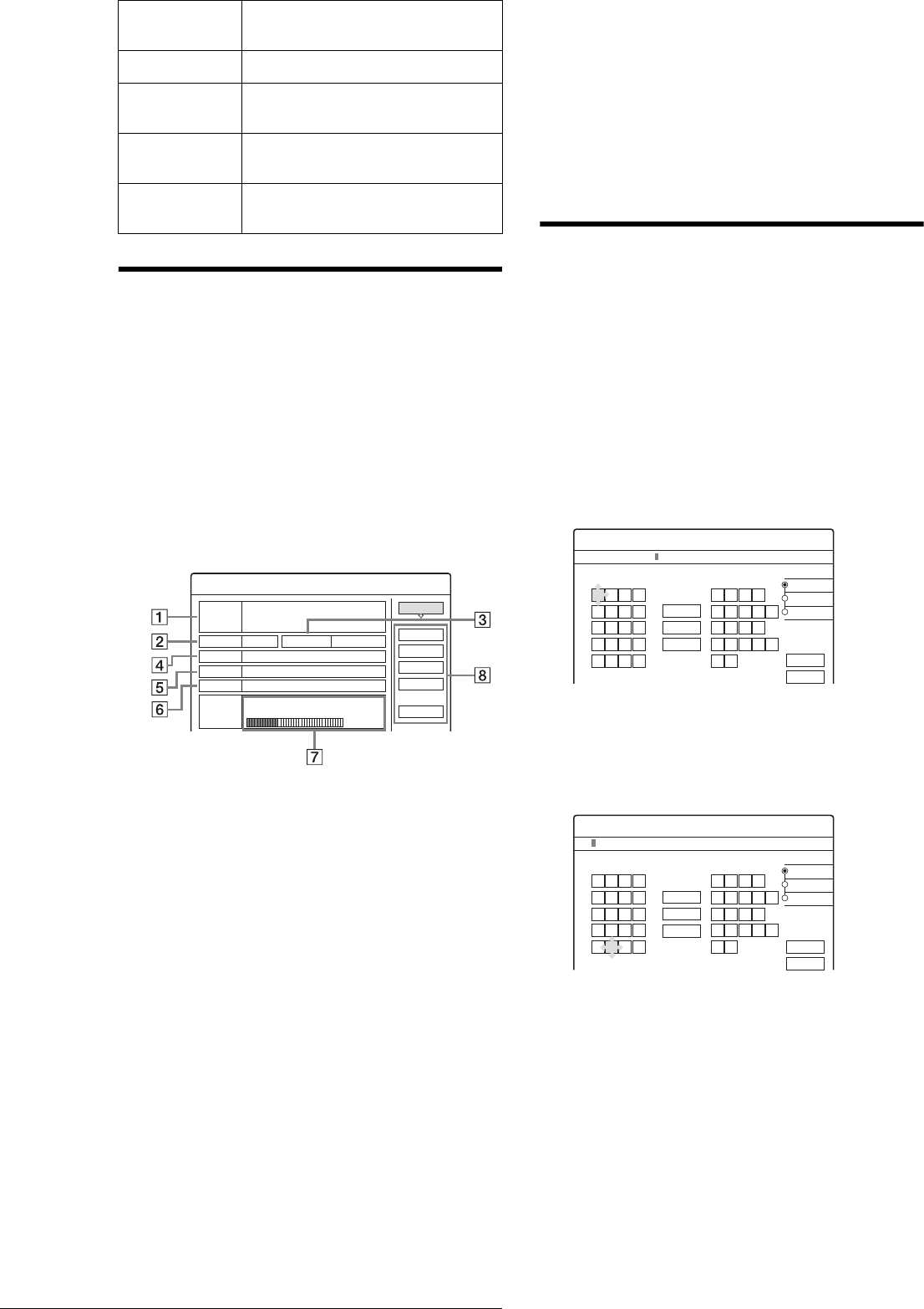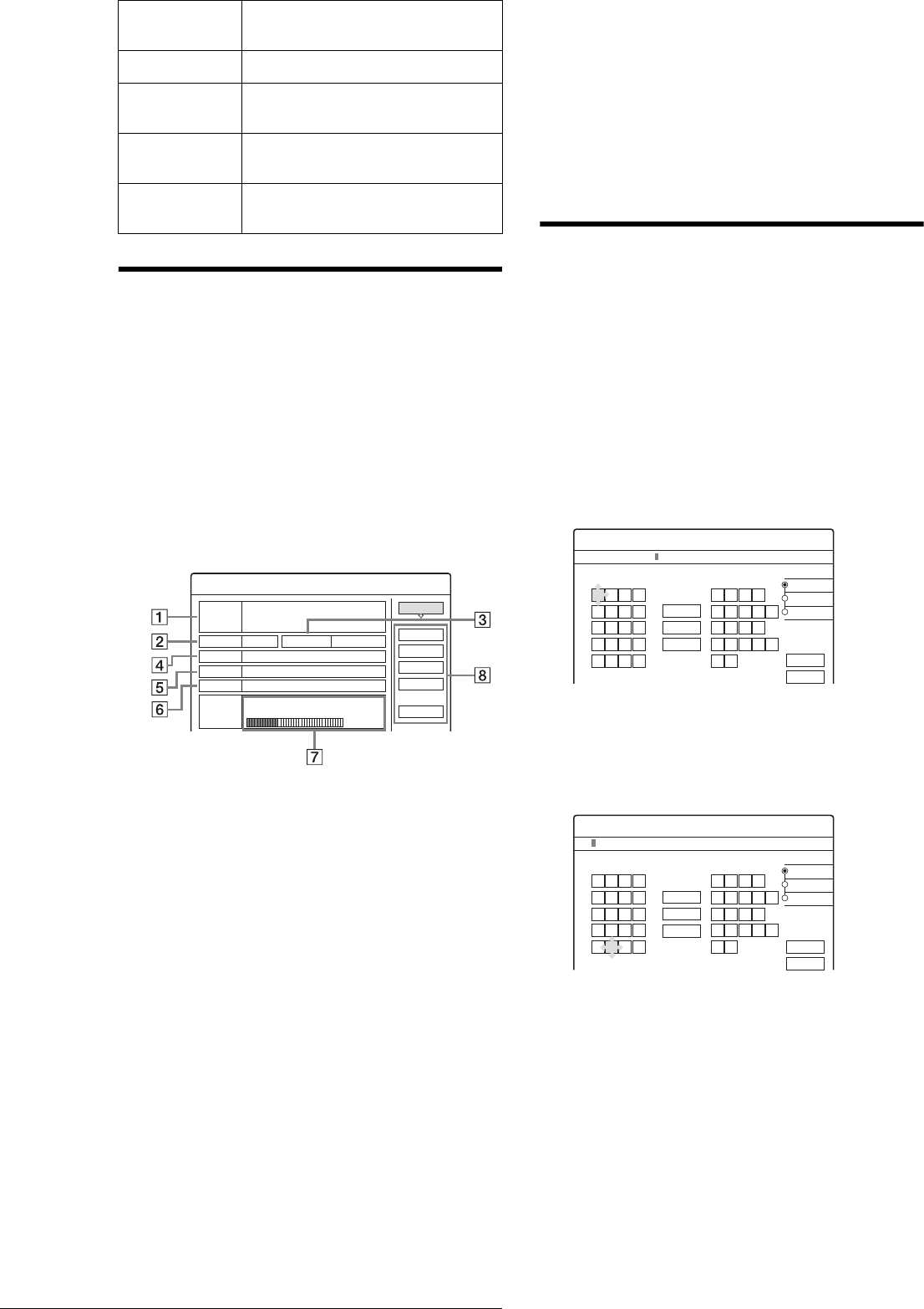
18
Guide to Displays
Disc information display (Disc Info)
You can check the status of the inserted disc.
a Press TOOL while the disc is in the recorder.
The Tool menu appears.
b Press M/m to select “Disc Info,” then press
ENTER.
The Disc Information display appears.
Items in the display differ depending on the disc type
or recording format.
Example: DVD-RW (VR mode)
1 Disc Name
2 Media:
Disc type
3 Format:
Recording format type (DVD-RW only)
4 Title no.:
Total number of titles
5 Protected:
Indicates whether protection is set (DVD-RW in
VR mode only)
6 Date:
Dates when the oldest and the most recent titles
are recorded
7 Continuous Rem. Time/Remainder:
• The longest continuous recording time in each of the
recording modes
• Disc space bar
• Remaining disc space/total disc space (approximate)
8 Disc setting buttons
• Disc Name: Labels the disc (page 33)
• Protect Disc: Protects the disc (DVD-RW in VR
mode only) (page 33)
• Finalize: Finalizes the disc/Creates a DVD menu
(DVD+RW only) (page 34)
• Unfinalize: Unfinalizes the disc if it has already been
finalized (DVD-RW in VR mode only) (page 34)
• Erase All: Erases all titles on the disc (page 34)
• Format: Reformats the disc (page 35)
How to enter characters
You can label a title, disc, program, or channel by entering
characters. You can enter up to 64 characters for a title/disc/
program name, but the actual number of characters displayed in
the menus such as the Title List will vary. When the display for
entering characters appears, follow the steps below.
a Press </M/m/, to select the type of
characters, “A” (uppercase), “a” (lower
case), or “Symbol,” then press ENTER.
The characters of the selected type are displayed.
Example: Input Title Name
b Press </M/m/, to select a character you
want to enter, then press ENTER.
The selected character appears at the top of the
display.
To enter a letter with an accent mark, select an accent
followed by the letter.
Example: Select “ ´ ” and then “a” to enter “á.”
To insert a space between the characters, select
“Space.”
c Repeat steps 1 and 2 to enter all the
characters for the name.
Protect Sets protection for the selected title
(page 51)
Rec Stop Stops recording (page 23)
Rename Changes the program name (DV Edit)
(page 70)
Set Thumbnail Selects a scene for the Title List
thumbnail (page 41)
Title Name Changes the name of the selected title
(page 51)
Disc Information
DiscName Movie
Close
Media DVD-RW Format VR
Title no. Original 3 / Playlist 2
Protected Not Protected
Date 15. 9. 2003 ~ 28. 10. 2003
HQ : 0H30M
LP : 2H00M
HSP : 1H00M
EP : 3H00M
SP : 1H30M
2. 3 / 4. 7GB
SLP : 4H00M
Remainder
Disc Name
Format
Erase All
Finalize
Protect Disc
AAB 13:00-14:00
"A"
"a"
Symbol
Cancel
Finish
Space
Clear All
Back
,. - 1
BA C 2
ED F 3
HG I 4
KJ L5
1
2
3
4
5
NM O 6
QP R S
UT V 8
XW Y Z
7
9
0
6
7
8
9
0
Input Title Name
K
"A"
"a"
Symbol
Cancel
Finish
Space
Clear All
Back
,. - 1
BA C 2
ED F 3
HG I 4
KJ L5
1
2
3
4
5
NM O 6
QP R S
UT V 8
XW Y Z
7
9
0
6
7
8
9
0
Input Title Name