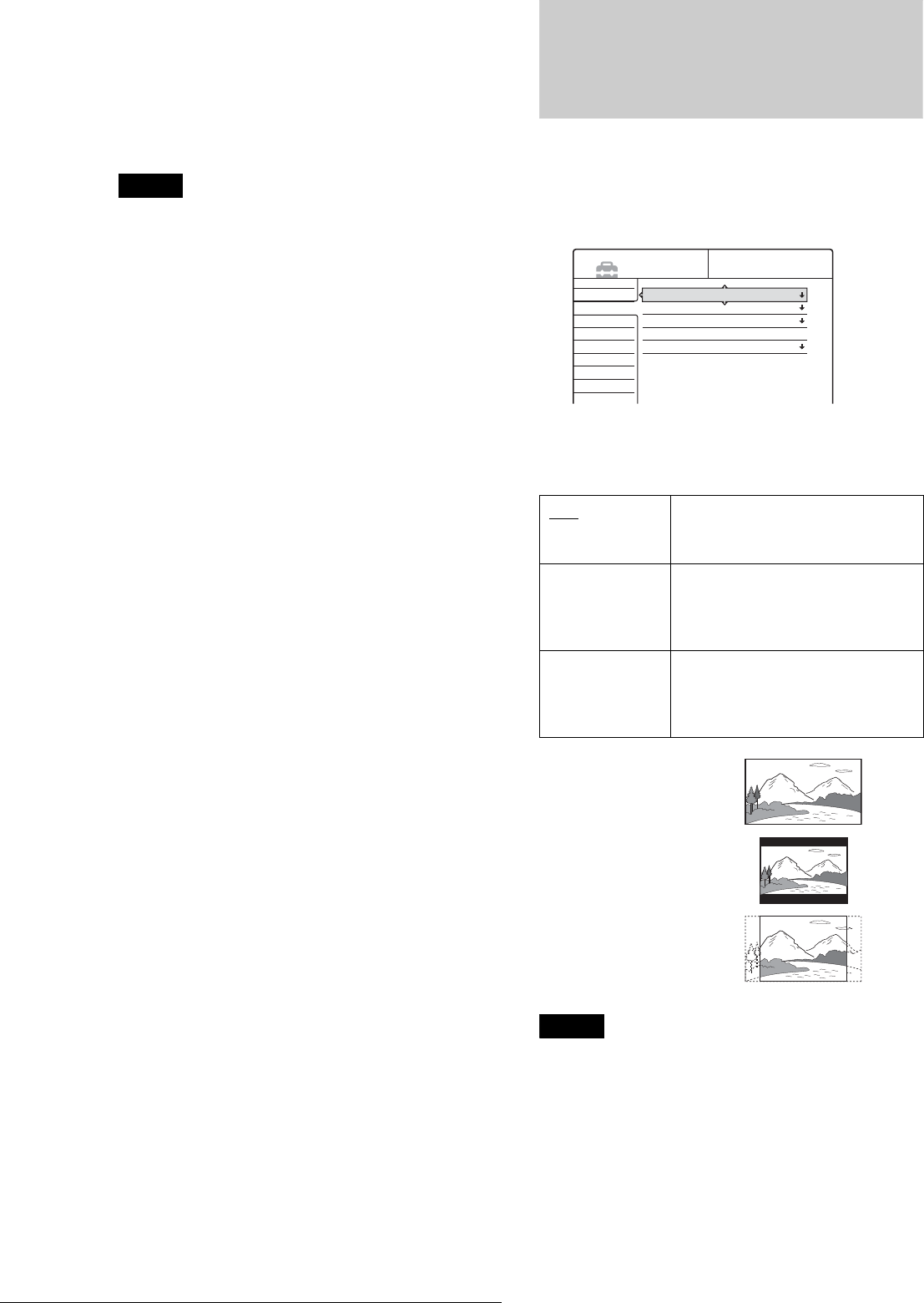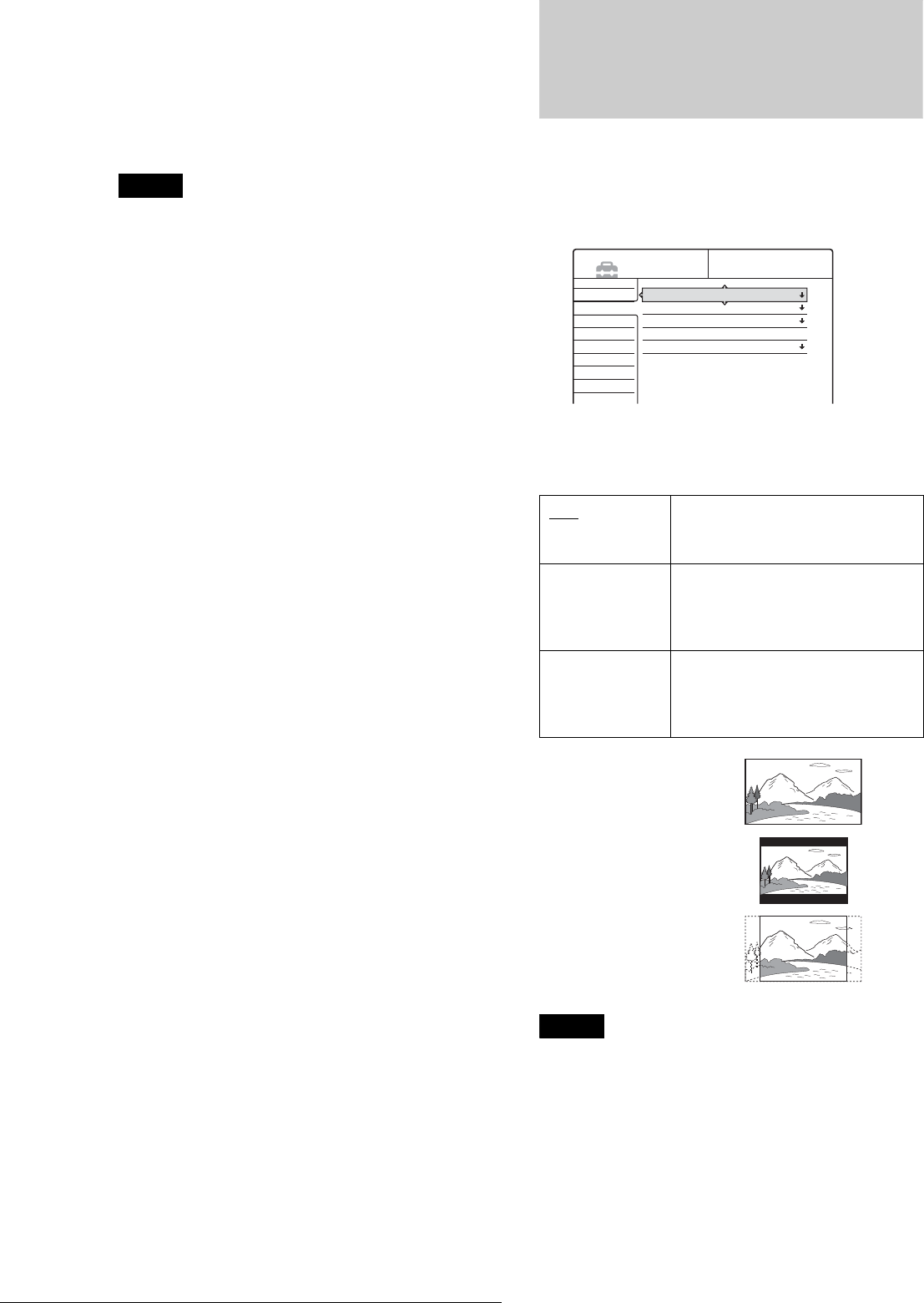
76
Video Settings
◆Subtitle
Switches the language of the subtitles recorded on the disc.
When you select “Audio Follow,” the subtitle language changes
according to the language you selected for the sound track.
z Hint
If you select “Others” in “DVD Menu,” “Subtitle,” or “Audio,” select
and enter a language code from “Language Code List” (page 92) using
the number buttons.
Note
If you select a language in “DVD Menu,” “Subtitle,” or “Audio” that is
not recorded on the DVD VIDEO, one of the recorded languages will be
automatically selected.
Video Settings
Choose the settings according to the TV, tuner, or decoder to be
connected.
Select “Video” in the Setup Display. To use the display, see
“Using the Setup Displays” (page 74).
The default settings are underlined.
TV Type
Selects the aspect ratio of the connected TV (4:3 standard or
wide).
Note
Depending on the disc, “4:3 Letter Box” may be selected automatically
instead of “4:3 Pan Scan” or vice versa.
16:9 Select this when connecting to a wide-
screen TV or TV with a wide mode
function.
4:3 Letter Box Select this when connecting to a 4:3
screen TV. Displays a wide picture
with bands on the upper and lower
portions of the screen.
4:3 Pan Scan Select this when connecting to a 4:3
screen TV. Automatically displays a
wide picture on the entire screen and
cuts off the portions that do not fit.
Settings
Video
Audio
Features
Options
Easy Setup
TV Type :
Pause Mode :
Component Out :
Scart Setting
Line4 input :
16 : 9
Auto
Off
Video
SETUP
16:9
4:3 Letter Box
4:3 Pan Scan