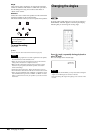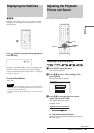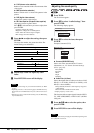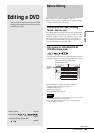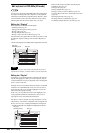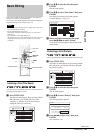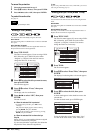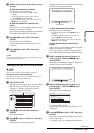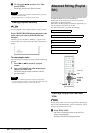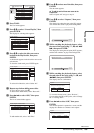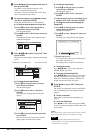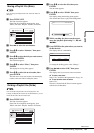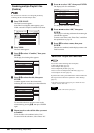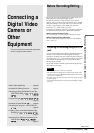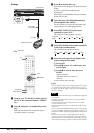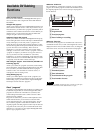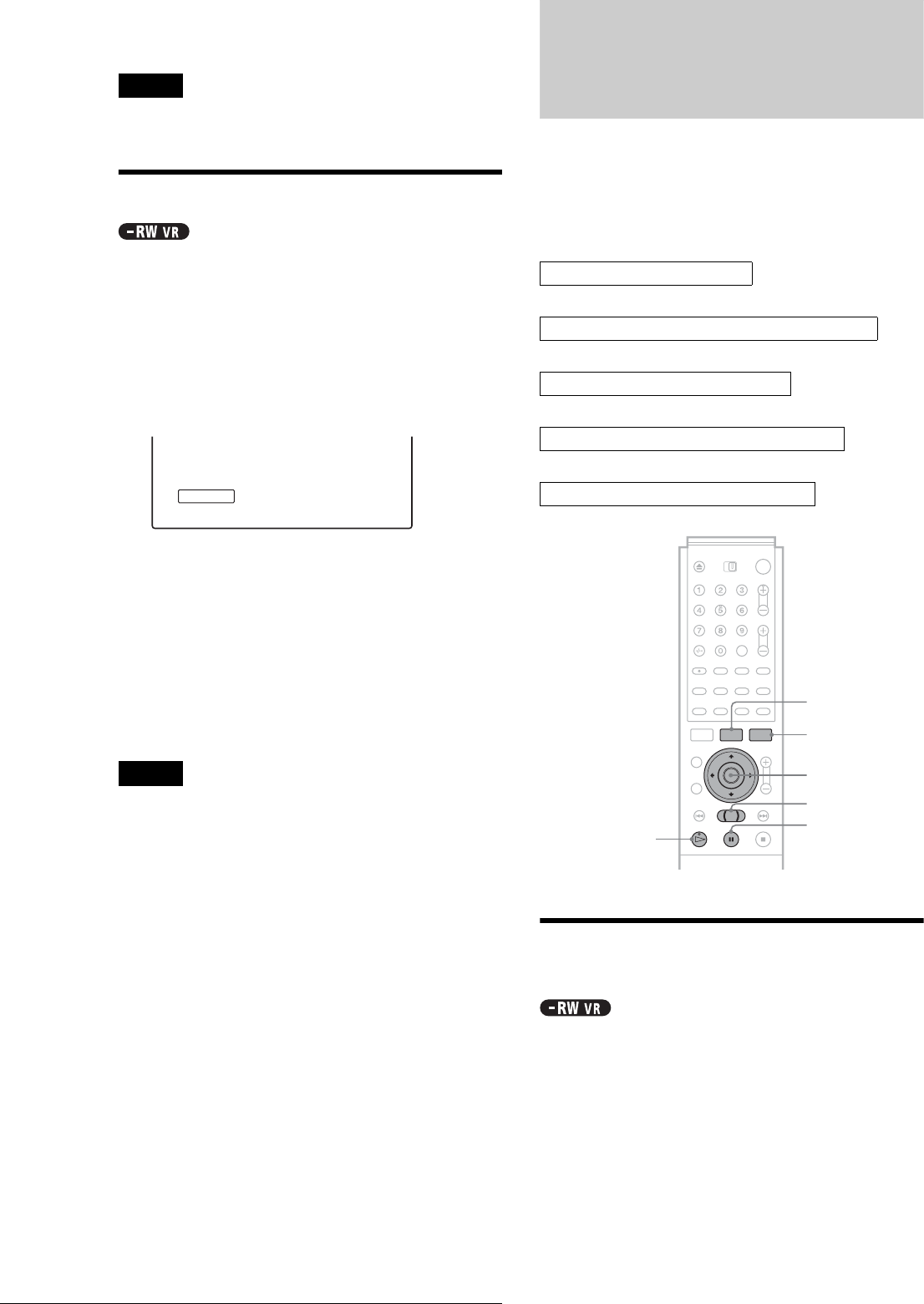
54
Advanced Editing (Playlist Edit)
g To exit, press </, to select “No,” then
press ENTER.
The display returns to the Title List menu.
Notes
• Images or sound may be momentarily interrupted at the point where
you erase a section of a title.
• Sections shorter than five seconds may not be erased.
Creating chapters manually
You can manually insert a chapter mark at any point you like.
Press CHAPTER MARK during playback at the
point where you want to divide the title into
chapters.
Each time you press the button, “Marking…” appears on the
screen and the scene to the left and right of the mark becomes a
chapter.
To erase chapter marks
You can combine two chapters by erasing a chapter mark during
playback.
1 Press . or > to search for a chapter
number.
2 Press CHAPTER ERASE while displaying the
chapter you want to erase.
The current playing chapter combines with the
previous chapter.
Notes
• Playback may momentarily stop when inserting a chapter mark.
• A message will appear when no more chapter marks can be added. In
this case, you may not be able to record or edit the disc.
Advanced Editing (Playlist
Edit)
This section explains how to create a Playlist, and then covers
available edit functions for the created Playlist.
Playlist titles can be created from scenes that are selected
original titles or other Playlist titles.
Since edits to the Playlist does not affect the original title, you
can redo editing as many times as you like.
To create a Playlist title, you will do the following.
m
m
m
m
Creating a Playlist title from other
titles
Collect your favourite scenes from original titles or other Playlist
titles to create a new Playlist title. You can rearrange the order of
the scenes or edit the scenes as well.
a Press TITLE LIST.
The Title List (Original) menu or the Title List
(Playlist) menu appears.
Example: The Title List (Original) menu.
Marking...
1.Select a title or titles for editing
2.“Capture” multiple scenes from the selected title(s)
3.Confirm the scenes on the Scene List
4.If necessary, edit the scenes on the Scene List
5.Connect scenes to create a “Playlist” title
</M/m/,,
ENTER
TOOL
H
TITLE LIST
m/M
X