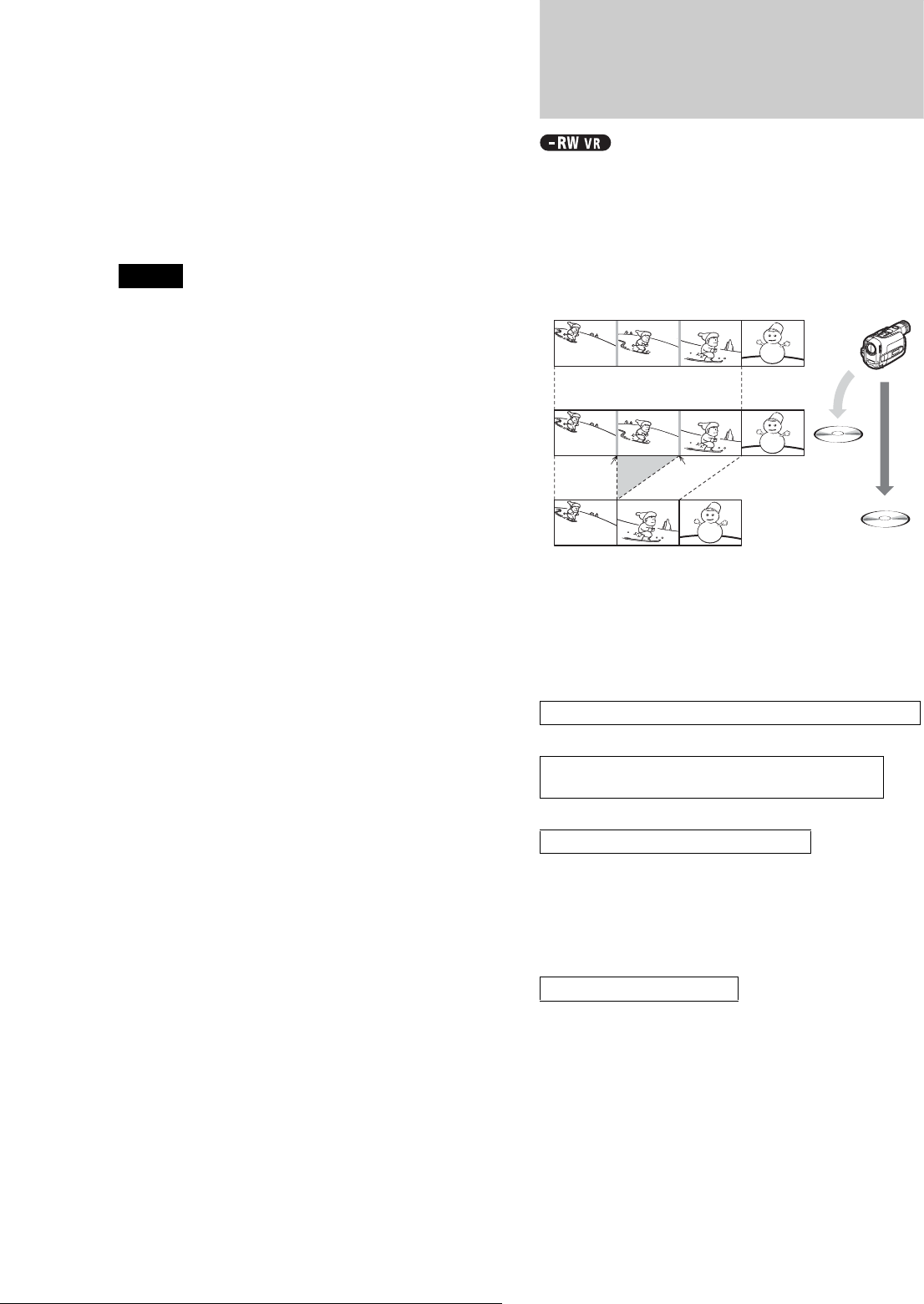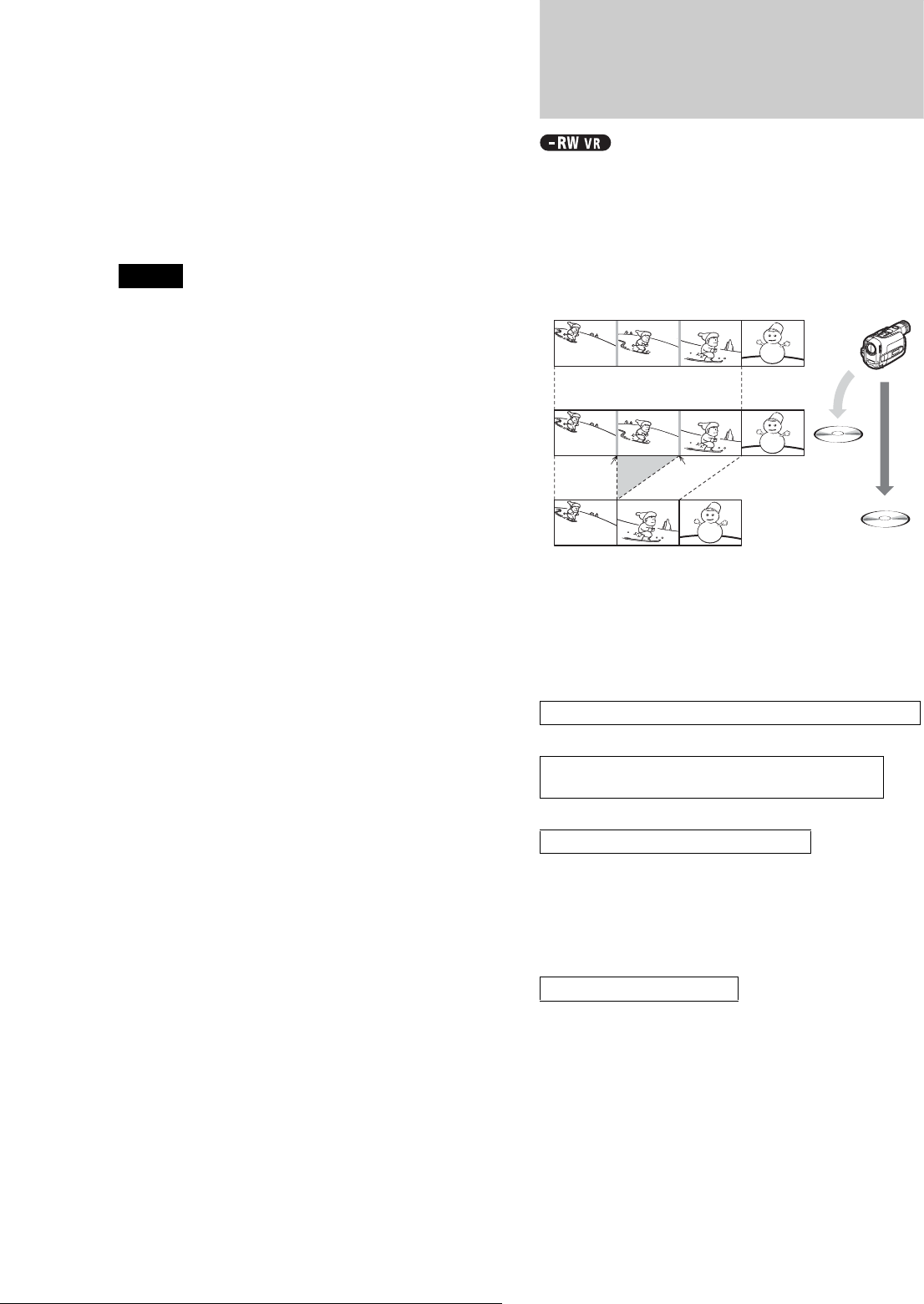
64
Advanced Program Edit
l Press </, to select “Start,” then press
ENTER.
The recorder starts recording the tape contents as
programmed.
To stop during recording, press x REC STOP.
m When the recording is finished, press
ENTER to select “Close.”
The display returns to the DV Edit menu.
n Press RETURN repeatedly to turn off the
display.
Notes
• The disc may not be recorded as programmed if the tape’s time code is
not sequential or there are blanks between the recordings on the tape.
In this case, follow the instructions of “Recording From Equipment
Connected to the LINE IN Jacks” (page 71).
• Start and end point of a program may be different from what you have
set if the source DV/Digital8 format tape is in any of the following
conditions:
– Recording mode was changed during the recording.
– There is a blank space in the recorded portion.
• You cannot set a scene shorter than one second.
• This function may not work with certain digital video cameras. In this
case, follow the instructions of “Recording From Equipment
Connected to the LINE IN Jacks” (page 71).
Advanced Program Edit
You can quickly edit a DV/Digital8 format tape by first copying
the entire contents of the tape to a DVD-RW (VR mode) and
then select the scenes you want from the disc. After you select
the scenes, you can change discs and record the scenes to another
disc of your choice. If necessary, you can also create a Playlist
title of the selected scenes in the DVD-RW (VR mode).
When dubbing to a DVD-RW (VR mode), chapter marks [b] are
marked where the recordings stop and start on the tape [a].
Chapter marks are also inserted at the IN and OUT points of the
selected scenes [c].
To use this function, you will do the following:
m
m
Taking advantage of the disc’s quick accessibility, you will
select the scenes you want from the inserted DVD-RW. You do
not have to fast forward or rewind the tape as explained in
“Program Edit” (page 62). You can also reset, erase, or change
the order of the scenes.
m
After you have selected the scenes, you can dub the selected
scenes to another disc of your choice. Or, you can create a
Playlist of the selected scenes.
Connect your digital video camera and prepare for recording
Record the entire contents of the DV/Digital8 tape to a
DVD-RW (VR mode)
Select and edit the scenes you want to dub
Dub the scenes to another disc
aa
bbb
cc
DVD-RW
(VR)
New disc