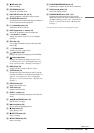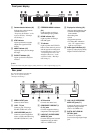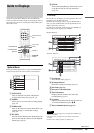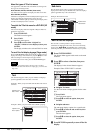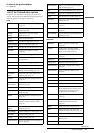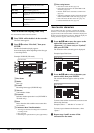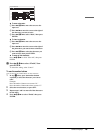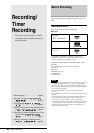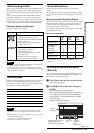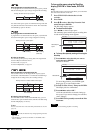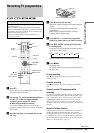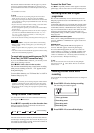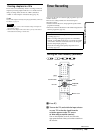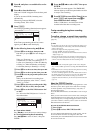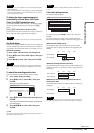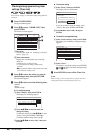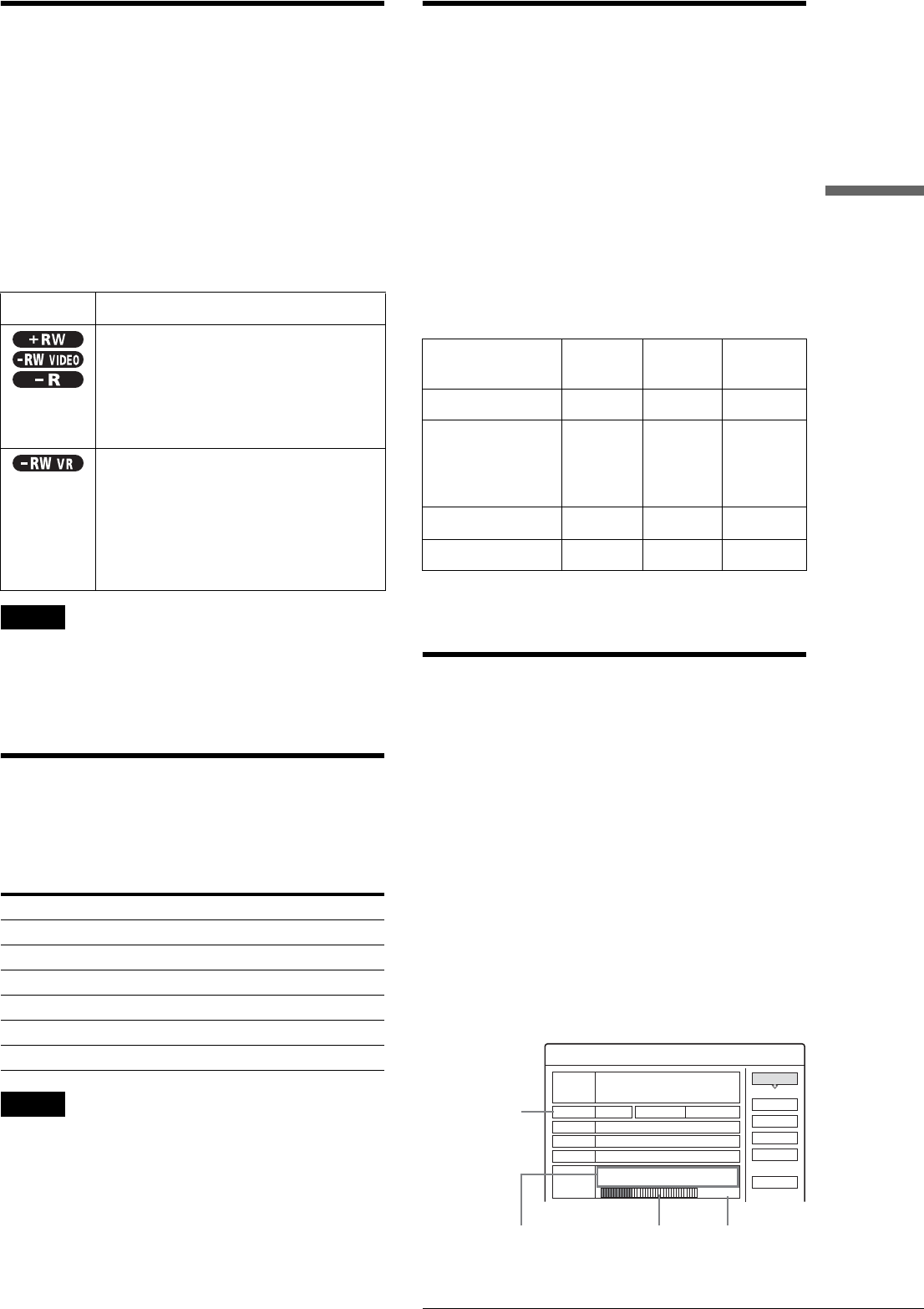
21
Before Recording
Recording/Timer Recording
About recording formats
When you insert an unused disc, the recorder automatically starts
formatting. Since available functions differ depending on the
disc type, select the disc that best suits your needs using the chart
below.
You can preset the format for unused DVD-RWs in Options
Setup. When “Format Disc” is set to either “VR” or “Video”
(page 82), the recorder starts formatting in the selected mode
without asking for confirmation. Select “Selectable” if you want
to select the mode each time you insert an unused DVD-RW.
Differences between the disc types
See pages in parentheses for details.
Notes
• To play a recorded disc on other DVD equipment, you need to finalize
the disc. For details on finalizing, see page 34.
• You cannot mix the two formats on one DVD-RW. To change the
disc’s format, reformat the disc (page 35). Note that the disc’s contents
will be erased after reformatting.
Recording mode
While the recorder is stopped, you can select one of six recording
modes by pressing REC MODE repeatedly for the desired
recording time and picture quality. The picture quality generally
improves as the recording time decreases.
Notes
• The recording times are an estimate and actual times may differ.
• Situations below may cause slight inaccuracies with the recording
time.
– Recording a programme with poor reception, or a programme or video
source of low picture quality
– Recording on a disc that has already been edited
– Recording only a still picture or just sound
Unrecordable pictures
Pictures with copy protection cannot be recorded on this
recorder.
When the recorder receives a copy guard signal while recording,
the recorder stops recording and a message appears on your TV
screen.
About pictures with Copy Control Signals
Broadcasts that contain Copy Control Signals may have one of
the following three signal types, Copy-Free, Copy-Once, and
Copy-Never. This recorder limits the recording according to
copy protection signal as shown below.
If you want to record a Copy-Once programme, use a DVD-RW
with CPRM in VR mode.
◆Available recording options
* The recorded disc can be played only on CPRM compatible
equipment.
Checking the available disc space
(Disc Info)
When recording on a used disc, make sure that there is enough
disc space for recording. With DVD-RWs or DVD+RWs, you
can free up disc space by erasing titles.
a Press TOOL while the disc is in the recorder.
The Tool menu appears.
b Press M/m to select “Disc Info,” then press
ENTER.
The Disc Information display appears.
Items in the display differ depending on the disc type
or recording format. Note that the remaining disc
space indicator is an estimate and actual available
space may differ.
Disc type Characteristics
– Records only one sound track of a
bilingual programme (page 24, 82)
– Automatically creates chapters at specified
intervals (page 79)
– Simple editing (erasing titles/changing
title name) (page 51)
– Records bilingual programmes (page 24)
– Creates chapters manually or
automatically (page 54)
– Various editing options using a created
Playlist (page 54)
– Records Copy-Once programmes
provided that the disc has CPRM
Recording mode Recording time (minute)
HQ 60
HSP 90
SP (Standard mode) 120
LP 180
EP 240
SLP 360
Copy-
Free
Copy-
Once
Copy-
Never
DVD-RW (Ver.1.1) a ——
DVD-RW (Ver.1.1
with CPRM)
VR mode:
Video mode:
a
a
a*
—
—
—
DVD+RW a ——
DVD-R (Ver.2.0) a ——
Disc Information
DiscName Movie
Close
Media DVD-RW Format VR
Title no. Original 3 / Playlist 2
Protected Not Protected
Date 15. 9. 2003 ~ 28. 10. 2003
HQ : 0H30M
LP : 1H30M
HSP : 0H45M
EP : 2H00M
SP : 1H00M
2. 3 / 4. 7GB
SLP : 3H00M
Remainder
Disc Name
Format
Erase All
Finalize
Protect Disc
Remaining/
total disc
space
(approximate)
Disc type
and format
Example: DVD-RW (VR mode)
Longest available continuous
recording time for each
recording mode (approximate)
Disc space
bar
,continued