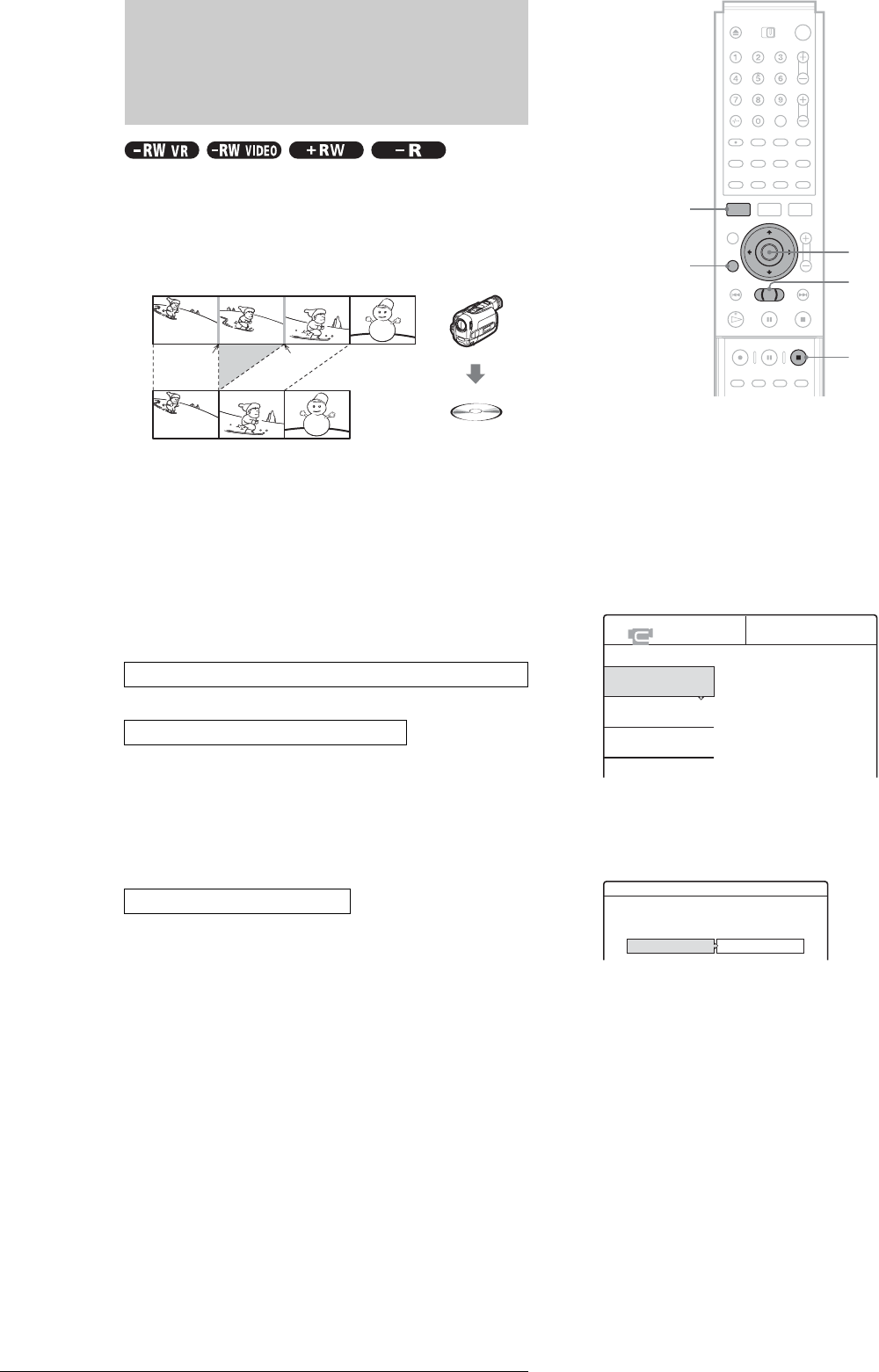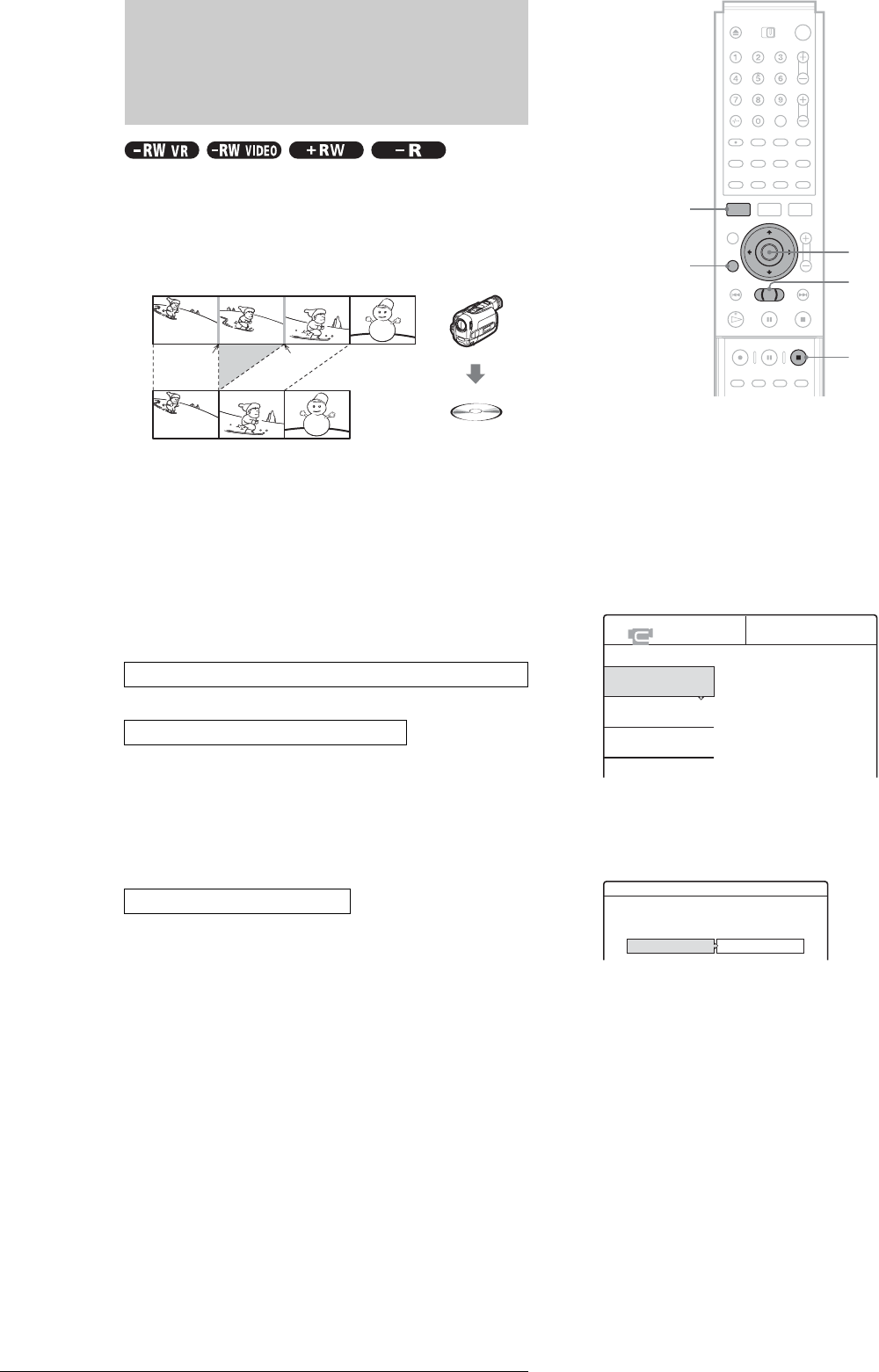
62
Program Edit
Program Edit
You can select scenes from a DV/Digital8 format tape, and then
automatically record selected scenes to a disc of your choice.
Example for DVD-RWs (VR mode)
When using a DVD-RW (VR mode), chapter marks [b] are
marked where the recordings stop and start on the tape [a].
Chapter marks are also inserted at the IN and OUT points of the
selected scenes [c].
For other discs, the recorder marks chapters either in 6 or 15
minute intervals depending on the setting in “Auto Chapter” in
Features Setup (page 79).
To use this function, you will do the following:
m
Using the recorder’s remote control, you will fast forward or
rewind the tape to select the scenes. At this point, the selected
scenes are not copied to the disc. The recorder only remembers
the IN and OUT points of the scenes that you selected for
dubbing. You can also reset, erase, or change the order of the
scenes.
m
After you have selected the scenes, the recorder will fast forward
and rewind the tape automatically and record the scenes to a disc
of your choice.
a Follow steps 1 to 7 of “Preparing for recording
using the DV IN jack” (page 59), then press
SYSTEM MENU.
b Press M/m to select “DV EDIT,” then press
ENTER.
The DV Edit menu appears.
c Press M/m to select “Program Edit,” then
press ENTER.
The display asks whether to start selecting scenes.
◆ If you have previously saved a program
The display asks whether to edit an existing program
or to create a new program. To resume editing the
existing program, select “Saved Data.”
d Press </, to select “Start,” then press
ENTER.
The display for setting the IN point (start of the scene
on the tape) appears.
e Press H to start playback of the tape in your
digital video camera.
The scene starts to play in the background.
Connect your digital video camera and prepare for recording
Select and edit the scenes you want to dub
Dub the selected scenes to a disc
aa
bbb
cc
</M/m/,,
ENTER
RETURN
m/M
SYSTEM MENU
x REC STOP
DV EDIT
Select only the scenes you want to copy
from the DV tape.
Program Edit
Advanced Program Edit
DV Edit List
Scenes Selection
Do you want to select a scene?
Start Cancel