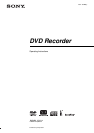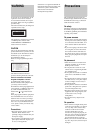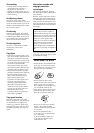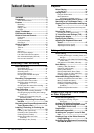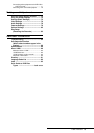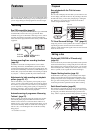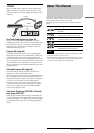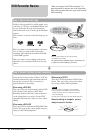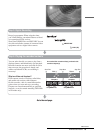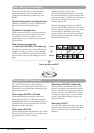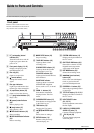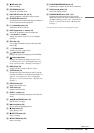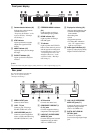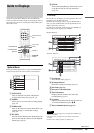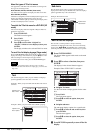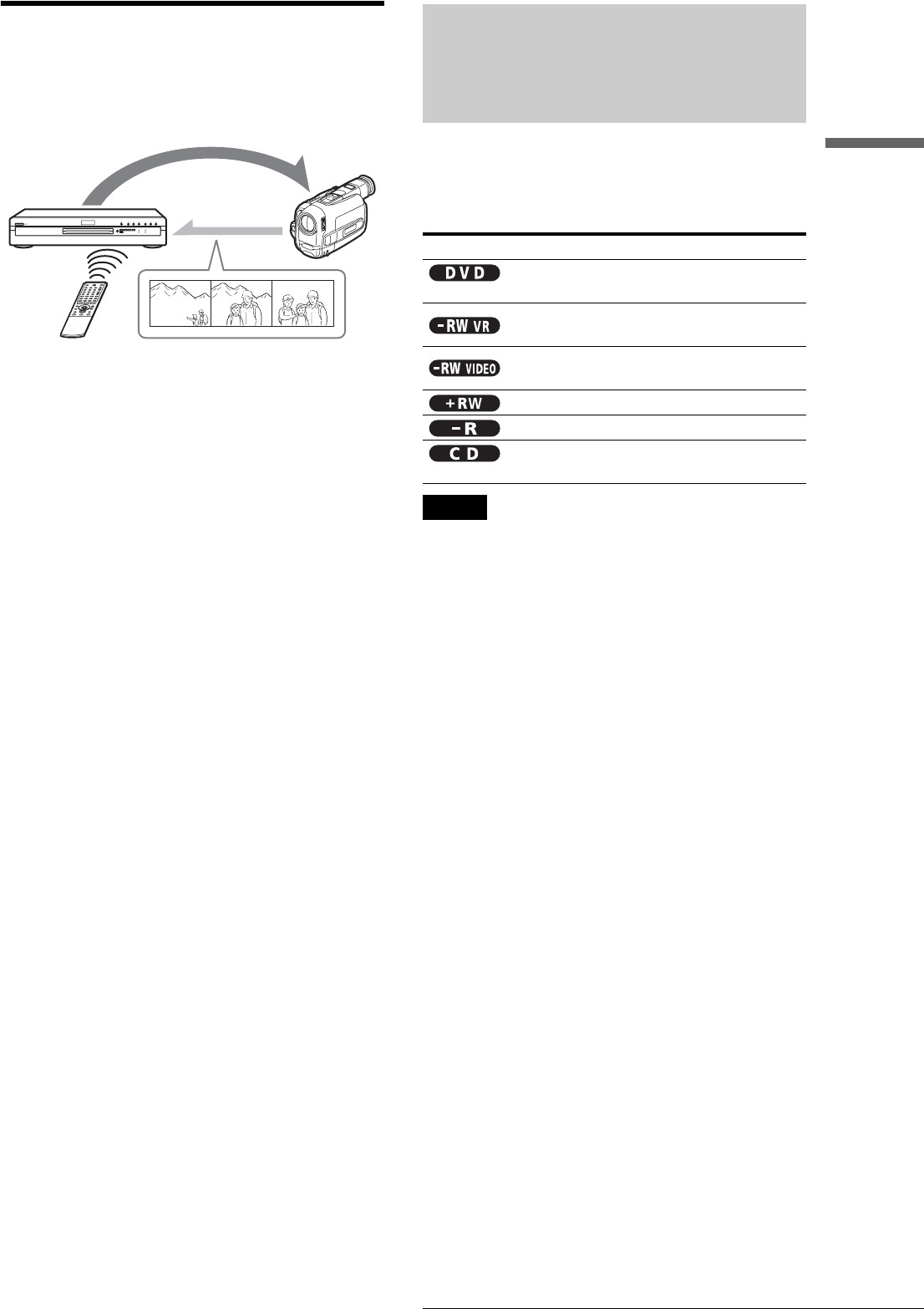
7
About This Manual
DV Edit
Only one i.LINK cable is required to transfer contents from a
digital video camera to the DVD recorder. Since the recorder
controls the digital video camera, dubbing and editing are easy
to perform.
One Touch Dubbing function (page 62)
One press on the ONE TOUCH DUB button is enough to
complete the procedure. The recorder controls the digital video
camera from start to finish — from playing the DV/Digital8
format tape to stop and rewind. The entire tape contents are
dubbed to a DVD in the process.
Program Edit (page 62)
This function allows you to select scenes on a DV/Digital8
format tape and save them on recordable DVDs, including non-
rewritable DVD-Rs. The recorder controls the digital video
camera to record the contents of a DV/Digital8 format tape to the
disc as programmed. The recorder will remember which scenes
you selected and saves this information as a program. You can
call up a program at any time and make additional copies of the
program to DVDs.
Advanced Program Edit (page 65)
This function takes advantage of a DVD’s random access
capabilities to enable fast and flexible editing.
The recorder copies the entire contents of a DV/Digital8 format
tape to a DVD-RW in VR mode, whereupon the contents are
automatically divided into chapters. The chapters are displayed
as scenes in a scene list where you can instantly delete or
rearrange the scenes at will. The recorder remembers which
scenes you selected, and saves this information as a program.
You can call up a program at any time and make additional
copies of the program to a DVD.
Auto Scene Chaptering (DVD-RW in VR mode
only) (page 62,62,65)
While copying a DV/Digital8 format tape to a DVD-RW, the
recorder automatically inserts chapter marks at each point where
you started recording on your digital video camera. This enables
you to quickly find the scenes you want during playback and
editing.
About This Manual
Instructions in this manual describe the controls on the remote.
You can also use the controls on the recorder if they have the
same or similar names as those on the remote.
The meanings of the icons used in this manual are described
below:
Notes
• The on-screen display illustrations used in this manual may not match
the graphics displayed on your TV screen.
• The explanations regarding discs in this manual refer to discs created
on this recorder. The explanations do not apply to discs that are created
on other recorders and played back on this recorder.
Control
Dubbing
Icon Meaning
Functions available for DVD VIDEOs or
DVD+Rs
Functions available for DVD-RWs
formatted in VR mode on this recorder
Functions available for DVD-RWs
formatted in Video mode on this recorder
Functions available for DVD+RWs
Functions available for DVD-Rs
Functions available for music CDs or CD-
Rs/CD-RWs in music CD format