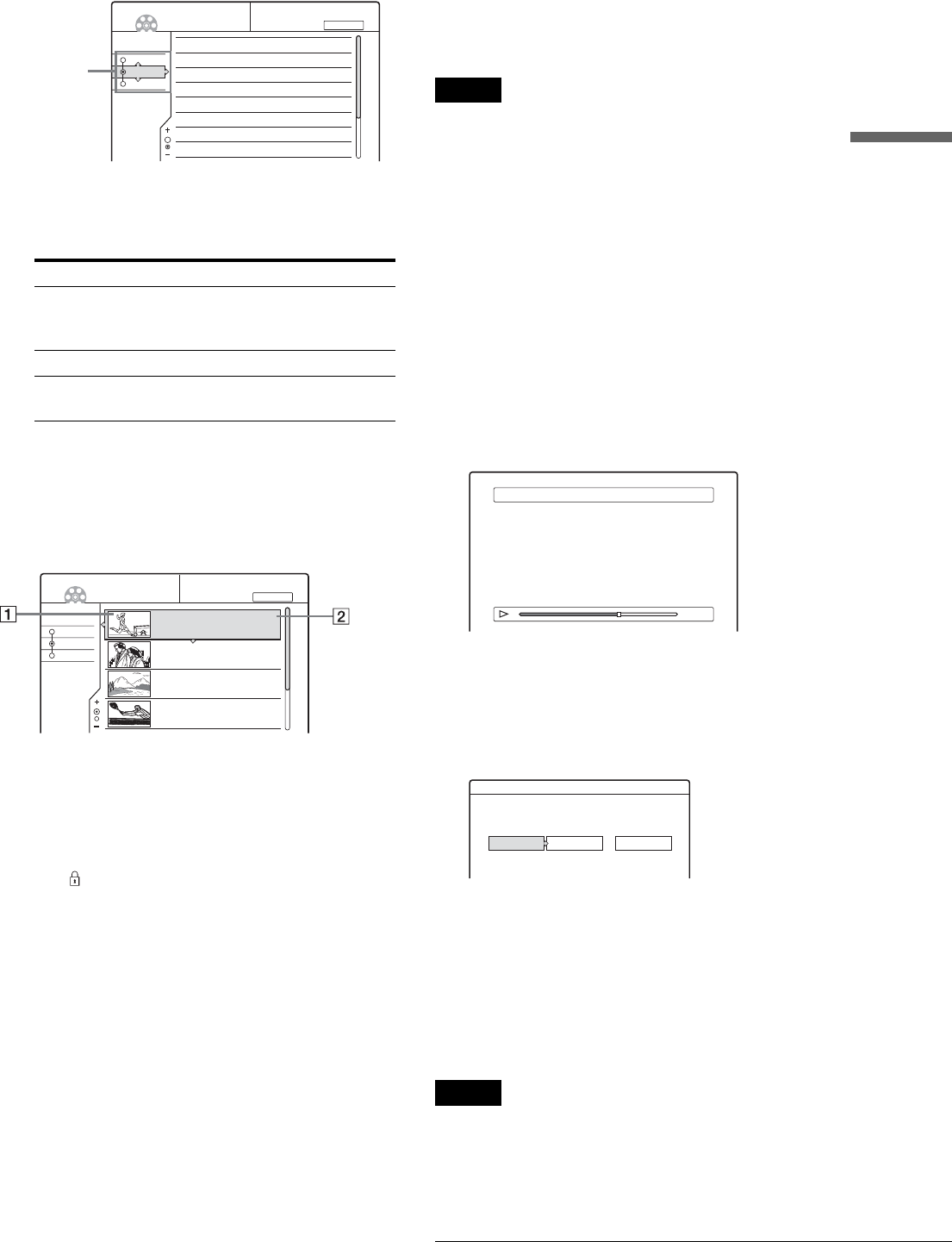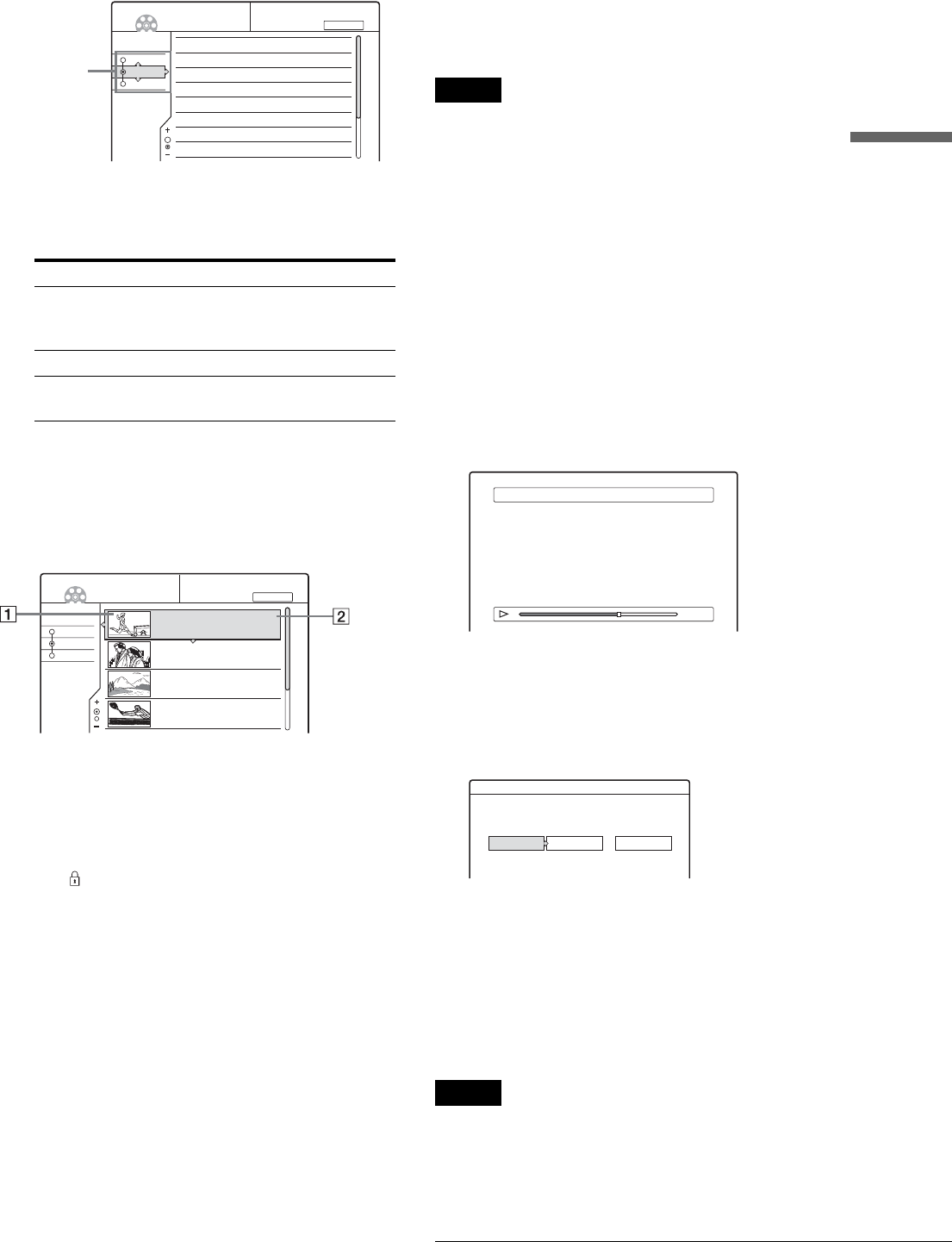
41
Selecting a Recorded Title on a Disc
Playback
To change the title order (Sort)
You can sort the titles according to date, number, or title.
1 Press < while the Title List menu is turned on.
The Sort buttons are selected.
2 Press M/m to select date, number, or title, then
press ENTER.
The titles are sorted in selected order.
To show the list in greater detail (Zoom)
Press ZOOM+ while the Title List menu is turned on to view
detailed information about the title.
To return to the normal Title List menu, press ZOOM–.
Example: DVD-RW (VR mode)
1 Title’s thumbnail picture
2 Title information:
Displays the title number, title name, date/time of
recording, programme position, and recording
mode*.
• indicates that the title is protected.
• z indicates that the title is being recorded.
• DV indicates that the title is recorded from the DV
input.
* The displayed recording mode refers to the mode selected when the
programme was recorded on this recorder.
To display the Title List automatically with one
button (One Touch Menu)
If you use the SMART LINK connection, you can easily display
the Title List menu by pressing just the TITLE LIST button.
Press TITLE LIST while a disc is in the recorder.
The TV and recorder turn on and the TV’s input is switched to
the recorder.
The Title List menu appears.
Note
When you use this function, leave the TV on, or in the standby mode.
To change a title thumbnail picture (Thumbnail)
(DVD-RW in VR mode only)
You can select a favourite scene for a thumbnail picture in a
zoomed Title List menu.
1 Press TITLE LIST while a disc is in the recorder.
The Title List menu appears.
2 Press M/m to select a title whose thumbnail
picture you want to change, then press ENTER.
The sub-menu appears.
3 Press M/m to select “Set Thumbnail,” then press
ENTER.
The display for setting a thumbnail picture appears.
The selected title starts to play in the background.
4 While watching the playback picture, press H,
X, or m/M to select the scene you want to set
for a thumbnail picture, then press ENTER.
Playback pauses at the selected scene, and the
display asks for confirmation.
To change the selection, select “Change.”
5 Press </, to select “OK,” then press ENTER.
The scene is set for the title’s thumbnail picture.
6 Press RETURN to turn off the display.
z Hint
After recording, the first scene of the recording (the title) is
automatically set for the thumbnail picture.
Note
Title thumbnail pictures are displayed only on this recorder.
Order Sorted
Date in order of date (when the titles were
recorded). The title that is recorded
most recently is listed at the top.
Number in order of recorded title number.
Title in alphabetical order. A title that has no
name is listed at the bottom.
Sort
Date
Number
Title
My Movies
TITLE LIST ORIGINAL
-RW.VR
1 AAB 13:00-14:00
2 DEF 20:00-21:00
3 AAB 9:00- 9:30
4 GHI 20:00-20:30
5 DEF 20:00-20:30
6 L3 21:00-21:30
7 L3 21:00-21:30
8 GHI 10:00-10:30
15. 9
17. 9
25. 9
25. 9
15.10
19.10
26.10
28.10
1.5/4.7GB
Sort buttons
1.5/4.7GB
Sort
Date
Number
Title
My Movies
TITLE LIST ORIGINAL
-RW.VR
1 AAB 13:00-14:00
Mon 5. 9 13:00 (1H00M) SP
2 DEF 20:00-21:00
Wed 17. 9 20:00 (1H00M) SLP
3 AAB 9:00-9:30
Thu 25. 9 9:00 (0H30M) EP
4 GHI 20:00-20:30
Thu 25. 9 20:00 (0H30M) SLP
AAB
DEF
AAB
GHI
Set Thumbnail 1 AAB 13:00-14:00
0:00:45
Set Thumbnail
Do you want to set this point as a Thumbnail?
OK Change
Cancel